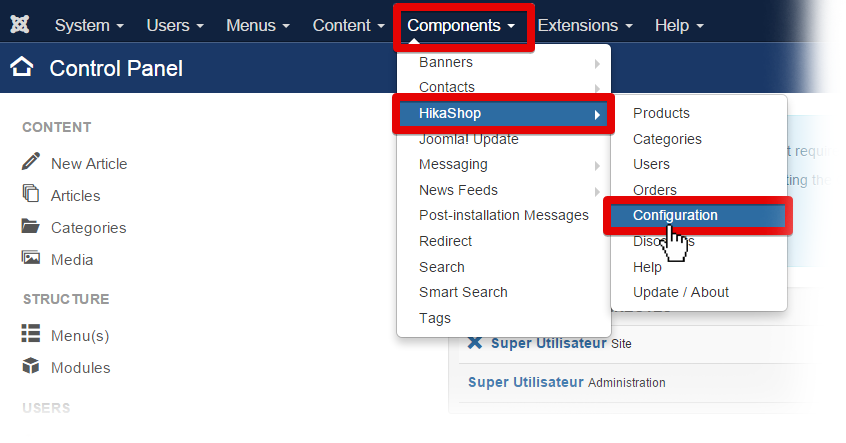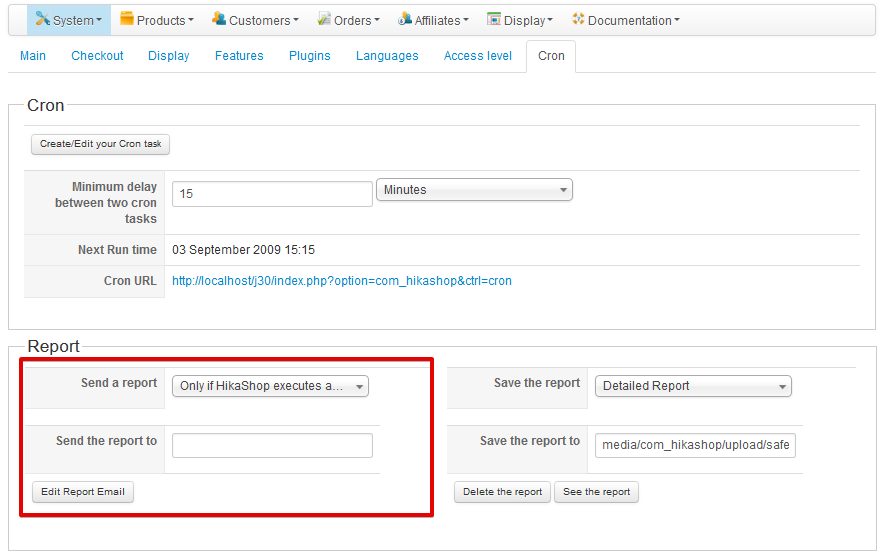Joomla Messaging System
If you don’t see any message when you don’t enter correct information during the checkout process, that’s probably because your Joomla template does not contain the tag to display Joomla messages: <jdoc:include type=”message” />
Or sometimes, your template has an option to turn that display off. Then check about such option in your template options screen and turn it on. If you don’t find it, then edit the index.php file and make sure the tag <jdoc:include type=”message” /> is added to it.
If not, please add it just before the tag <jdoc:include type=”component” />
Problems with modal popups and javascript errors
These problems can occur due to conflict between one of the plugins of the group system, the template or a module of your website, which uses invalid javascript or another javascript not compatible with mootools, and the standard mootools javascript library of joomla. In order to know if you’re affected, you can display the javascript error console of your browser (a documentation on that for Google Chrome: http://code.google.com/intl/en/chrome/devtools/docs/overview.html ). If you see errors about javascript files, it’s likely that you have that problem.
It’s not a problem in HikaShop. The fact fact that it doesn’t work is a byproduct of that conflict. So please try to disable the different plugins of the group system and modules to see which one is causing the problem or to switch your template to see if it comes from that. Then, you can contact the developer of that plugin/module/template to try to solve the problem or use another one.
Known extensions which can cause such problems:
- jQuery++ integrator
- SC jQuery
- System – Core Design Scriptegrator plugin
- Scroll To Top -> there are plenty of modules to do the same out there so you should try to use another one.
- SuperFish Dropdown menu module -> There is an option in that module to activate the no conflict mode which solves the problem
- Google’s mod_pagespeed can cause the action icons not to work on some of the back end screens when it is set to trim whitespaces and comments from javascript.
- Best Alias plugin can also produce such problem.
Problems after updating HikaShop
After updating HikaShop, or when creating custom fields, it’s possible that you have things not functioning properly (eg. products not saving, not adding to the cart, order not creating, etc).
It always comes from the fact that the process could not update the HikaShop’s tables structure during the update (or when you add a custom field). That can be caused by two things:
1. Your MySQL user do not have the ALTER privilege which is essential to the update of tables structure.
2. Your MySQL server could not run all the queries because it was limited by some resource restrictions put in place by your hosting.
How to know if it comes from that (for update issues)?
You should turn on the debug mode option of the configuration of joomla in your backend and deactivate the option “Use AJAX when possible for add to cart buttons” of the Checkout tab of the configuration of HikaShop. Then, reproduce the action where you have the problem. If you see a big warning with a MySQL query error, then that’s your problem. The message should start with something like that:
500 – JDatabaseMySQL::query: 1054 – Unknown column ‘XXXXXX’ in ‘where clause’ SQL=SELECT * FROM…..
How to fix (for update issues)?
You should open the file administrator/components/com_hikashop/install.hikashop.php and search for that column name. You should see something like that:
$this->db->setQuery(“ALTER TABLE `#__hikashop_YYYY` ADD `XXXXXXXX` ……………………………………………..”);
$this->db->query();
You need to open your phpmyadmin and run the query which is in the double quotes in your database. Don’t forget to replace #__ by the prefix of your tables (it’s usually jos_ for Joomla 1.5 but it is random for Joomla > 1.6 ).
For custom fields, you can just delete them and the error should disappear.
How to avoid problems later on ?
You should make sure that your MySQL user has the ALTER privilege. If you don’t know how to do that, you should ask your hosting company.
HTML editors
The read more button might not work with CKEditor on some configurations. If you need it, you can easily switch to another editor like tinyMCE by changing the editor of HikaShop in the configuration page of HikaShop.
Calendar and IE
On IE, the calendar system of Joomla used by HikaShop for date fields might not work. If you have the problem, you have to change the following in the file media/system/js/calendar.js :
if(Calendar.is_ie){g.y+=document.body.scrollTop;g.x+=document.body.scrollLeft}
by
if(Calendar.is_ie){if (typeof document.body.document ==”undefined”) {g.y+=window.scrollY;g.x+=window.scrollX;} else { g.y+=document.body.document.documentElement.scrollTop;g.x+=document.body.document.documentElement.scrollLeft;}}
SEF on IIS
When you want to activate SEF on IIS, you usually have to follow the documentation here:
http://docs.joomla.org/Enabling_Search_Engine_Friendly_(SEF)_URLs_on_IIS/IIS6
It seems however that these rewrite rules do not support the tmpl=component parameter of Joomla which HikaShop uses a lot in order to display popups as well as some AJAX elements.
To avoid that, the rewrite rules should be changed by following the instructions on this post of our forum:
From: https://www.hikashop.com
- Solving the “Message Could Not Be Sent. Mailer Error: Extension Missing: OpenSSL” Issue - April 6, 2025
- Joomla 5 Upgrade Check: A Comprehensive Guide - April 3, 2025
- After update to Joomla! V5.2.4, your header area is removed, how to fix it? - February 21, 2025