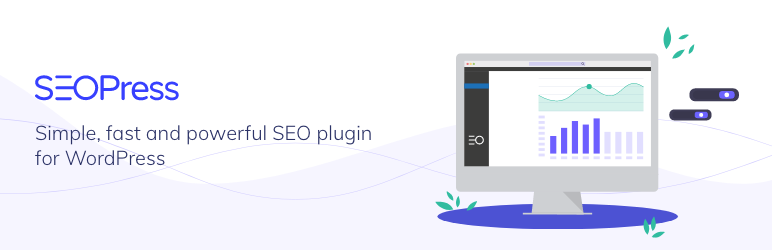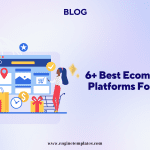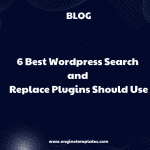Have you heard about nofollow links in WordPress? In this blog, we will provide you with a definition of this term and guide you to add nofollow links in WordPress easily. Now, let’s check them out.
What are Nofollow Links in WordPress?
In WordPress, a nofollow link is a hyperlink that has a rel=”nofollow” attribute added to it. When a hyperlink has this attribute, it tells search engines not to pass any link equity to the linked page. In other words, a nofollow link does not transfer any SEO value or “link juice” to the linked page.
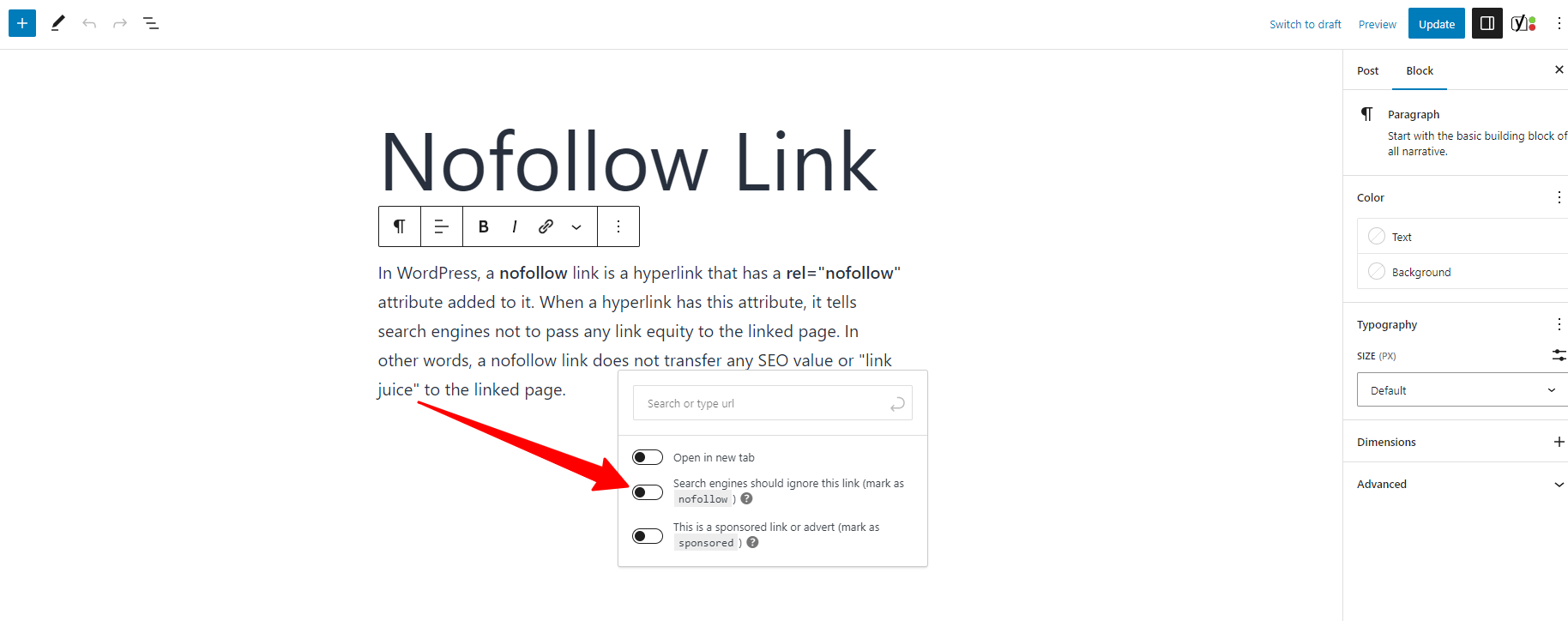
By adding the nofollow attribute to such links, website owners can prevent search engines from associating their websites with low-quality or spammy content.
In WordPress, you can easily add the nofollow attribute to links using the editor’s link options or by using a plugin that automatically adds nofollow attributes to specific links or all external links on your website.
When should you add nofollow link in WordPress?
Nofollow links should be used in situations where you don’t want to pass any link equity to the linked page. This includes paid links, user-generated content, untrusted content, and in some cases, internal links. By adding the nofollow attribute to a link, you’re indicating to search engines that you don’t endorse the linked page and don’t want to pass any link equity to it. This is a good way to prevent search engines from associating your website with low-quality or spammy content.
However, it’s important to use nofollow links sparingly and only when necessary, as too many nofollow links can also have a negative impact on your website’s search engine rankings.
How to properly add Nofollow Links in WordPress?
There are several ways to add Nofollow links in WordPress. Now, let’s refer to some common methods below.
Add Nofollow links with a plugin
AIOSEO is considered one of the most high-quality WordPress SEO Plugins in the market. It only comes with plenty of powerful features to improve your site’s ranking and traffic, but also allows you to add nofollow links in WordPress without editing any HTML code.
To add nofollow links with the AIOSEO plugin, first of all, you need to install and activate it.
Let’s go to Plugins >Add New from your WordPress dashboard. Then, type the plugin’s name on the search bar to find the plugin. After the plugin appears, simply click on the “Install Now” and “Activate” buttons to activate it.
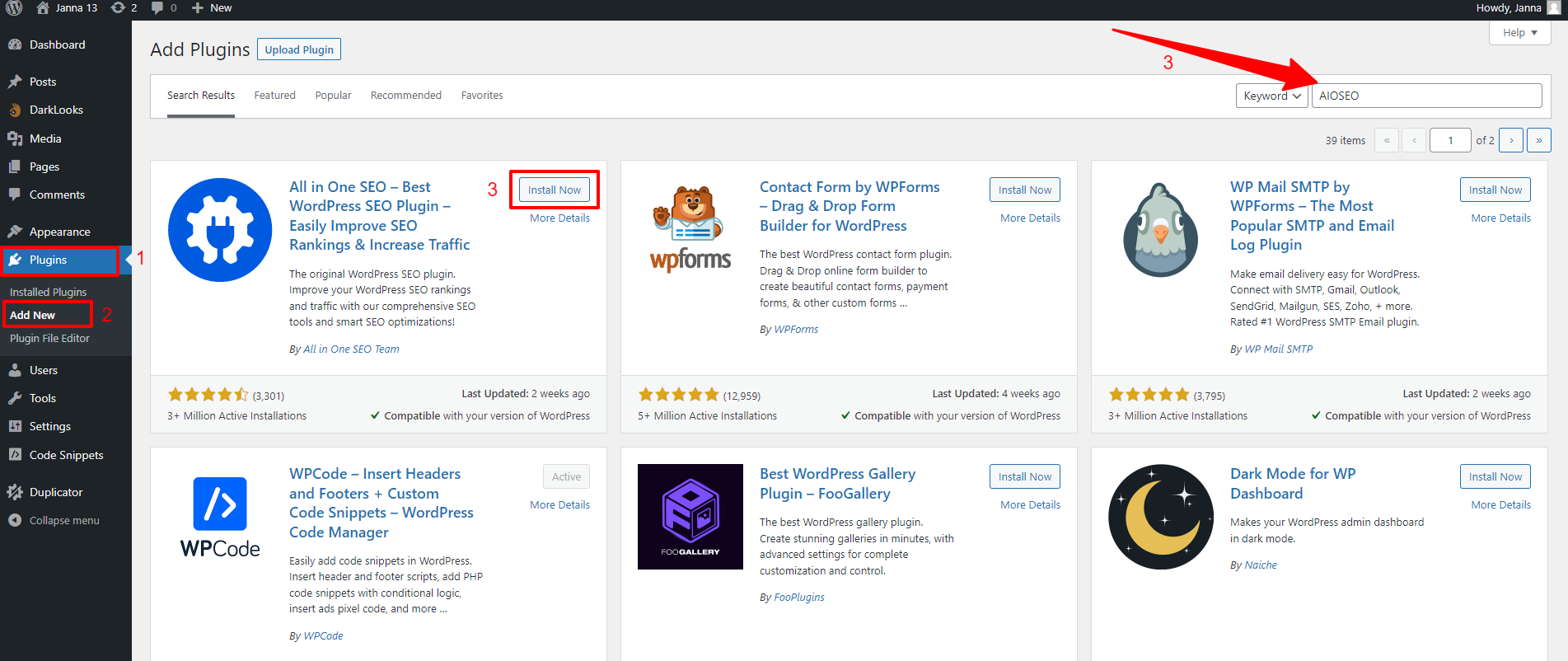
Once the plugin is activated, now you can open any the post/page where you want to add the nofollow link.
Next, let’s highlight the text that you want to turn into a link and click on the “Insert/Edit link” button in the toolbar.
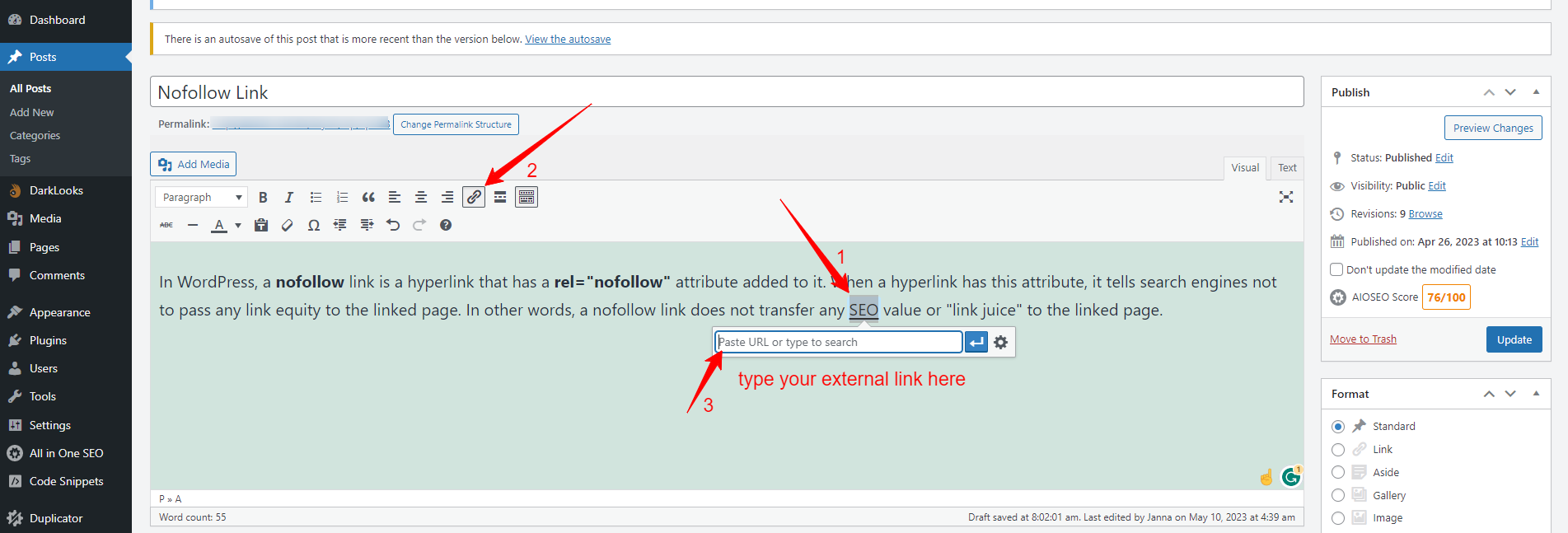
After entering your external link in the window, you need to click on the “Gear” icon next to the link URL field to open the advanced link options. Next, the window will display the “Add rel=nofollow to link” option, simply click on it.
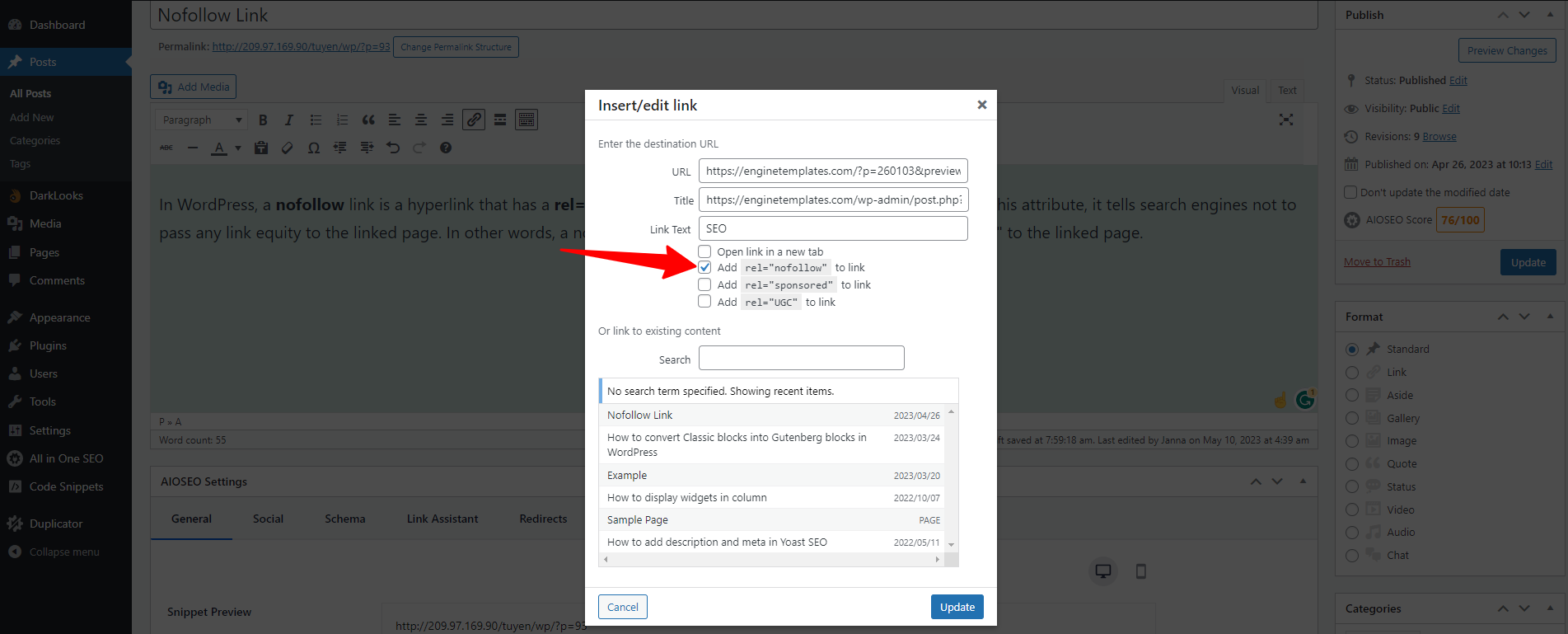
Don’t forget to click on the “Update” button to save your changes.
That’s it! Your link will now have the nofollow attribute, and search engines will not pass any link equity to the linked page.
Manually add nofollow in WordPress classic editor
If you want to manually add nofollow link in WordPress classic editor, here is a perfect method for you.
Initially, you need to open any post/page that you want to add a nofollow link, you can also create a new one. Similarly, let’s highlight some text for your link and click on the link icon on the toolbar and type your link in the URL field.
If you want to set your link to open in a new tab, let’s click on the “Gear” icon and check the option displaying ‘Open link in a new tab’. Don’t forget to click on the “Update” button at the bottom of the window. 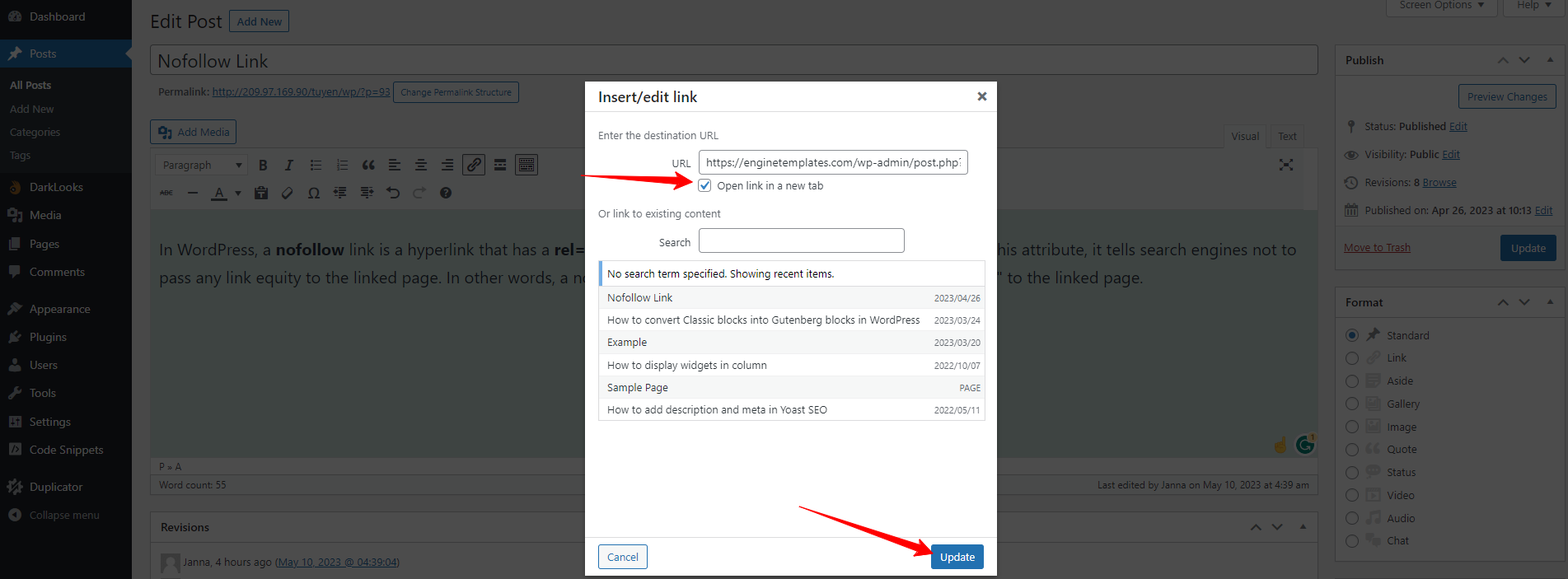
Next, you need to switch your visual editor to the text editor and add rel=”nofollow” to the link here. If rel=”noopener” is already present, you can add nofollow too.
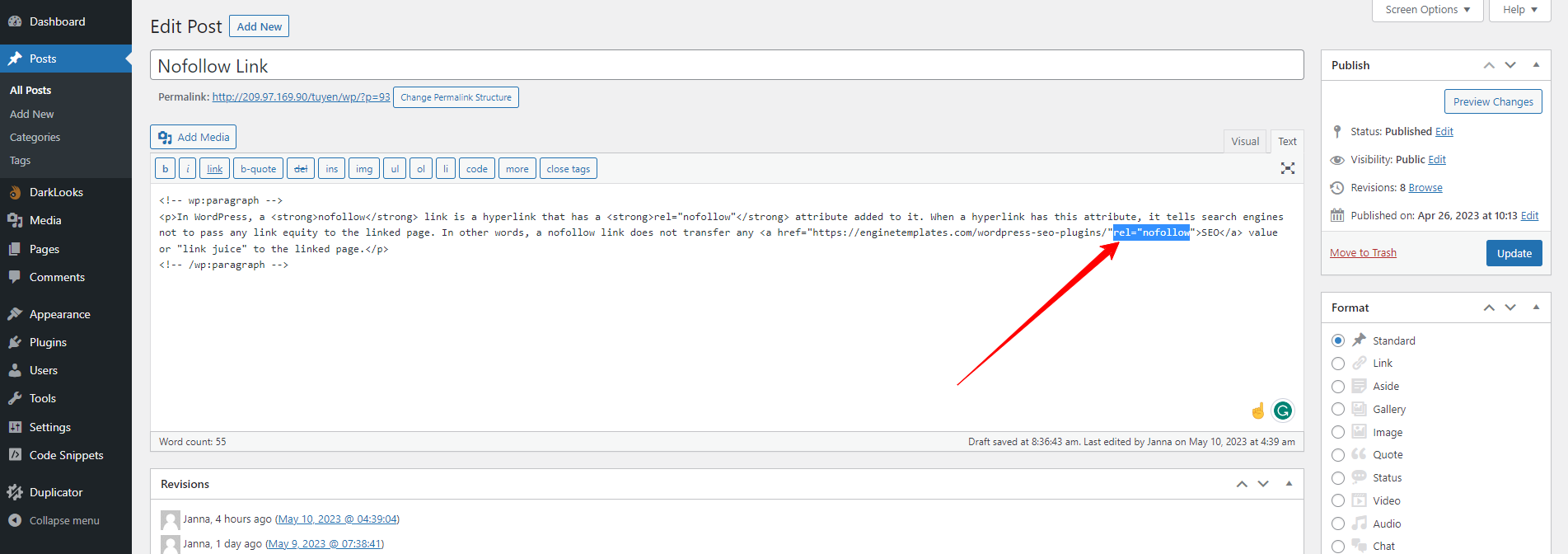
Automatically add nofollow link in WordPress
In contrast, if you don’t want to add a nofollow link manually, then you can automatically add the nofollow attribute to all external links in WordPress by using a specific plugin.
In order to add nofollow links in WordPress automatically, we highly recommend using the “External Links” plugin which will help you manage all external and internal links on your site effectively. Especially, this plugin is completely free.
After activating the plugin, you need to navigate to the WP External links menu from your WordPress dashboard.
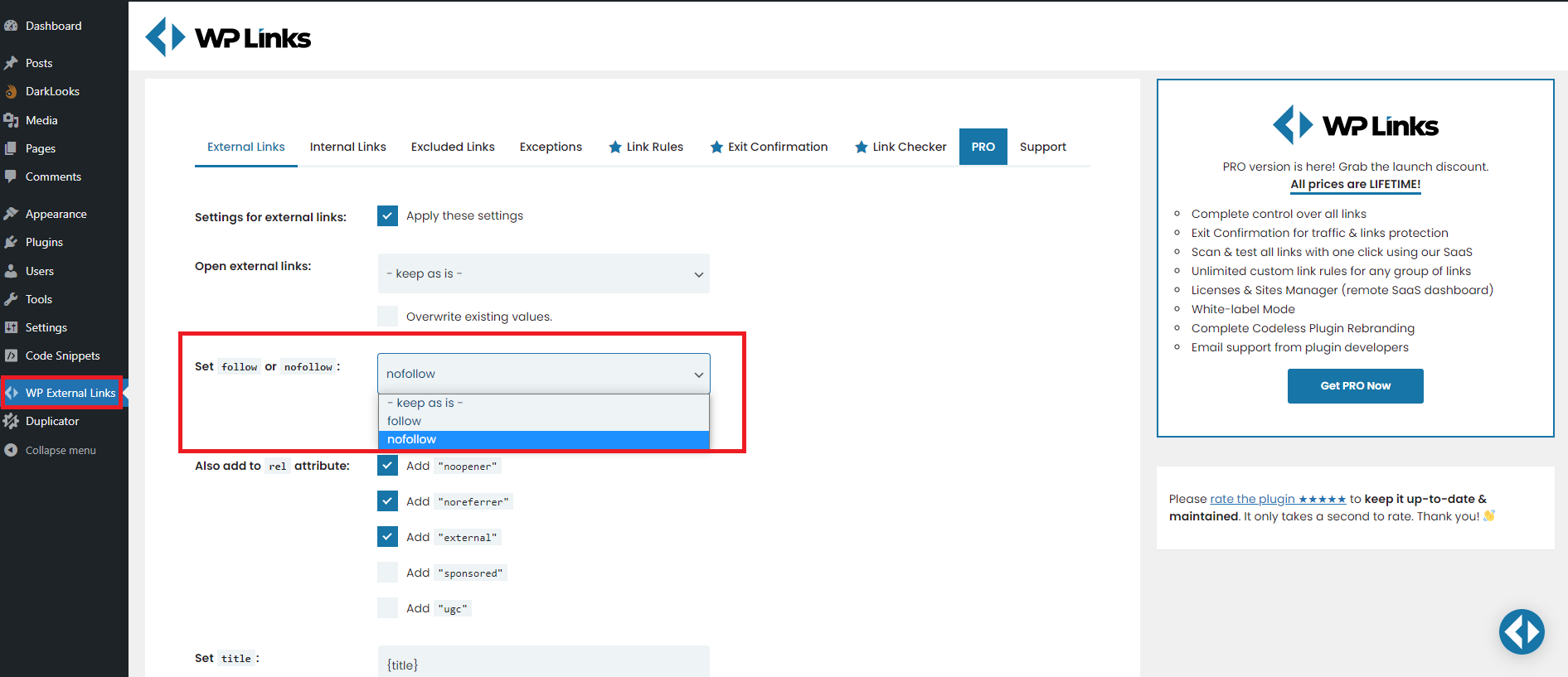
Next, it’s time to choose the “Set follow or nofollow” dropdown to the “nofollow” option. Don’t forget to click on the “Save Changes” option at the bottom of the page to save your settings.
The bottom line
To sum up, adding nofollow links in your WordPress blog is an important practice to prevent search engines from associating your website with low-quality or spammy content. Hopefully, with our useful methods, you can add nofollow links in WordPress effectively. If you have any questions, please leave a comment below, we will support you soon.
In addition, if you want to own a beautiful website without coding knowledge, don’t miss our website which contains plenty of stunning, free WordPress Themes.