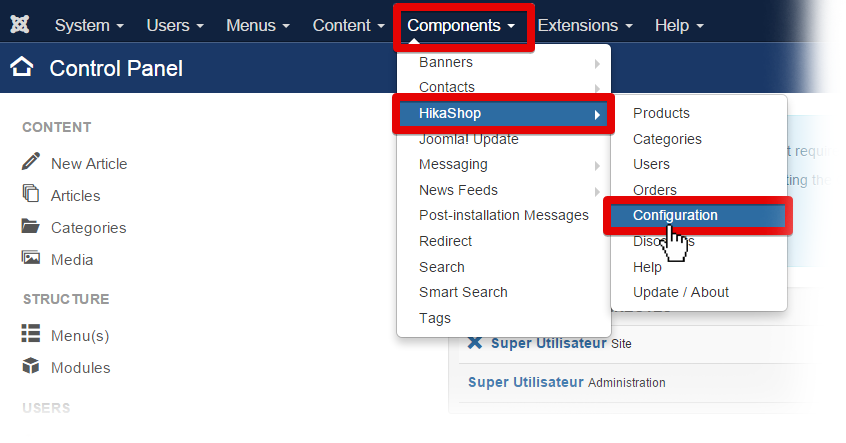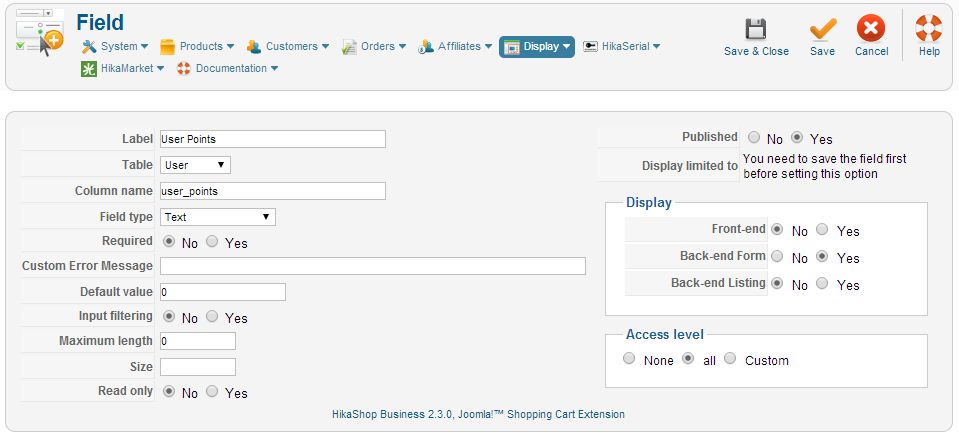The wishlists are functionality which allows your customers to create a shared list of products. They can add your products in their wishlist and send the link of the wishlist to their friends.
Enable / disable the wishlists and multi-carts
By default, the wishlists and carts are enabled.
Want to disable them, go in HikaShop >> Configuration >> Display. Under the “General display options” section you can change the options: “Enable multi carts” or “Enable the wishlists“.
These options will also display or not a cart/wishlist management area that will be available via the user control panel.
Another option allow you to display or not the “Add to wishlist” button on products listings. You can find this option in the main configuration page, HikaShop > Configuration > Display under the section “Default parameters for products“.
Or in the hikashop options of your menus and modules via the menus Display > Content menus/modules.
Displaying the wishlists
In hikashop, go in the “Customers” menu >> “Wishlists“.
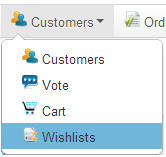
It will display the wishlists listing.
You can find on that page the default menu for the management of the wishlists :
![]()
New: Click on this button to create a new wishlist.
Edit: Check a wishlist in the listing of wishlists, and then click on “Edit” button to edit this wishlist.
Delete: You can check many wishlists, and then click on Delete to delete them.
The listing of the wishlists:
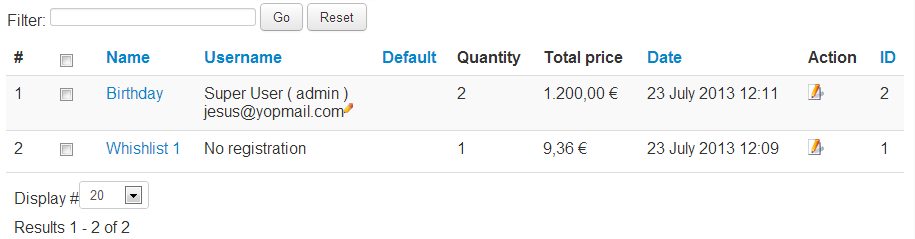
Checkbox: You can check these checkbox to do a multiple wishlist delete. Or check one of these to edit the wishlist.
Name: The name of the wishlist.
Username: The name of the user. If you have the rights, you can click on the icon, you will see the email adress then you can edit the user by clicking on the icon.
Default: Display if the wishlist is currently the main wishlist of the user.
Quantity: The quantity of products in the wishlist.
Total price: The total price of all the articles in the wishlist.
Date: The last modification date of the wishlist.
Action: You can click here to edit the wishlist.
ID: The id of the wishlist.
Editing a wishlist
Click on the edit icon on the right of the row, or check the wishlist and click on “Edit“. You will see a page like this:
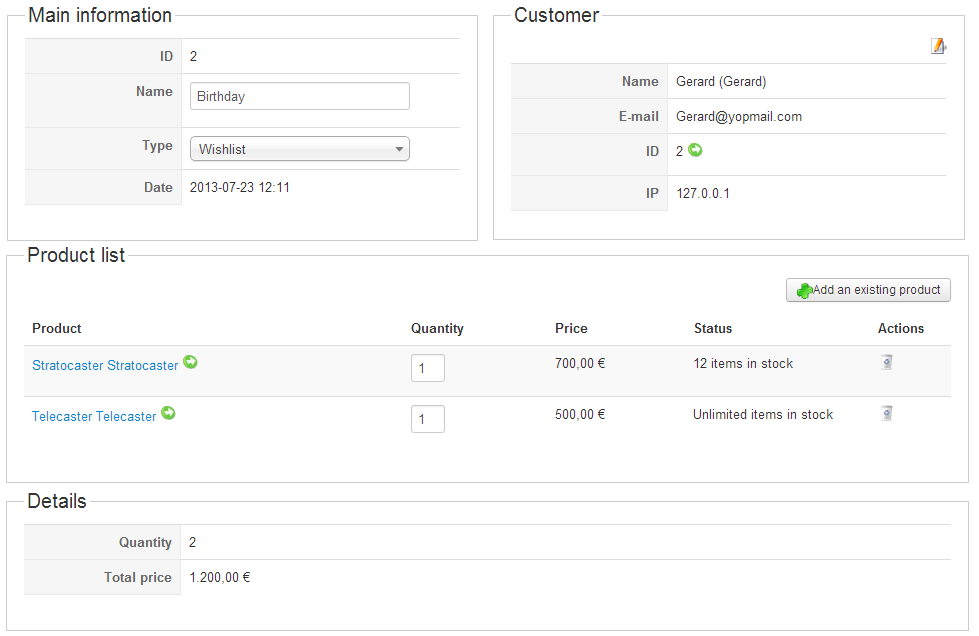
Here, you can edit the wishlist name and the type. If you save with the type of “cart” the wishlist will become a cart, and you will then find it in the carts menu.
Editing the wishlist user
You can also change the customer of the wishlist, like in the order edition view, you just click on “Edit” button and select the new wishlist user.
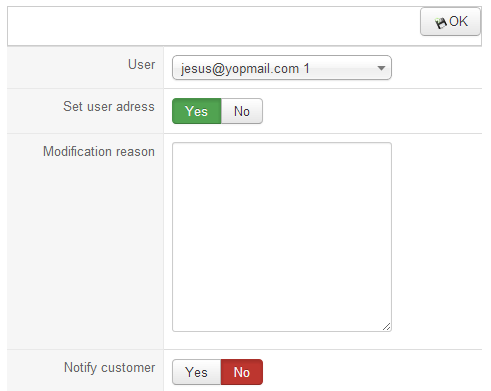
Adding / editing products in the wishlist
Click on “Add an existing product“, it will appear a popup like this:
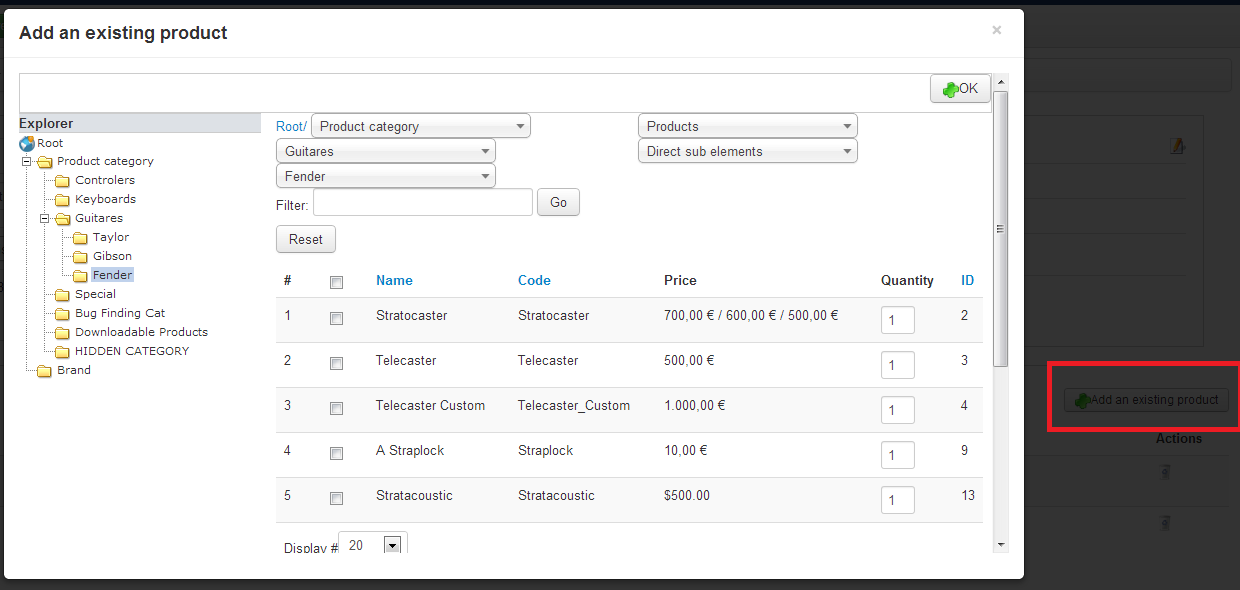
Here, you can select one or several products, change the quantity, click on “OK”. All your selected products will be added to the wishlist.
Details
It just display the quantity and the total price of all the products in the wishlist.
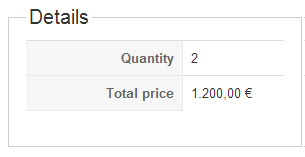
Creating a new wishlist
To create a new wishlist, go in the wishlist listing and click on the “Add” button.
When you reach the edition form, you first have to add an existing product as explained before. And then, you can add the other information of the wishlist.
If you have any question about this post, don’t hesitate to leave a comment below. And don’t forget to share with your friends if you find it useful! Thanks!