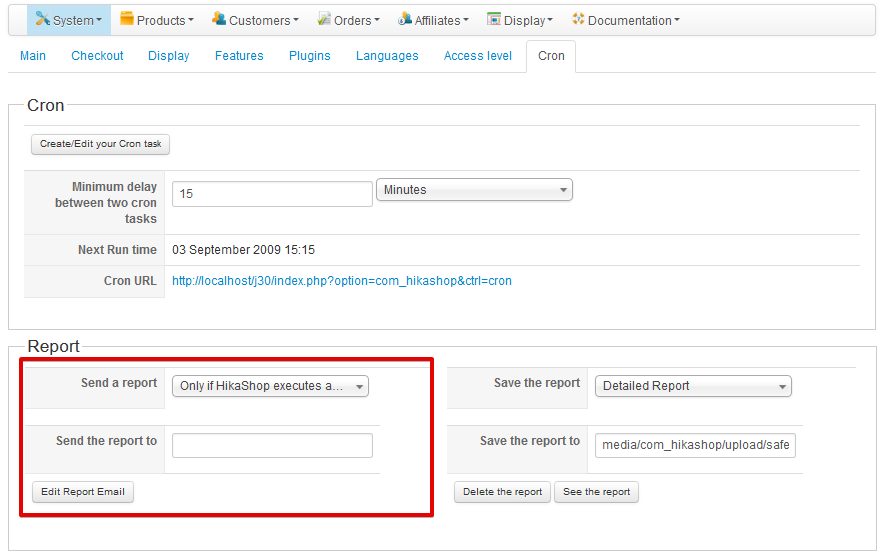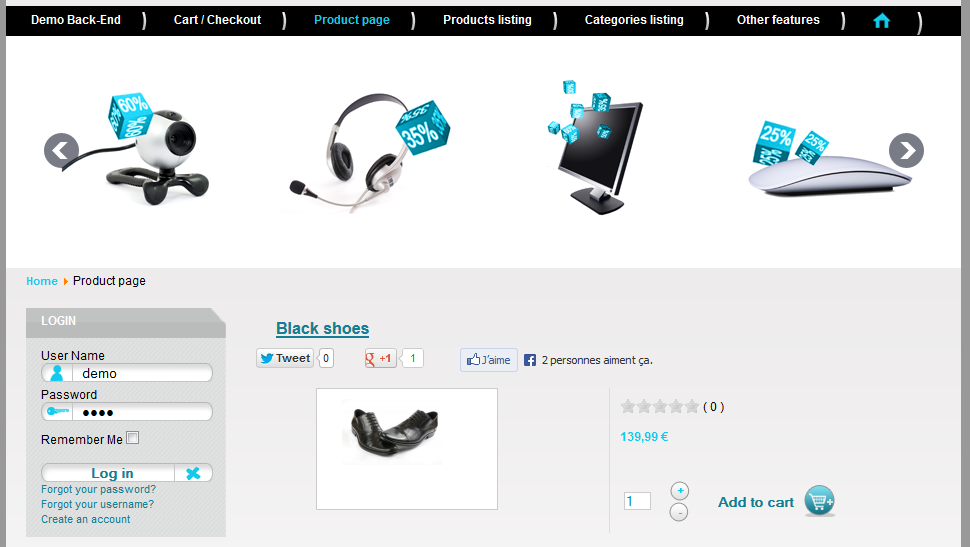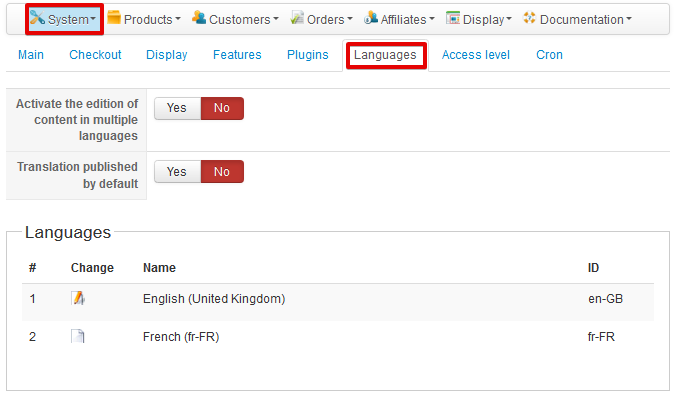If HikaShop is not translated in your own language, you can easily add a language file in HikaShop.
Step 1. Log in to the administrator section of your website.
Step 2. Click on the menu Components >> HikaShop >> HikaShop menu System
Step 3. Click on the tab Languages
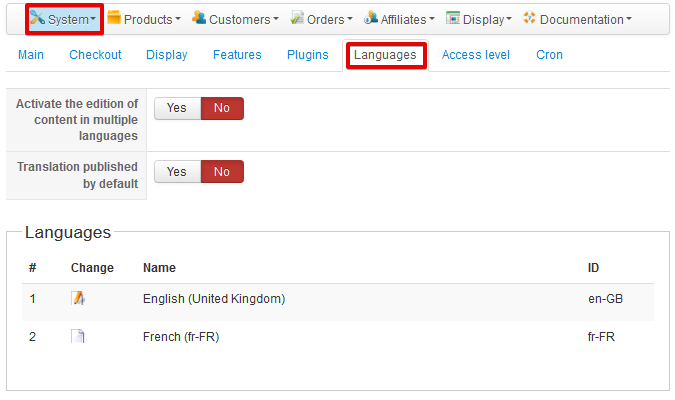
If HikaShop is not translated in your language, you will see “Add” Icon next to your language (only installed languages are displayed on this area so you have first to make sure the Joomla language file is installed on your website).
Step 4. Click on the add/edit icon and it will open a popup enabling you to modify the language file.
( If the language file already exists, you will be able to modify any string used by HikaShop with this interface.
If the language file does not exist, the English version will be loaded so that you can translate the strings from this English version.)
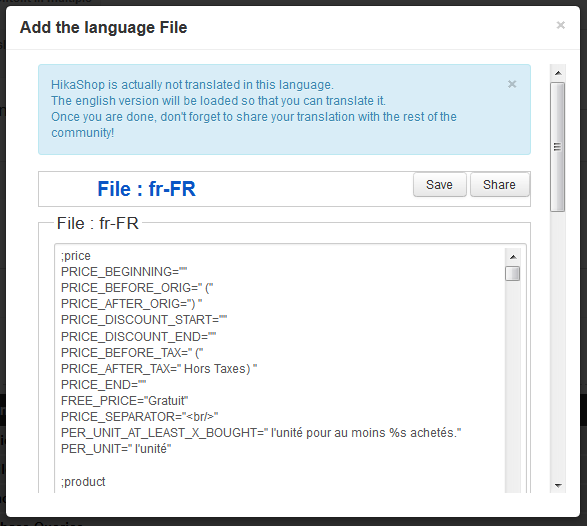
- The lines starting with # should not be translated (example : #price )
- Each translation string is composed by a namekey (in upper-case) and the translated string separated by an equal sign (=).
- The translations are enclosed in double quotes. You should keep them while translating and not add double quotes in the string when modifying a translation as that would break the file.
- You should not modify the string before the equal sign, otherwise, you will break the language file.
Example: The 8th line of this file : PRICE_AFTER_TAX=”With VAT) ” should be changed to PRICE_AFTER_TAX=”TVA incluse) ” for the French language. - Do not add any return character in your translation, otherwise, you will break the language file.
Sometimes, you will see the sign %s. This symbol indicates a variable which will be replaced by a string or a number in HikaShop.
Please do not modify this symbol!
If there are two %s in the translation, please do not change their order in the sentence.
Step 5. Click on the “Save” button.
Step 6. Click on the Share button to share your language file with the rest of the community
If you have any question about this post, don’t hesitate to leave a comment below. And don’t forget to share with your friends if you find it useful! Thanks!