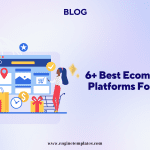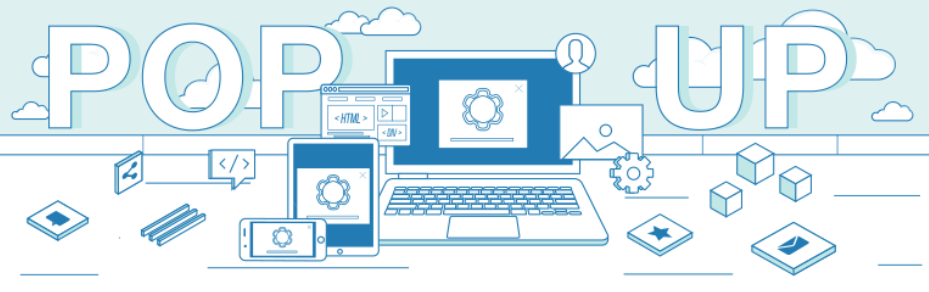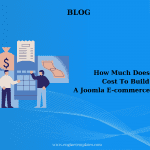What is HikaShop?
HikaShop is a flexible E-Commerce extension for all versions of Joomla. HikaShop has a wide range of marketing tools, but also powerful statistics displayable on your HikaShop dashboard to help you manage your store.
How to install HikaShop?
The first thing you need to do is to download HikaShop.
- You can download the free version of HikaShop by going to Download HikaShop Starter and click on the button “Download“. It will appear a pop-up, enter your name and email, you will be able to download HikaShop.
- You can also purchase HikaShop, by this way, you will receive a confirmation email with a direct download link. This download link will always be linked to the latest version of HikaShop so you can download new versions that way as well.
Install HikaShop
You can install HikaShop within minutes by following these steps below:
You don’t have to extract the package first, HikaShop will automatically install some plugins and modules.
Step 1. Log in to the Joomla Administrator Section and click on the menu “Extensions” >> Extension Manager.

Step 2. Browse for your HikaShop package and click “Upload & Install” button.
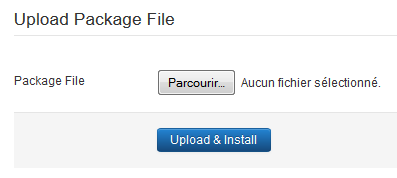
Joomla will upload your package and install the HikaShop component.
HikaShop will display a screen with the message “Please wait…” as HikaShop will now redirect you to an other screen in order to finalize the installation of the extension.
HikaShop will automatically install its modules and plugins as well as some default categories so that you can directly add your products to your store.
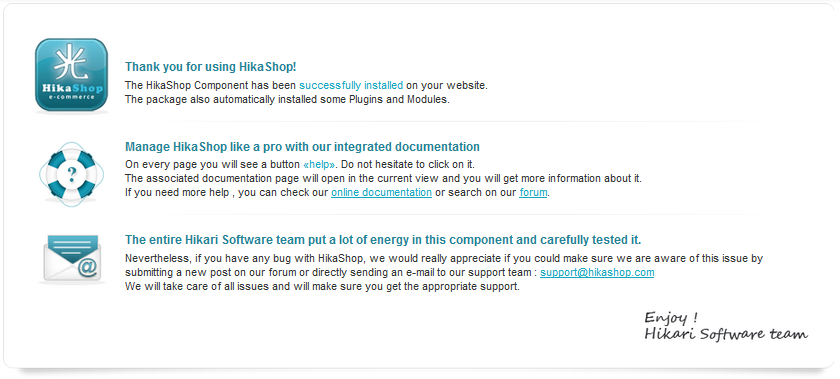
If you purchased the commercial version of HikaShop, HikaShop will connect to hikashop.com in order to validate your license.
Update/Upgrade HikaShop
You can update to the latest version of HikaShop or upgrade to any commercial version of HiksShop easily.
Check the latest version and download it directly on your HikaShop Component…
Step 1. Login to the Joomla Administrator Section then click on the menu “Components” >> “HikaShop” >> Update / About.
(It will display a message that allow you to download the latest version if your component is not up to date.)
Step 2. Download the package on your computer and install it via the Joomla installer. HikaShop will be upgraded without loosing any of your data. ( don’t have to uninstall HikaShop).
Installation Errors
Check the latest version and download it directly on your HikaShop Installation Errors
HikaShop installs files in the following folders. Make sure those folders are writable before trying to install HikaShop :
Joomla / Administrator / Components
Joomla / Components
Joomla / Modules
Joomla / Plugins
Joomla / Plugins / Hikashop
Joomla / Plugins / Hikashoppayment
Joomla / Plugins / Hikashopshipping
Joomla / Plugins / Acymailing
Joomla / Plugins / Search
Joomla / Plugins / User
Joomla / Plugins / System
Joomla / Language / en-GB
Joomla / tmp
Joomla / media
In Joomla 3, you can check the folder permissions in the Joomla backend, under: System > System Information > Folder permissions
Blank page
If you get a blank page, make sure that your PHP configuration enables you to see errors and if not, edit your php.ini file and search for the string parameter display_errors.
This parameter should be turned On: display_errors = On.
If it’s not the case, edit your php.ini file, modify this line, save your file and then restart your server and try again to install HikaShop. You should not see a blank screen anymore and the error message will help us a lot to fix the problem.
In the Joomla global configuration (System > Global configuration), you can also change temporally the setting Error reporting (under tab “Server”) to development
If you can not see any error, please try to install HikaShop via FTP.
Install via FTP
This way, Joomla won’t have to upload the HikaShop package on your website so the installation will be much faster.
- Extract your HikaShop package in a folder called “hikashop” on your own computer.
- Open your FTP software (FileZilla for example), connect to your website and upload the folder “hikashop” in the temporary folder of your website : /tmp/
- Go to your Joomla Installer manager on your website backend and specify the path of your folder in the input “Install from Directory” : “\home\…\tmp\hikashop”.
- Click on the button “Install”… the install process should be much faster and will enable you to successfully install HikaShop.
-1 – an error has occurred ( It was not possible to copy the selected file. )
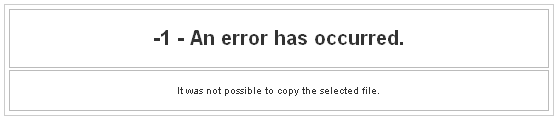
When Joomla can not copy a folder from the temp folder to the destination folder, it will display this error message.
It’s usually because of access rights and you should make sure the HikaShop folders are writeable (see above).
If it does not solve the issue, please edit the file libraries/joomla/filesystem/folder.php
Around line 93 AND 122, please replace:
return JError::raiseError(-1, JText::_(‘Copy failed’));
by
return JError::raiseError(-1, JText::_(‘Copy failed’).’ ‘.$sfid.’ => ‘.$dfid);
It won’t solve the problem but at least if you try to install again HikaShop, you will see a much better error message telling you what folder is not writeable.
That way you can move forward by fixing the permission issue on that folder and install again HikaShop.
This kind of error can be automatically solved by enabling the FTP layer on the Joomla configuration page (or turning it OFF if it was enabled).
- Component Install: DB function reports no errors
- JFTP: :delete: Bad response
- JFTP: :delete: Bad response
- Error installing component
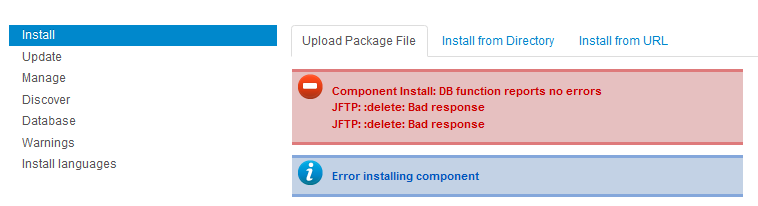
This error is apparently due to the fact HikaShop could not be installed properly and there are probably still some instances of HikaShop on your Extensions Manager.
Go on your Extensions Manager (click on the menu “Manage”), select HikaShop (the component) and uninstall it.
If it can’t be uninstalled from there, please access your phpMyAdmin and execute this query:
- DELETE FROM `jos_menu` WHERE link LIKE ‘%com_hikashop%’;
- DELETE FROM jos_extensions WHERE element = ‘com_hikashop’;
- DELETE FROM jos_assets WHERE name=’com_hikashop’;
Then install HikaShop again… it should work.
- JFolder: :files: Path is not a folder. Path: xxxxxxxxxxxxxx/tmp/install_xxxxxxxx
- JFolder: :folder: Path is not a folder. Path: xxxxxxxxxxxxxx/tmp/install_xxxxxxxx
- JFolder: :files: Path is not a folder. Path: xxxxxxxxxxxxxx/tmp/install_xxxxxxxx
- JInstaller: :Install: Cannot find Joomla XML setup file
These errors can happen even though your access rights are correctly configured. It comes apparently from a problem between the ZIP extraction library and your server settings. You should try to convert the installation package of HikaShop to a tar.gz file with 7zip (tool for windows to generate packages) or an equivalent tool and then use that tar.gz package instead in order to install HikaShop.