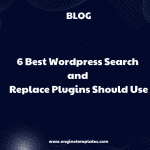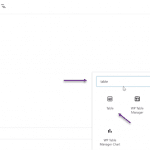Do you want to split WordPress posts into multiple pages to improve the readability of your content? In fact, diving your long post into several pages will make your content more well-organized. In addition, it also helps your readers easily read and digest their favorite sections of your content. It is the reason why you need to split a WordPress post into numerous pages. Now, let’s read over our blog to find an amazing solution for your website.
Why should you split WordPress Posts into Multiple Pages?
Although creating long content can produce search ranking, long content without reasonable pagination will negatively affect the readability of your website visitors. Moreover, most readers tend to dislike long content, especially on the small screen of a mobile device.
Therefore, you should break up your long article into different paragraphs and divide them into various pages that will help your website’s visitors easily brood over your content as well as quickly find sections that they want to read.
For those reasons, in today’s blog, we will bring you 3 effortless ways to split a WordPress post into multiple pages. Now, let’s check them out and find your favorite solution.
How to Split WordPress Posts into Multiple Pages?
Solution 1: Split WordPress posts into multiple pages in the Gutenberg editor
It is the simplest way to divide your WordPress posts into different pages since it doesn’t require you to install any additional plugins. However, you have to use the Block editor (Gutenberg) that includes a “Page Break” block which allows you to break up your article into plenty of pages.
To use this method, first of all, you need to go to Posts> Add New to create a new blog or you can also edit from available posts.
Then, in the editor, you need to click on the “Plus” button where you want to split your content and use the “Search bar” to find the “Page Break” block.
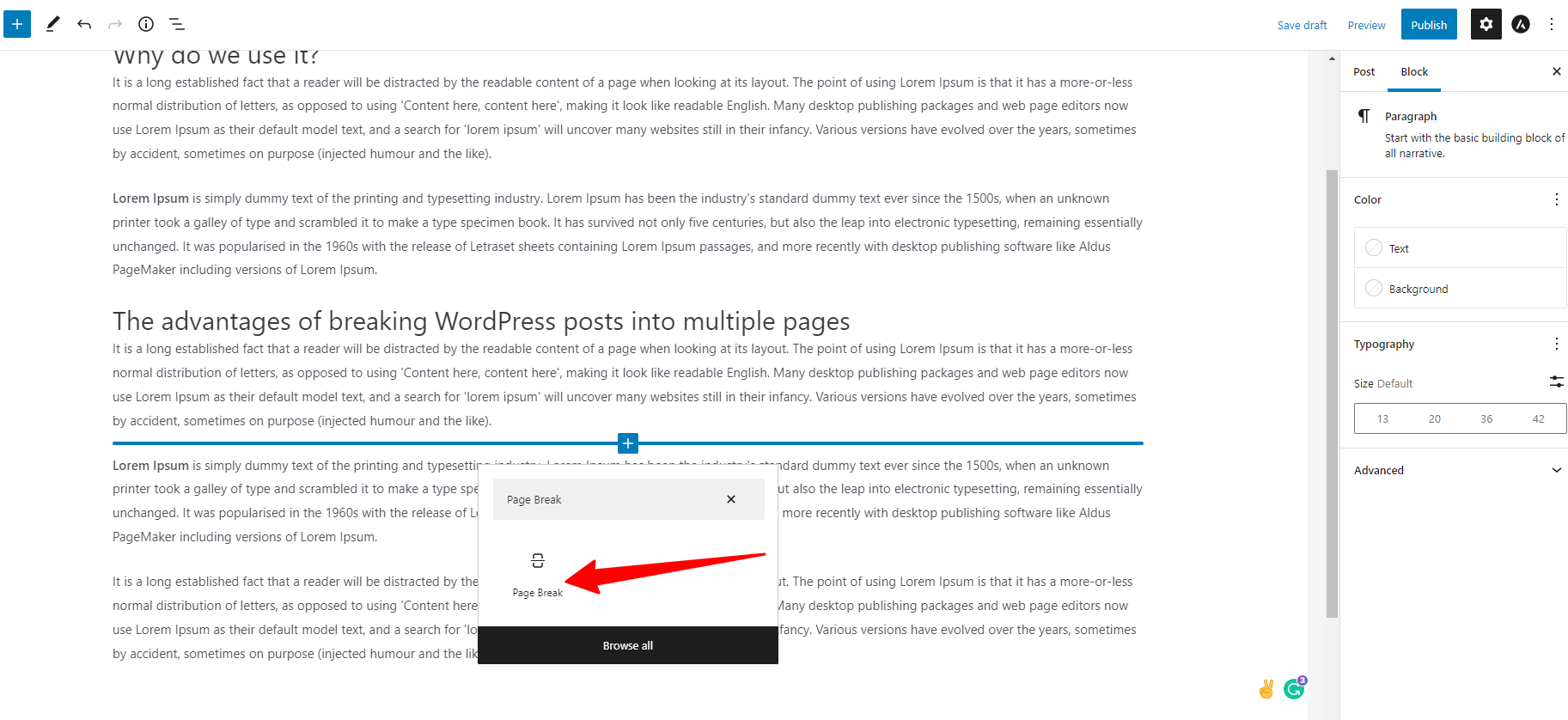
After the block is added to your content, you will notice a page break line that shows where the pagination will appear.
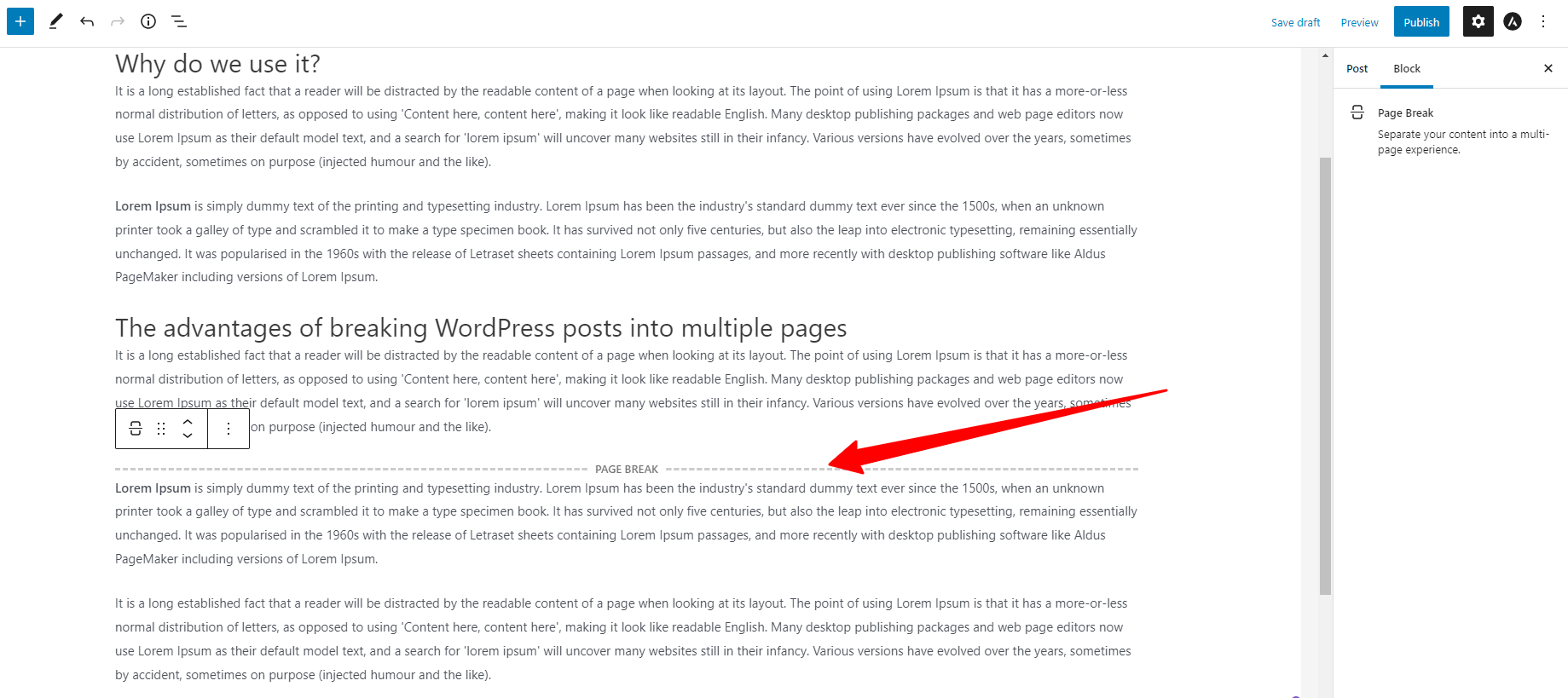
Similarly, you can implement the same steps to add “Page break” to the positions where you want to split your post.
Solution 2: Split WordPress posts into multiple pages in Classic editor
In case, you are using the “Classic Editor“, you can still utilize the <!--nextpage--> tag to split your content easily.
All you need to do is open any blog post and then switch to the Text editor. Next, let’s enter the <!--nextpage--> tag where you want to break up the content.
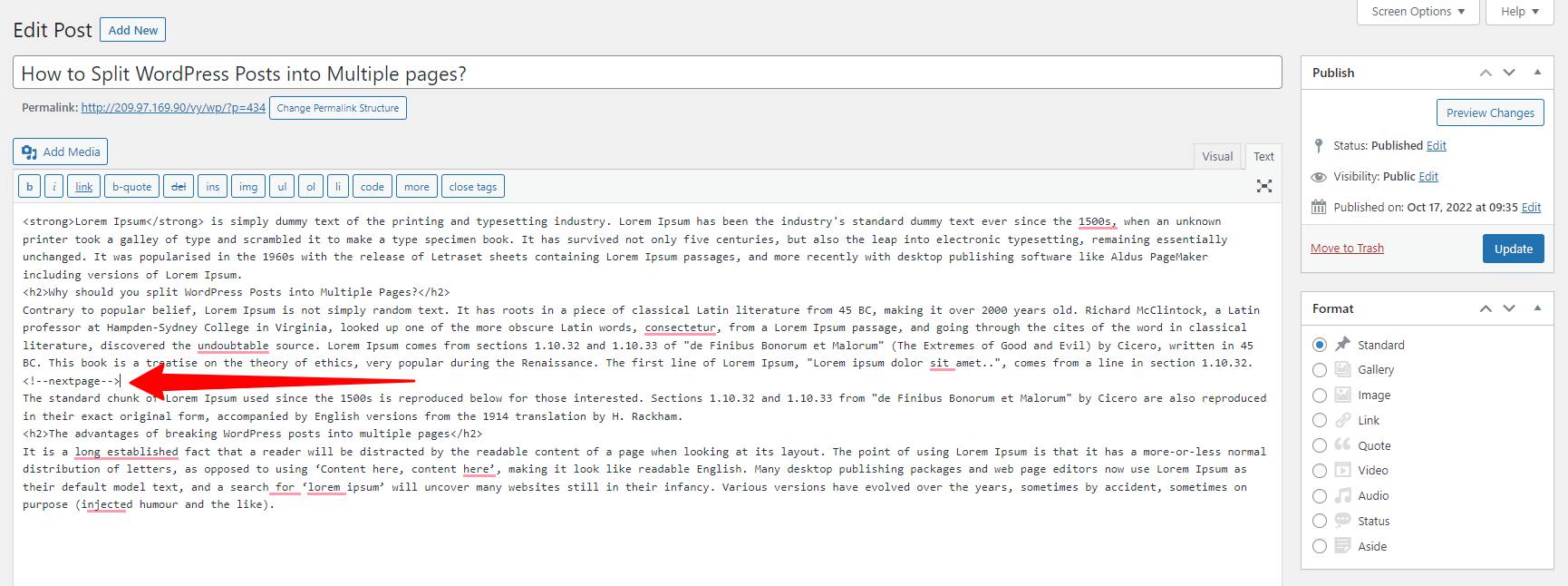
Alternatively, you can move to the “Visual” editor and use Windows keyboard shortcuts (Alt+Shift+P) on your keyboard to add a page break.
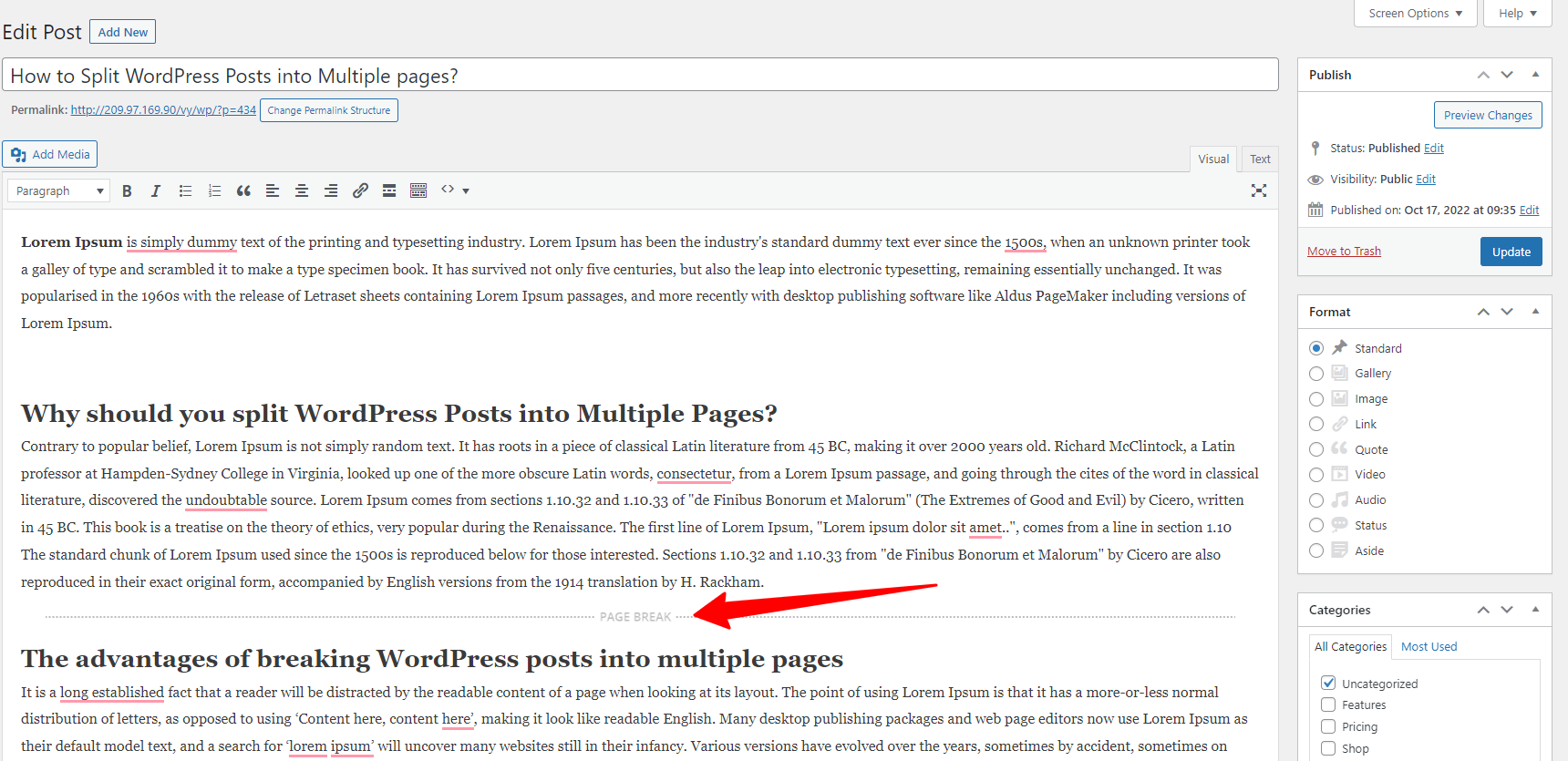
Once you are done, you can preview and publish your article. When you scroll down to the bottom of your content, you will see post pagination that you have created before.
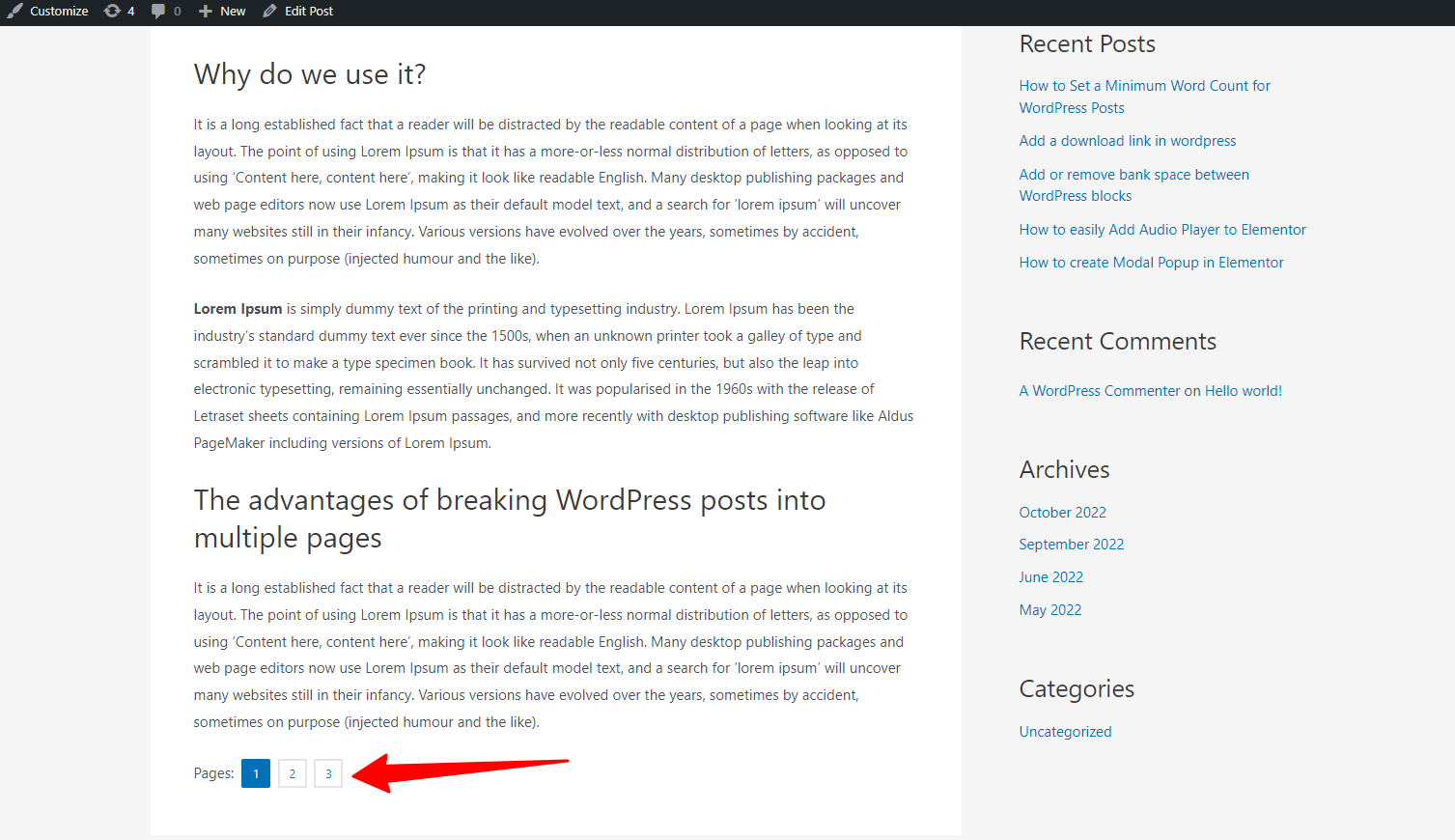
Solution 2: Split WordPress posts into multiple pages by using a free plugin
In addition to using the function of WordPress editors to break up long content, you can also use a free WordPress plugin to handle this task. The most significant advantage of this way is that it will help you automatically split WordPress posts into various pages as long as it meets certain criteria that you have set before.
And the useful plugin that we highly recommend is Automatically Paginate Post. To use this method, you first need to install the “Automatically Paginate Post” by following our quick instructions below.
- Go to Plugins > Add New
- Use the search bar to find the “Automatically Paginate Post“
- Click on the “Install now” button and “Activate” it.
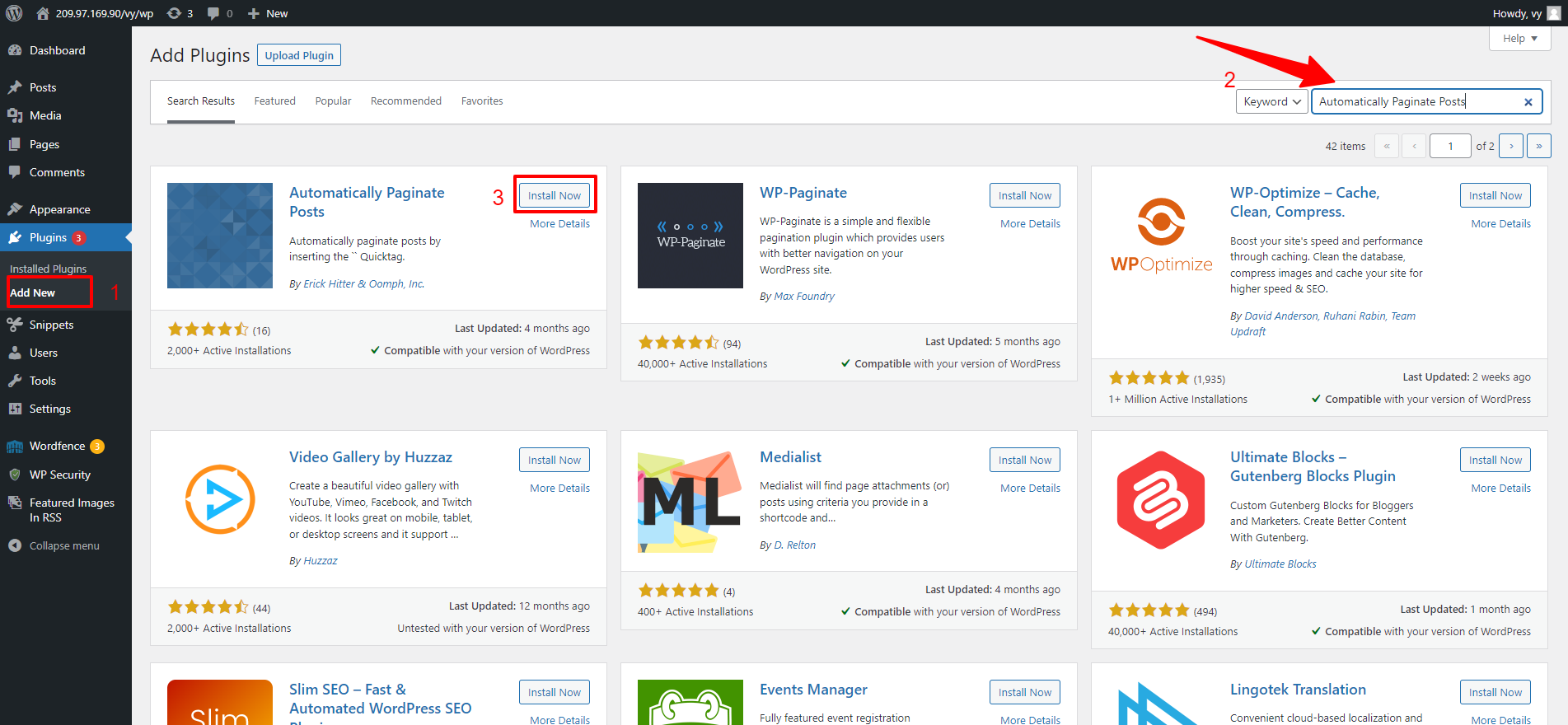
Upon activation, now you can go to Setting > Reading to set the plugin’s option. In the Reading settings page, let’s scroll down to the “Automatically Paginate Posts” section.
From here, you can choose the post types that you want to divide into different pages. Next, you can select whether to break up long articles by the total number of pages or approximate words per page.
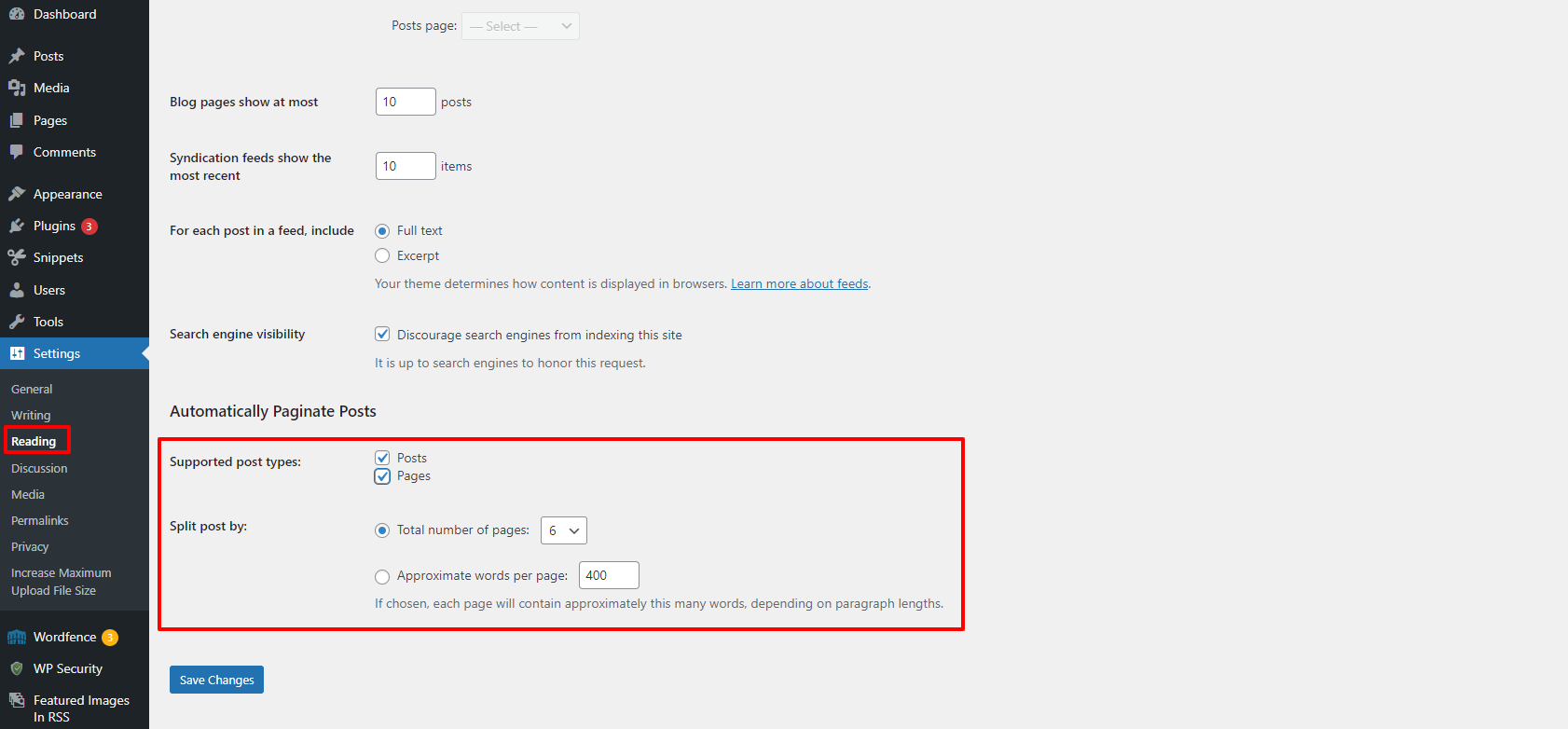
Once you are done, don’t forget to click on the “Save Changes” button before exiting the page.
Now, the plugin will automatically paginate your WordPress content by inserting the <!--nextpage--> Quick tag at intervals based on your settings.
The bottom line
To sum up, it is very easy to spit WordPress Posts into Multiple Pages. Hopefully, throughout our useful blog, you can easily apply and divide your long content into various pages. If you have any queries and need our assistance, don’t hesitate to mention them in the comment section below.
Further, do you want to create an extraordinary website? Our website will be a perfect place for you to discover a list of stunning, responsive, free WordPress Themes for your website.