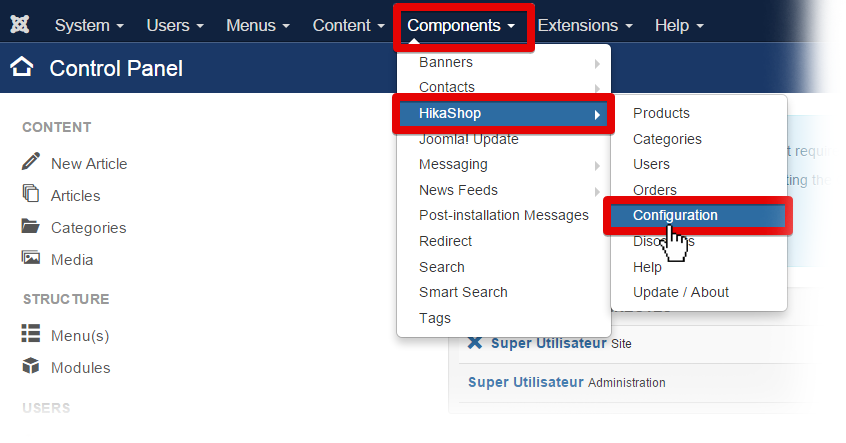As you know, HikaShop supports all the existing currencies. It has a currency manager so you can tweak each currency, a currency switcher module that you can use to allow your users to change the current currency, and a system to automatically update the currency rates.
Currency Management
The first thing you need to do is to go in the HikaShop menu System >> Currencies, you will be able to manage your currencies here.
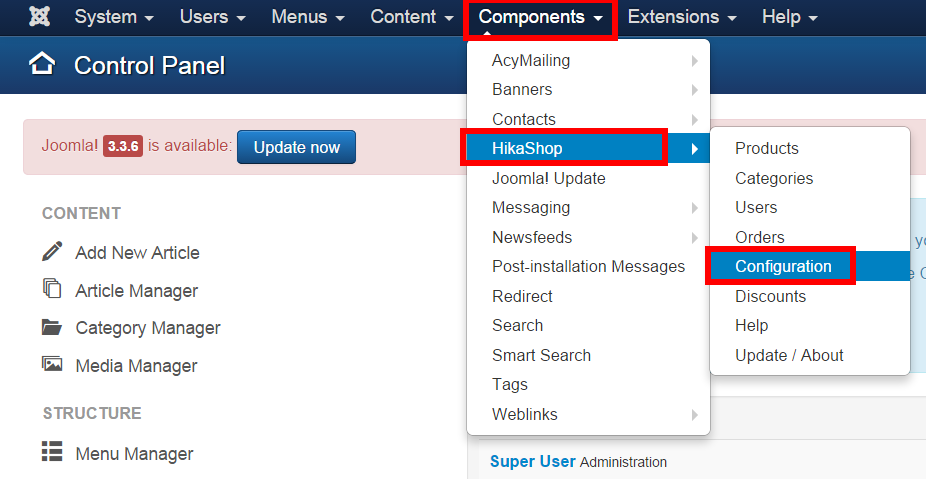
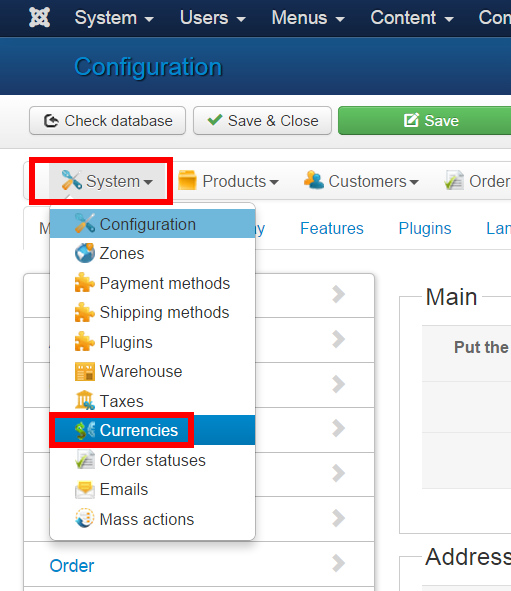
It will display a list of all the pre-installed currencies, it allows you to enable or disable them with ease. When you edit a currency, you’ll find options to customize the display of the pricesin that currency. You can also create new currencies here.
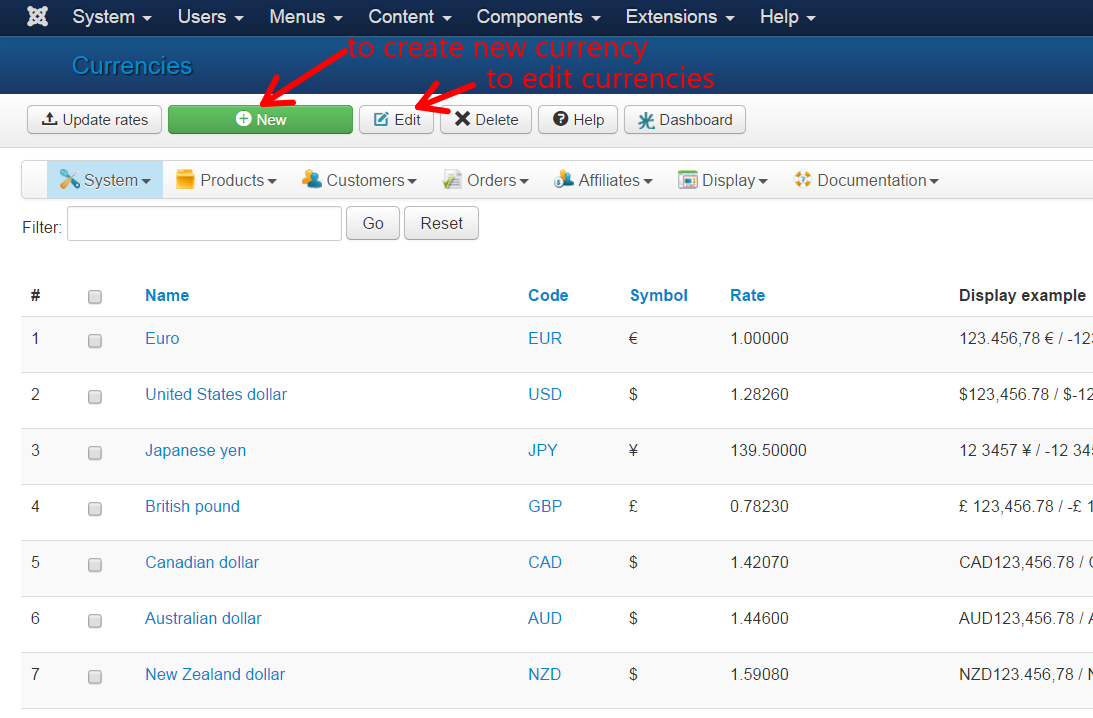
The main currency of your shop is actually set in the “Main currency” setting of the HikaShop configuration page.
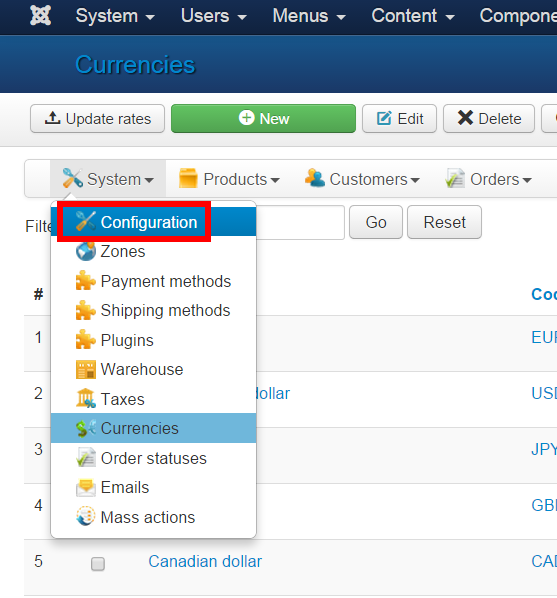
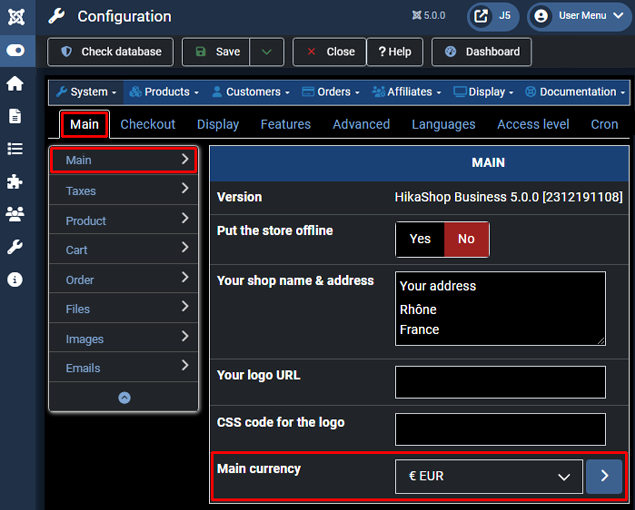
Currency rates update
When you edit a currency via the menu System >> Currencies, you can use the “Rate” optconfigure a conversion rate with the “Rate” option. If you enter the prices of your products in one currency and that a customer looks at your shop in another currency for which you didn’t configure a price, Hikashop will use the rate of the currency to convert the price automatically.
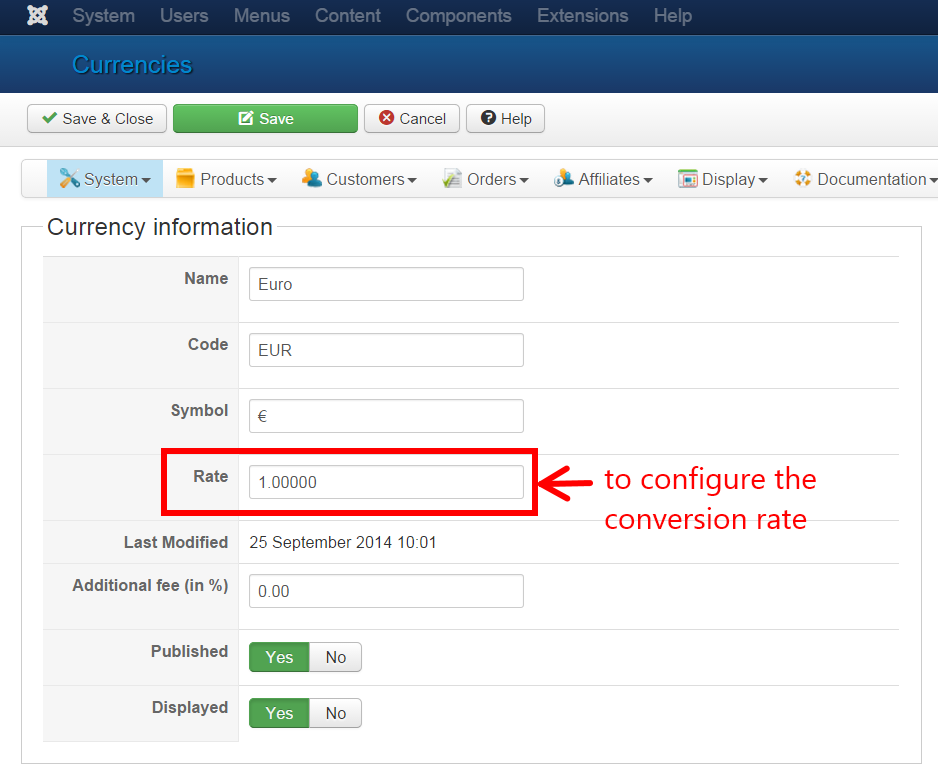
If you have the Business edition, you’ll find an “update rates” button. You can click on this button to automatically update the currency rates.
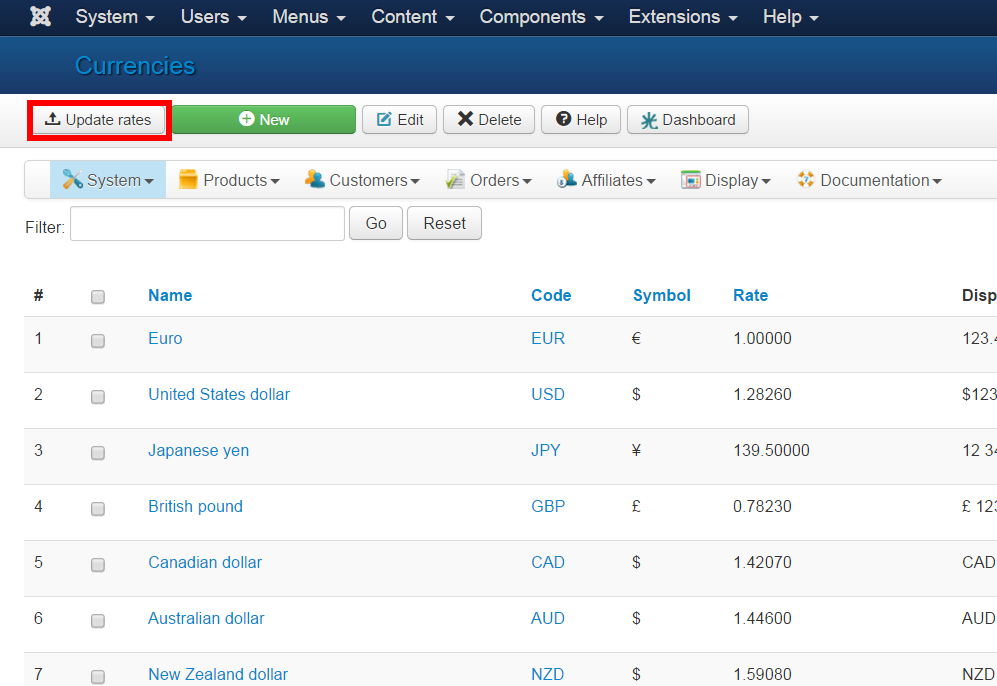
When you go in the Joomla plugins manager, you’ll find the HikaShop rates auto update plugin activate and configure in order to retrieve the rates automatically at a frequency you can define.
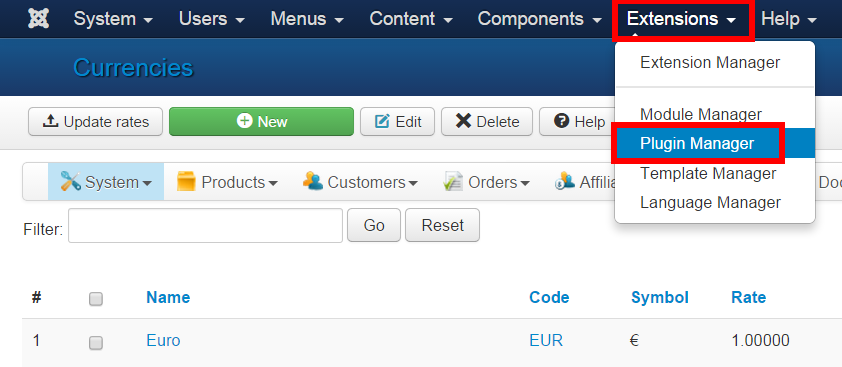
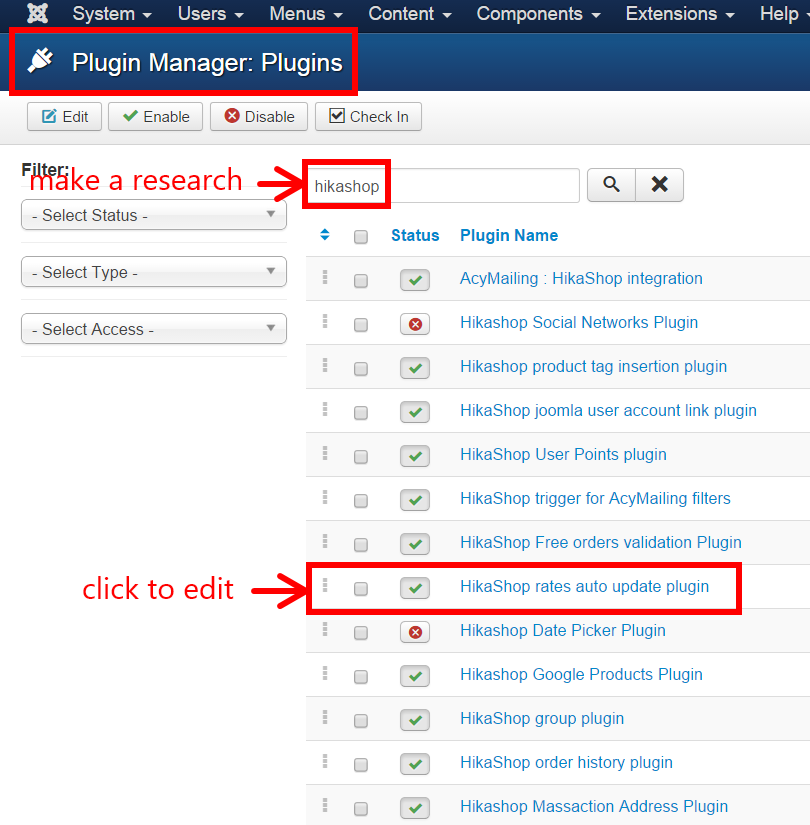
You’ll be able to retrieve the rates either from the European Central Bank, or from Yahoo Finances.
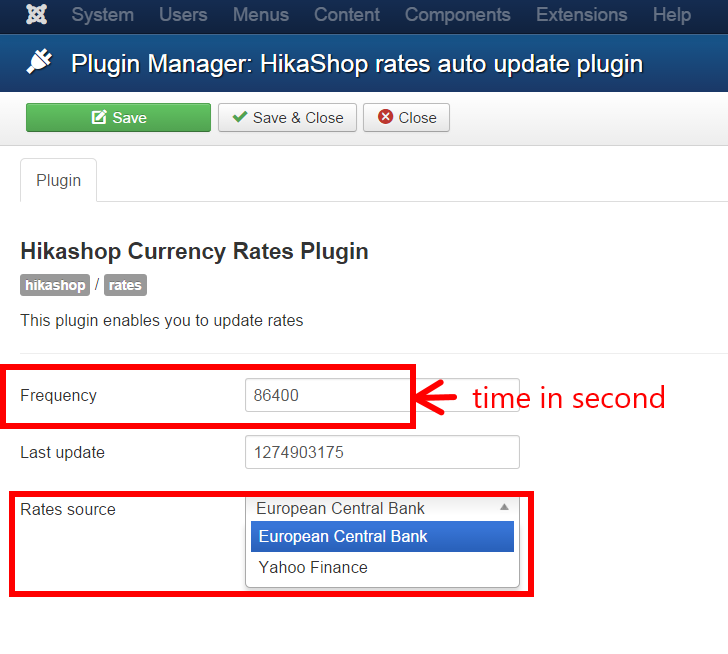
You have to configure your cron task via the “Cron” tab of the HikaShop configuration.
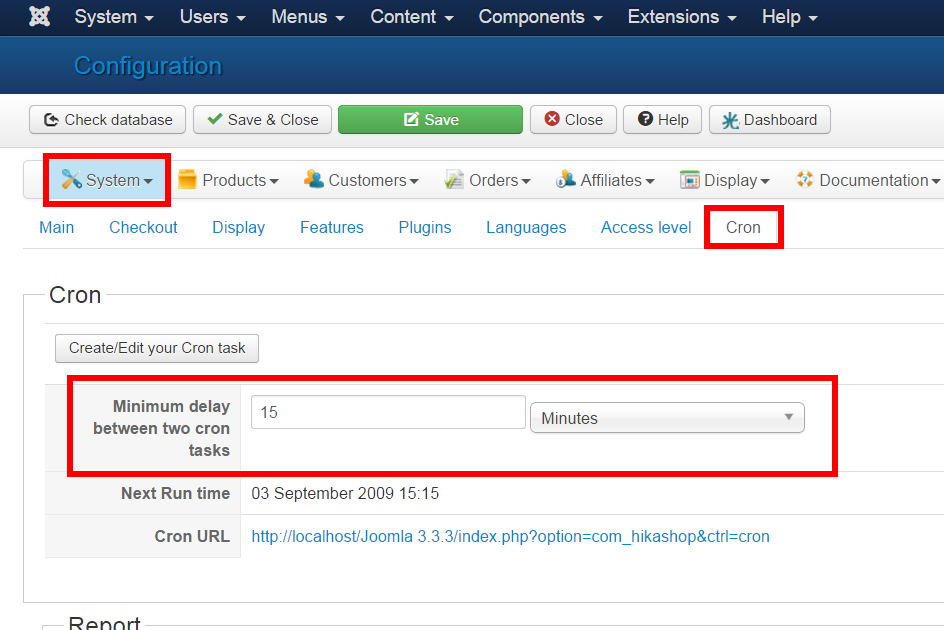
Currency switcher
Go to the Joomla modules manager to activate the currency switcher module of HikaShop. You can display it in any position of your template.
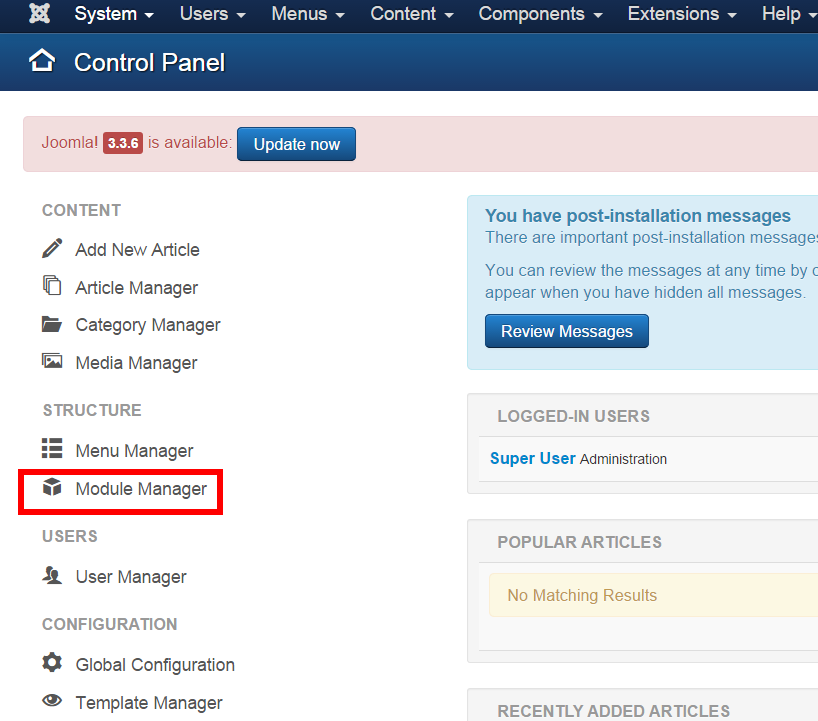
It will display a dropdown of all the currencies which are either “published” or “displayed” in the Currencies management screen.
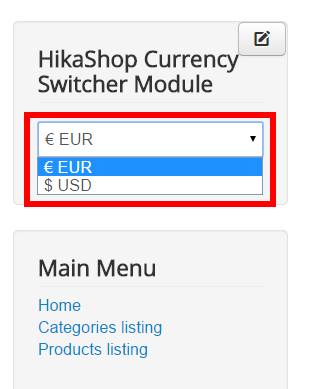
If you have currencies which are displayed but not published, the users will be able to see the prices in that currency on the products listings, products page and in the cart module.
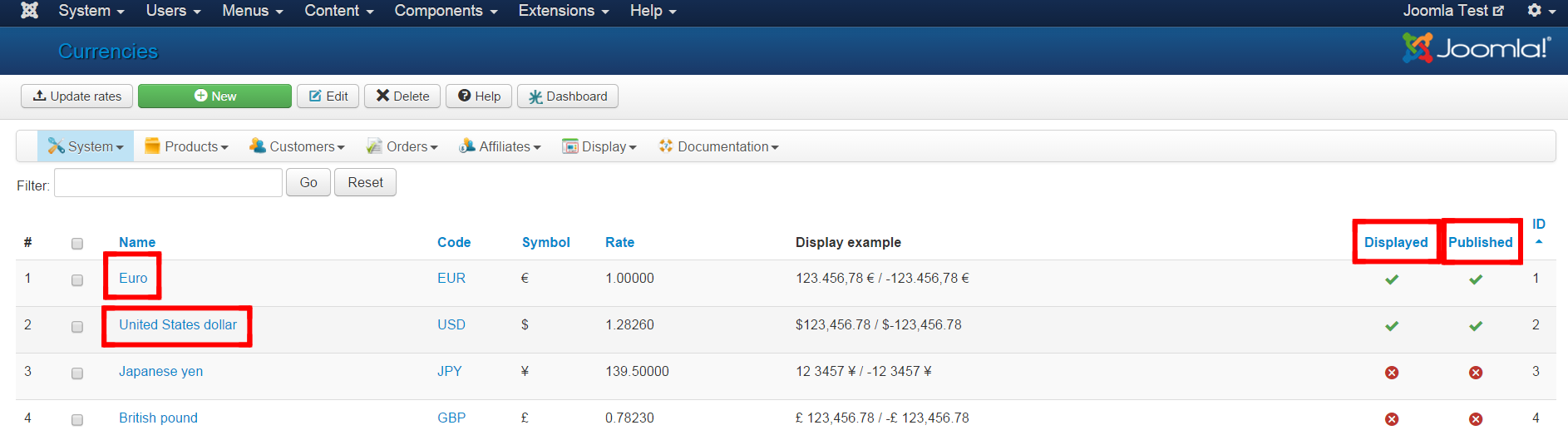
However, they will see the prices in the main currency of your shop during the checkout.
Finally, with the Business edition, you can configure the Geolocation system in order to force the default currency on the pages to the currency of the user based on his geolocated IP address.
If you have any question about this post, don’t hesitate to leave a comment below. And don’t forget to share with your friends if you find it useful! Thanks!