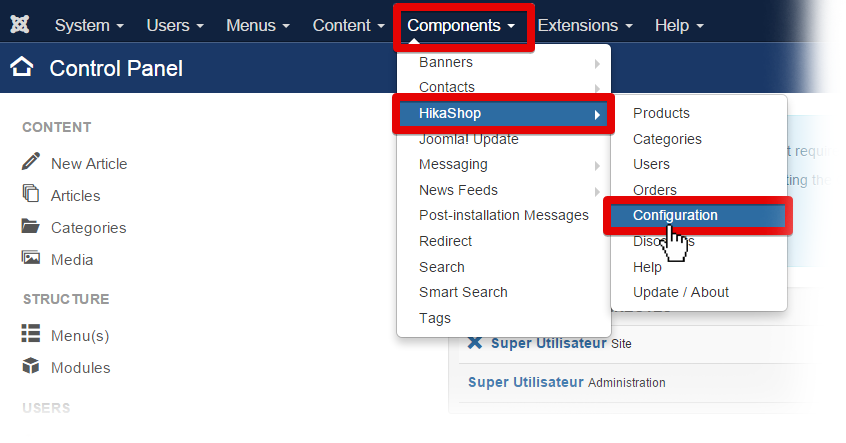Hikashop product insertion/translation plugins are functionalities which will allow you to display your Hikashop products through your Joomla articles. By this way, you can create Joomla articles about your “favorite/most popular/..” products and display your products.
Hikashop product insertion: This plugin will be used through your Article creation page. Go to Control panel >> Article Manager >> ’Your article’”, click on the “Product” button to add “Product(s) TAG” to your article.
Hikashop product translation: This plugin will be automatically used through your front-end and will translate your “product(s) TAG”.
In this post, we will learn how to add an Hikashop product TAG to Joomla articles and the different way to display them.
Enable / disable Hikashop product insert insertion and translation plugins
By default, these plugins are disabled. If you want to enable them,then go to “Control Panel >> Extension manager >> ‘Manage’”.
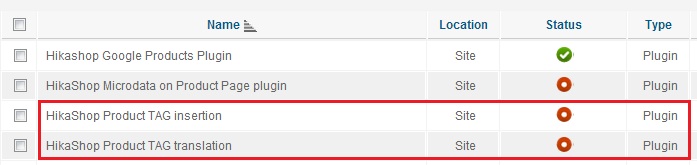
Inserting a product TAG
Through Joomla article’s configuration screen, you can add products by clicking on the Product button:
![]()
This configuration screen will your products and some options:
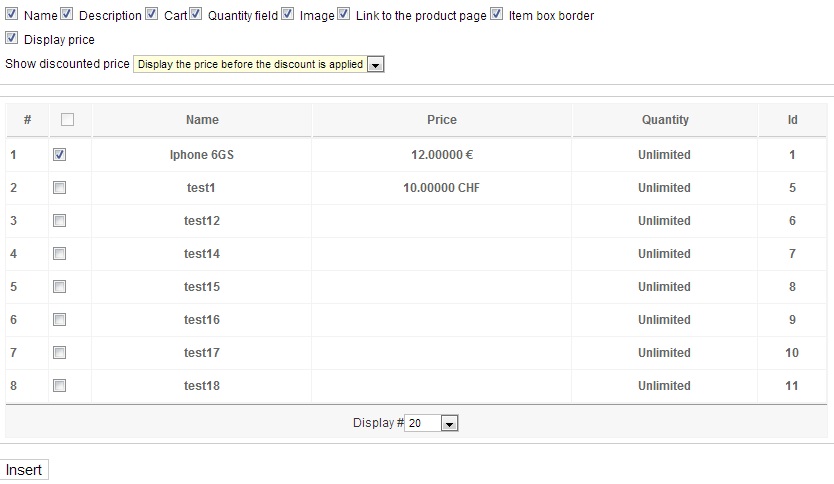
Name: This option allows you to display the products name
Description: This option allows you to display the products description
Cart: This option allows you to display an add to cart button
Quantity field: This option allows you to display a quantity field near to the add to cart button
Image: This option allows you to display the products image
Link to the product page: This option allows you add a link to the product page
Item box border: This option allows you to display a border around the products
Display price: This option allows you to choose and display the products prices
Show discounted price: If HikaShop needs to apply discounts to the prices displayed in the module, it can also show the price before the discount to encourage for your customers to buy the products.
Insert: Will add the product TAG to your Joomla article editor
It will display the product TAG:
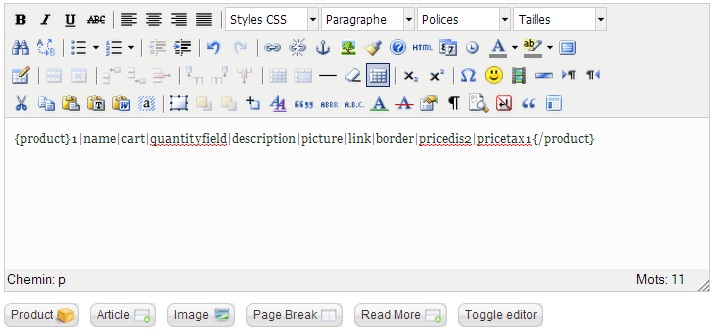
Different ways of setting up a product TAG
There is the different way of displaying some product TAG:
- Product tag number 1 :{product}1|name|pricedis3|pricetax1{/product}

- Product tag number 2 :{product}1|name|cart|quantityfield|pricedis3|pricetax1{/product}
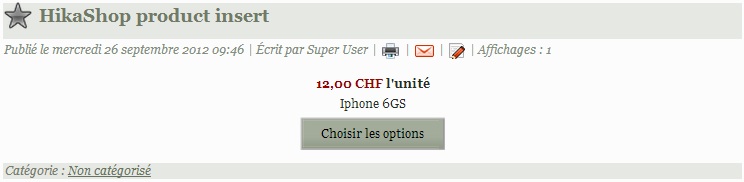
The quantity field won’t be displayed if your products have variants.
- Product tag number 3 :{product}1|name|cart|quantityfield|link|pricedis3|pricetax1{/product}
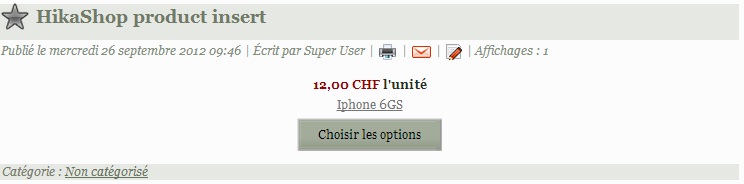
- Product tag number 4 :{product}1|name|cart|quantityfield|description|picture|link|pricedis3|pricetax1{/product}
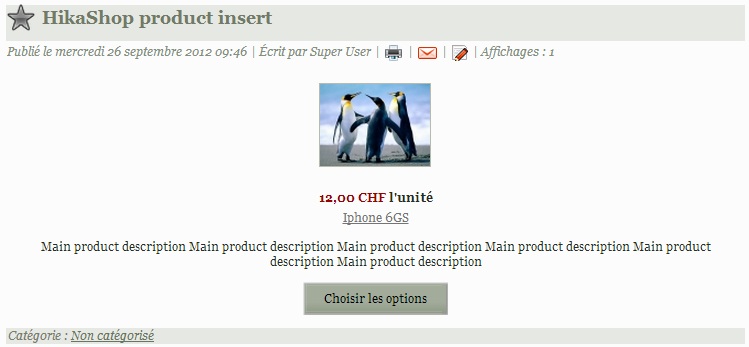
Customizing the display further
If you want to go further in the customization of the inserted products display, you should copy the file plugins/system/hikashopproductinsert/hikashopproductinsert_view.php to the folder templates/YOUR_TEMPLATE/system/ and then via FTP and then edit the copied file. That way, your modifications won’t be removed when you update HikaShop.
If you have any question about this post, don’t hesitate to leave a comment below. And don’t forget to share with your friends if you find it useful! Thanks!