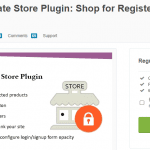The Hika components are compatible with several point systems.
– Alpha User Points and it’s fork Alta User Points.
– EasySocial points.
– The “user_points” custom field.
So you can use points in your HikaShop store in different ways.
For all points plugins you can create several configurations and use all modes. So you can use Alpha User Points and HikaShop user points at the same time if you want to have two groups of points for example.
Configuration of the custom field
If you don’t want to use three above points, you can use a custom field of the table “user” with the column name “user_points“.
In the HikaShop backend, Go to Display >> Custom fields, you have to create a custom field and use this configuration.
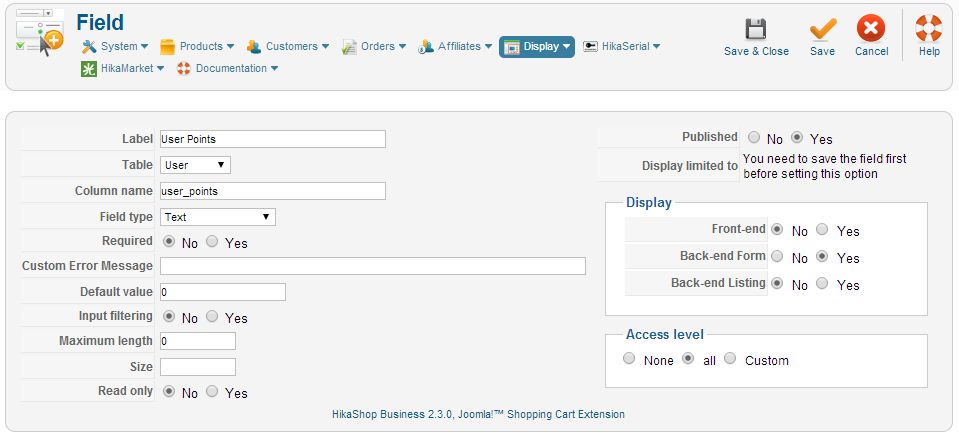
It is to not let the user see or edit his points in the front-end but you will be able to see and edit the points in the backend.
More configuration
If you want to go further with the user points, you should access to configuration of the “HikaShop user points” plugin in the Joomla plugin manager.
You will be able to activate some specific features like a new “checkout workflow step” which can display to the customer the number of points he got and allow him to use or not his points to create a discount. Then you can add it to the “Checkout Workflow” setting of the HikaShop configuration page.
Payment
HikaShop has a payment plugin which allows your customers to use their points when making an order. You can use it as a classical payment plugin or use to generate dynamic discounts.
You can configure it by go to System >> Payment methods menu, click on the “New” button then select the “HikaShop user points plugin“.
Next, you select the Points mode. If Alpha User Points, Alta User Points or EasySocial are installed on your website, you can select them here. Otherwise, you will just have HikaShop points available.
Don’t forget to check that the user_points custom field is created first, otherwise the plugin won’t be able to use the customer points.
The plugin has two different modes defined by the option “Use virtual coupons”. This option will define how you want to use the plugin for the payments.
If you activate the virtual coupon mode, please activate the “partial payment. Otherwise the coupon mode won’t be very useful.
Earning
HikaShop has a generic plugin which allows your customers to gain points by purchasing products on your HikaShop store. You can create several configurations for the user points plugin to give more or less points depending to the products that your customers will buy.
Under the menu “HikaShop >> plugins“, you can create a “New” plugin instance.
To create a new configuration to let your customer earn points, select “HikaShop User Points plugin” in the list.
The important part is the “specific configuration” where you will find all settings for the points earning.
Note : You have to configure the “Invoice” column of the menu System >> Order statuses. An order is seen as finished when an order has its status changed to one of the order statuses activated in that “Invoice” status column. The customer won’t earn any point if you order don’t reach one of these statuses.
- Points mode Select the type of points that the customer will earn (HikaShop points, Alpha User Points, EasySocial points…)
- Give points when using some allows you to not give points to customer when they want to use some of their points.
- Points round down will force a round down on the number of points that the customer could earn
- Give virtual points allows the customer to use the points of the order he is currently placing on your shop in order to pay that order. You shouldn’t use that setting.
- Rate indicate the conversion rate between your main currency and the points. It is the main setting of the plugin.
- Products points will affect a fixed number of points per products. That setting is useful if you don’t want to use the rate conversion.
- Product categories is a filter for the previous settings. So only the products in the selected categories will be affect by the “rate”
- Limit by type when you’re using points per product, that setting will account the variants of a product as one same product. So a product will be counted only once.
- Shipping give points when you’re using the conversion rate, that setting allows you to include the shipping price in the conversion
- Points earning on categories allow you to give points depending on the product categories. Using “:limit by category” the number of products in the categories won’t affect the process and only the best category of each product will be used.
- Points earning on groups will give a fixed amount of points to customers depending their Joomla user group. The setting “limit by group” will select only the best group.
Generating
Thanks to HikaSerial and its plugins, you can generate a “points” serial when a specific product is bought.
The serial will be a special serial, embedding some points. The user will be able to consume the serial in order to be credited of these points on his account.
If you have any question about this post, don’t hesitate to leave a comment below. And don’t forget to share with your friends if you find it useful! Thanks!