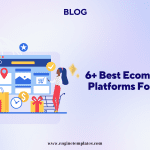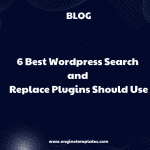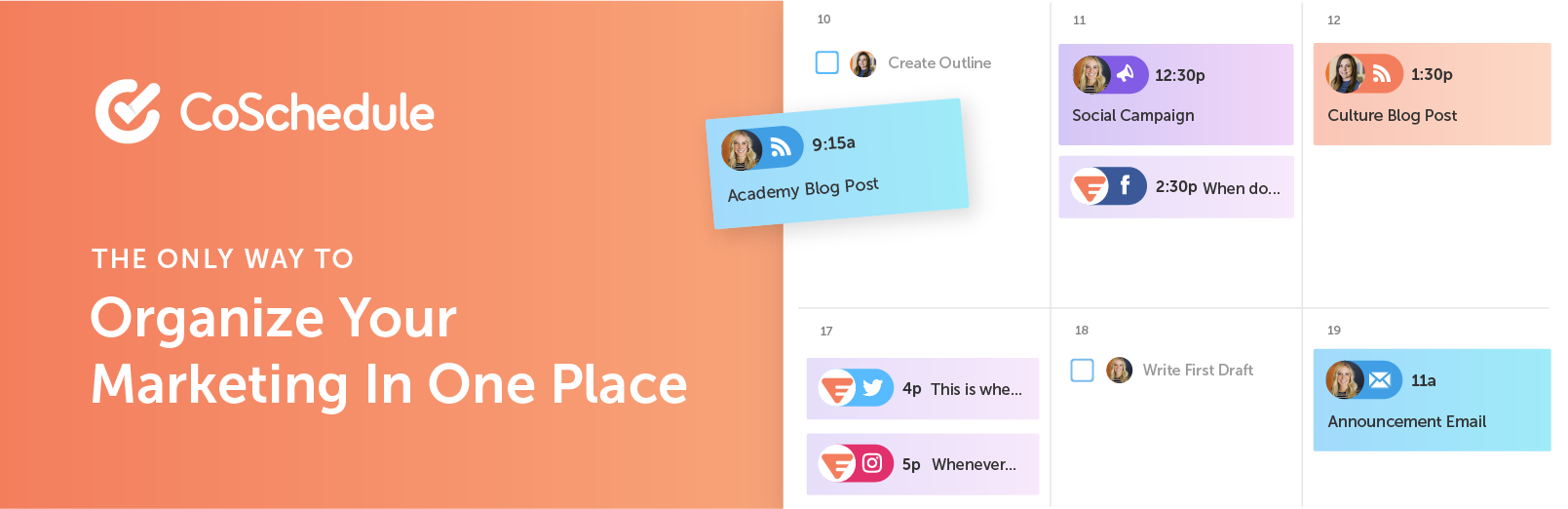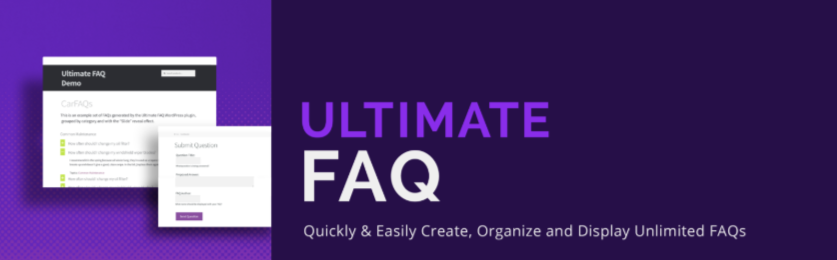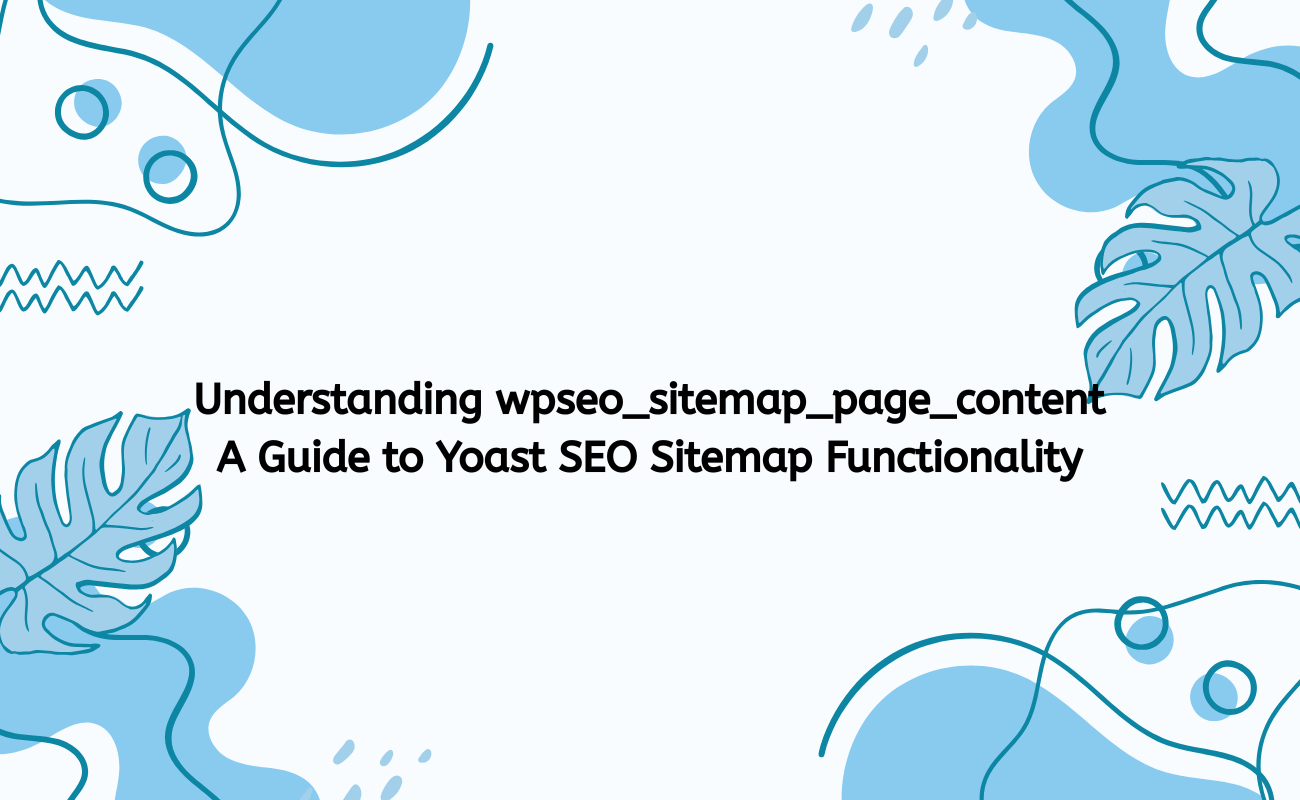
In the realm of WordPress SEO, one of the most powerful tools available to website owners is the Yoast SEO plugin. Among its many features, the XML sitemap functionality plays a crucial role in improving the visibility of your website to search engines. One component of this functionality is the wpseo_sitemap_page_content filter, which allows developers to customize the content of their XML sitemaps. In this article, we will delve into what wpseo_sitemap_page_content is, how to use it effectively, and best practices for optimizing your XML sitemaps.
What is an XML Sitemap?
An XML sitemap is a structured file that lists the URLs of a website’s pages, posts, and other content types. It serves as a roadmap for search engines, helping them understand the structure of your site and discover new pages more efficiently. By providing search engines with a complete view of your website, you enhance the chances of your content being indexed properly.
Benefits of an XML Sitemap
- Improved Indexing: Helps search engines find and index your pages quickly.
- Prioritization of Content: Allows you to indicate which pages are more important than others.
- Inclusion of Rich Media: Supports the inclusion of images, videos, and other media types.
- Error Detection: Can help identify issues related to broken links or outdated content.
Introduction to Yoast SEO
Yoast SEO is one of the most widely used SEO plugins for WordPress, offering a comprehensive range of features designed to optimize your site for search engines. One of its standout features is its ability to automatically generate XML sitemaps, which streamline the process of informing search engines about your site’s structure.
What is wpseo_sitemap_page_content?
The wpseo_sitemap_page_content is a filter hook provided by the Yoast SEO plugin. It allows developers to modify the content generated in the XML sitemap before it is output. This means you can customize which URLs are included in the sitemap, add additional metadata, or remove unnecessary content.
How to Use wpseo_sitemap_page_content
To utilize the wpseo_sitemap_page_content filter, you’ll need to add some custom code to your theme’s functions.phpfile or create a custom plugin. Below is a general outline of how to implement this filter.
Step 1: Access Your WordPress Files
- Log in to your WordPress Dashboard.
- Navigate to Appearance > Theme Editor or use an FTP client to access your theme files.
Step 2: Modify the functions.php File
Add the following code snippet to your functions.php file. This example demonstrates how to modify the content of the sitemap.
add_filter('wpseo_sitemap_page_content', 'customize_sitemap_content', 10, 1);
function customize_sitemap_content($content) {
// Example: Add a custom message or modify existing content
$content .= "<!-- Custom content added to sitemap -->";
return $content;
}
Step 3: Test Your Changes
- Access Your Sitemap: Visit
http://yourwebsite.com/sitemap_index.xml. - Verify the Output: Check the XML output to ensure your changes have been applied correctly.
Practical Use Cases for wpseo_sitemap_page_content
1. Excluding Specific URLs
If you want to exclude specific pages or custom post types from the XML sitemap, you can use this filter to remove them. Here’s an example of how to do that:
add_filter('wpseo_sitemap_page_content', 'exclude_specific_urls', 10, 1);
function exclude_specific_urls($content) {
// Assuming $urls is an array of URLs you want to exclude
$urls_to_exclude = array('http://yourwebsite.com/page-to-exclude');
// Loop through the URLs and remove them
foreach ($urls_to_exclude as $url) {
$content = str_replace($url, '', $content);
}
return $content;
}
2. Adding Custom Metadata
Sometimes, you might want to include additional information about your pages, such as last modified dates or custom tags. Here’s how you can append this information:
add_filter('wpseo_sitemap_page_content', 'add_custom_metadata', 10, 1);
function add_custom_metadata($content) {
// Custom metadata to add
$custom_metadata = "<lastmod>" . date('Y-m-d') . "</lastmod>";
$content .= $custom_metadata;
return $content;
}
3. Modifying Sitemap Structure
If you want to alter the structure of your sitemap for better readability or organization, you can do this by manipulating the XML tags directly.
add_filter('wpseo_sitemap_page_content', 'modify_sitemap_structure', 10, 1);
function modify_sitemap_structure($content) {
// Modify the structure as needed
$content = preg_replace('/<urlset>/', '<custom_urlset>', $content);
$content = str_replace('</urlset>', '</custom_urlset>', $content);
return $content;
}
Best Practices for Using wpseo_sitemap_page_content
- Keep It Simple: Avoid overly complex modifications that could confuse search engines or lead to errors in your sitemap.
- Validate Your XML: After making changes, validate your sitemap using tools like Google Search Console or XML Sitemap Validator to ensure there are no syntax errors.
- Monitor Performance: Keep an eye on your site’s performance in search engine results. Use Google Analytics and Search Console to track any changes in traffic or indexing.
- Backup Your Site: Always back up your site before making modifications to your theme or plugin files.
Conclusion
The wpseo_sitemap_page_content filter is a powerful tool for developers looking to customize the XML sitemaps generated by the Yoast SEO plugin. By understanding how to utilize this filter, you can tailor the content of your sitemaps to better suit your SEO strategy and enhance the visibility of your website within search engine results.
From excluding specific URLs to adding custom metadata, the possibilities are vast. By following best practices and ensuring that your modifications are functional and valid, you can leverage the full potential of the Yoast SEO plugin and improve your site’s overall performance in search engines.
Customizing your XML sitemaps is just one aspect of a comprehensive SEO strategy, but it’s a crucial one that can set the foundation for better indexing and visibility. With these tools at your disposal, you’re well-equipped to take your WordPress SEO to the next level.