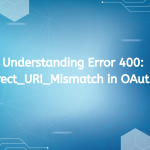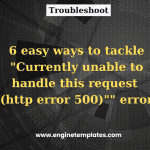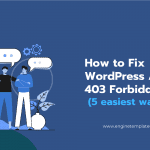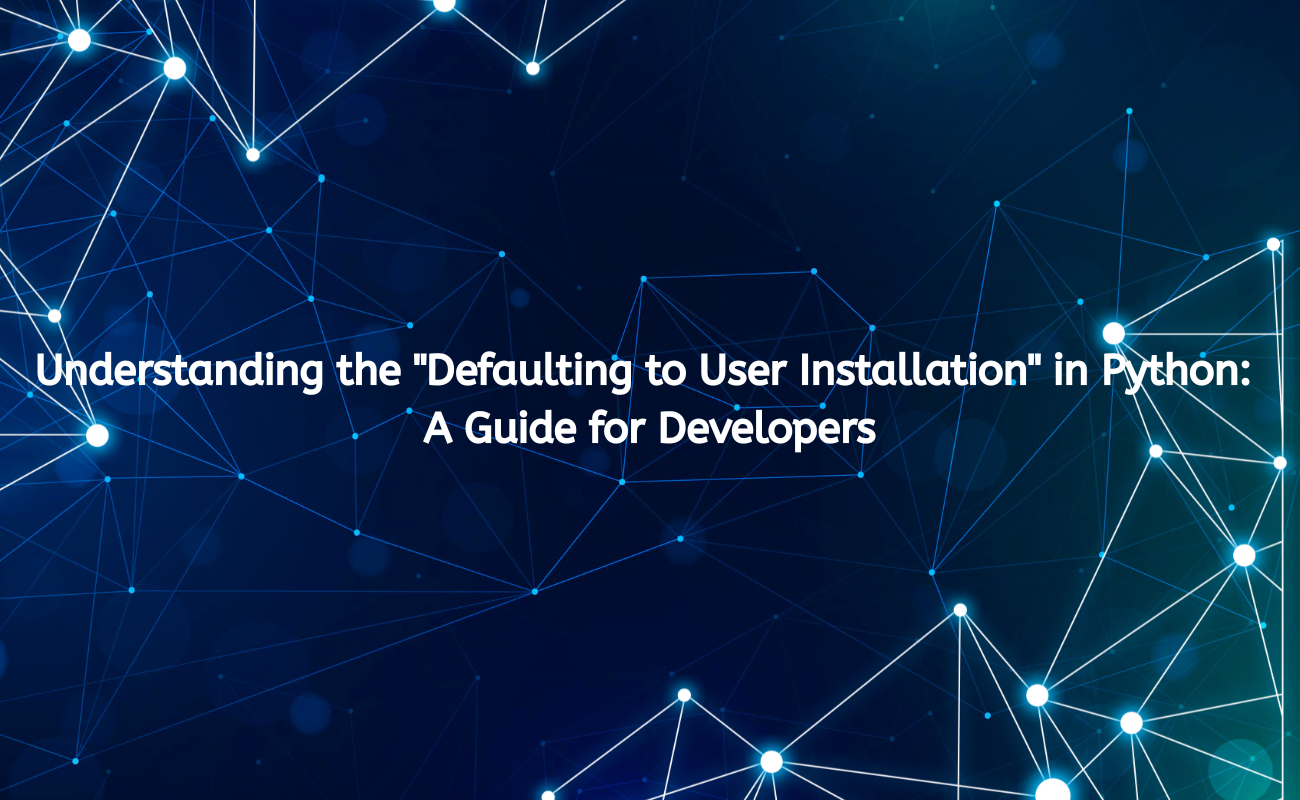
As a Python developer, you might have encountered the message: “Defaulting to user installation because normal site-packages is not writable.” This warning can occur during the installation of packages using pip, the package manager for Python. While this message might seem innocuous, it carries important implications for your development environment and package management strategy. In this article, we will explore what this message means, why it occurs, and how to handle it effectively.
What Does the Message Mean?
When you attempt to install a Python package using pip, the package manager tries to install the package into the system-wide site-packages directory. This is the default location where Python packages are stored. However, if you do not have the necessary permissions to write to this directory—typically due to restrictions on your user account or the environment in which you’re working—pip will fall back to installing the package in the user’s site-packages directory. This directory is specific to the user and requires no special permissions to write to.
Key Points of the Message
- User Installation: This means that the package will be installed in a directory specific to your user account, rather than the global site-packages directory.
- Writable Permissions: The inability to write to the normal site-packages directory usually indicates that your user account does not have administrative privileges or that Python was installed in a way that restricts access.
- Environment Specific: This behavior can vary depending on the operating system (Windows, macOS, Linux) and how Python is configured on your system.
Reasons for Defaulting to User Installation
Several factors can lead to the defaulting behavior during package installation:
1. Insufficient Permissions
The most common reason is that the current user lacks the necessary permissions to write to the global site-packages directory. This is often the case in multi-user environments, such as corporate networks or shared servers, where users are restricted from modifying system files.
2. Python Installed via a Package Manager
If Python was installed using a package manager (like apt on Ubuntu or brew on macOS), it might have been set up with system-wide permissions that restrict write access to non-administrative users.
3. Virtual Environments
If you are working within a virtual environment, the message may indicate that the virtual environment is not set up correctly, or you are trying to install packages globally instead of within the virtual environment itself.
4. Operating System Restrictions
Certain operating systems may impose restrictions on file access. For instance, Windows may require elevated privileges to write to system directories, leading to this fallback behavior.
Implications of User Installation
While installing packages in the user directory can be convenient, it does come with some considerations:
1. Isolation from Global Packages
User installations are isolated from global packages, which can lead to version conflicts. If a package is updated globally, it won’t affect your user-installed packages, and vice versa. This can be beneficial for testing, but it can also lead to confusion if you switch between environments or share code.
2. Path Management
Packages installed in the user directory may not be included in your Python path by default, depending on your operating system and configuration. This can lead to ModuleNotFoundError errors if Python cannot locate the packages.
3. Environment Consistency
If you are working on a project with multiple collaborators, relying on user installations can lead to inconsistencies if different users have different versions of the same package installed locally.
How to Handle the Situation
To avoid issues related to user installations and ensure a smoother development experience, consider the following strategies:
1. Use Virtual Environments
Creating a virtual environment is one of the best practices in Python development. Virtual environments allow you to create isolated spaces for your projects, including their dependencies. By using virtual environments, you can avoid permission issues and ensure that all required packages are available for your project.
To create a virtual environment, use the following command:
python -m venv myenv
Activate the virtual environment:
- Windows:
myenv\Scripts\activate - macOS/Linux:
source myenv/bin/activate
Once activated, any packages you install using pip will be contained within the virtual environment, and you won’t encounter permission issues.
2. Install with Elevated Permissions
If you must install packages globally, consider running your command with elevated permissions. On Unix-based systems, you can prepend the command with sudo:
sudo pip install package_name
On Windows, you might need to run your command prompt or terminal as an administrator.
3. Check Python Installation
Ensure that your Python installation is set up correctly. If you find that you frequently encounter permission issues, consider reinstalling Python with the appropriate settings or using a version manager like pyenv to manage multiple Python installations without permission conflicts.
4. Using --user Flag with pip
If you prefer to continue using user installations but want to explicitly specify it, you can use the --user flag with pip:
pip install --user package_name
This command clearly indicates that the package should be installed in the user directory, which can help avoid confusion.
5. Managing PATH Variables
Make sure that your user site-packages directory is included in your Python path. You can check your Python path by running the following command:
import sys
print(sys.path)
If the user site-packages directory is not listed, you may need to add it manually. This can usually be done by modifying your shell’s configuration file (like .bashrc, .bash_profile, or .zshrc) to include the necessary path:
export PYTHONPATH=$PYTHONPATH:~/.local/lib/pythonX.X/site-packages
Replace X.X with your specific Python version.
Conclusion
The message “Defaulting to user installation because normal site-packages is not writable” is a reminder of the complexities of package management in Python. Understanding the reasons behind this behavior, along with its implications, allows developers to navigate these challenges effectively.
By adopting best practices like using virtual environments, managing permissions carefully, and ensuring proper configuration, you can create a more efficient and organized development workflow. This not only improves your productivity but also enhances collaboration with team members, resulting in a smoother development experience overall.
As you continue to work with Python, remember that effective package management is crucial for maintaining code quality and project sustainability. Embracing these practices will help you avoid pitfalls and ensure that your projects remain manageable and scalable.