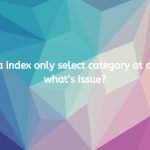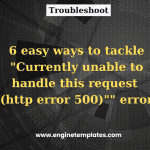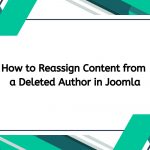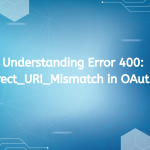The indexer in Joomla 4 is responsible for indexing content to facilitate fast and efficient searching. This process involves scanning the database and creating a structured index that can be queried quickly. If the indexer encounters errors, users may experience issues such as:
- Inability to Search: Users may be unable to retrieve results when conducting searches.
- Incomplete Indexing: Some content may not appear in search results due to indexing failures.
- Error Messages: Administrators may see error messages related to indexing in the backend.
Common Causes of Indexer Errors
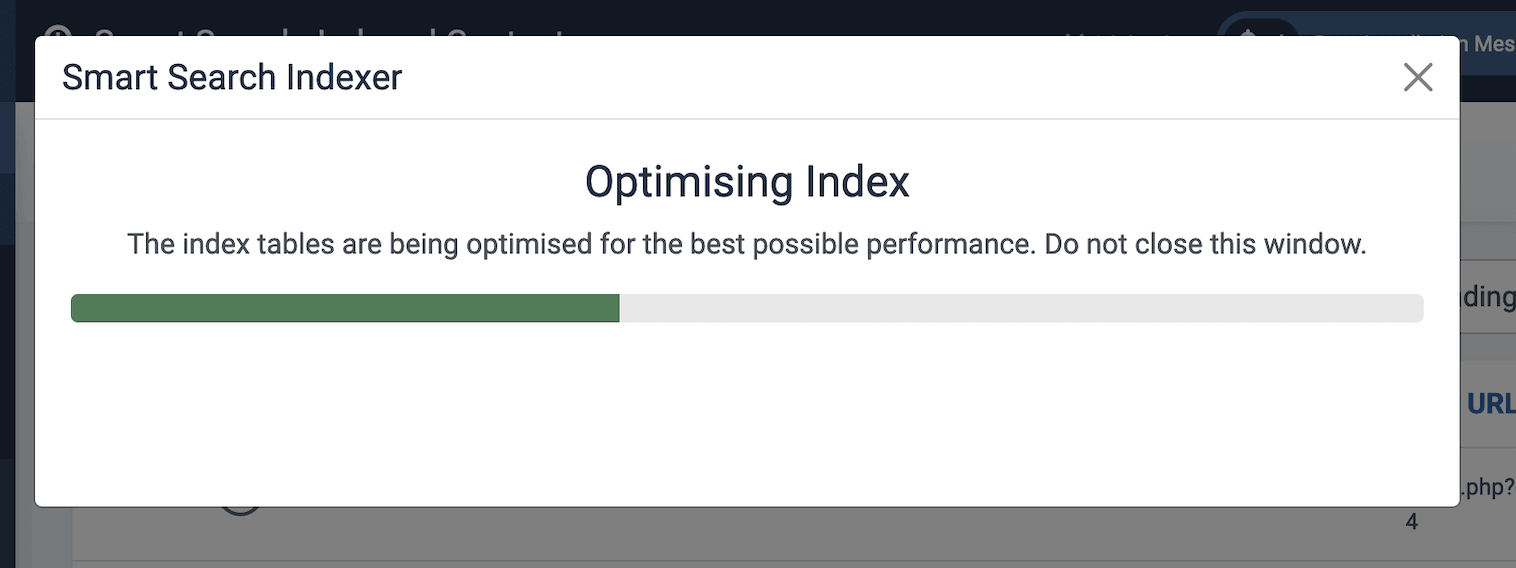
To effectively troubleshoot indexing errors, it’s essential to understand their root causes. Here are some common reasons for indexer errors in Joomla 4:
- Database Configuration Issues: Incorrect database settings can lead to indexing failures.
- Corrupted Index Files: If the index files become corrupted, the indexer may fail to function correctly.
- Permissions Issues: Insufficient file or folder permissions can prevent the indexer from writing or accessing necessary files.
- PHP Configuration: Certain PHP settings may conflict with the indexing process.
- Third-Party Extensions: Conflicts with extensions that modify or interact with content can lead to indexing errors.
Step-by-Step Guide to Fix Joomla 4 Indexer Errors

Step 1: Check Database Configuration
The first step in troubleshooting indexer errors is to verify your database configuration.
- Access Joomla Administration: Log in to your Joomla backend.
- Navigate to Global Configuration: Go to System > Global Configuration.
- Database Settings: Under the Server tab, ensure that your database settings (hostname, username, password, and database name) are correct.
- Test the Connection: If possible, test the database connection to ensure that Joomla can communicate with the database without issues.
Step 2: Clear the Index
If the index files are corrupted, clearing the index can help resolve the issue.
- Access the Indexer: Go to Components > Joomla Indexer (or Search > Index).
- Clear the Current Index: Look for an option to clear the index. This may be labeled as “Clear Index” or “Delete Index.”
- Rebuild the Index: After clearing the index, initiate a rebuild. This can usually be done from the same interface. Look for an option that says “Rebuild Index” or “Start Indexing.”
Step 3: Check File and Folder Permissions
Incorrect permissions can prevent the indexer from accessing necessary files.
- Connect via FTP: Use an FTP client (like FileZilla) to connect to your Joomla site.
- Check Permissions: Navigate to the Joomla installation directory and check the permissions for the following folders:
/cache/logs/tmp
The recommended permissions are:
- Folders: 755
- Files: 644
- Adjust Permissions: If you find incorrect permissions, adjust them accordingly. Most FTP clients allow you to right-click on a file or folder and select “Permissions” to make changes.
Step 4: Review PHP Configuration
Certain PHP settings may conflict with the indexing process. Here’s how to check and adjust them:
- Check PHP Version: Ensure that your server is running a compatible version of PHP for Joomla 4, which is typically PHP 7.2 or higher.
- Review PHP Settings: Check the following settings in your
php.inifile:memory_limit: Ensure it’s set to at least 128M.max_execution_time: Consider increasing this value to avoid timeouts during indexing.file_uploads: Ensure this is set to “On.”
- Update PHP Configuration: If you need to make changes, consult your hosting provider or server administrator to adjust these settings.
Step 5: Disable Third-Party Extensions
Third-party extensions can sometimes interfere with the indexing process. To identify potential conflicts:
- Access Extension Manager: Go to Extensions > Manage > Manage.
- Disable Extensions: Temporarily disable any non-essential extensions, especially those related to search, content management, or caching.
- Retry Indexing: After disabling extensions, attempt to rebuild the index again. If the error resolves, re-enable extensions one by one to identify the culprit.
Step 6: Enable Debugging
If the issue persists, enabling Joomla’s debugging features can provide more insights.
- Enable Debugging: Go to System > Global Configuration > System tab. Set Debug System to “Yes.”
- Check Error Reporting: Set Error Reporting to “Maximum.”
- Reproduce the Error: Try to initiate indexing again and check the error messages displayed. This information can be helpful in diagnosing the issue.
Step 7: Review Logs
Joomla and server logs can provide valuable insights into what might be causing the indexer errors.
- Access Joomla Log Files: Navigate to the
/logsdirectory in your Joomla root folder. Look forerror.phpandjoomla.logfiles. - Check Server Logs: If you have access to server logs (like Apache or Nginx logs), review them for any error messages that correspond to the time you attempted to index content.
Step 8: Optimize Database
A cluttered or corrupted database can lead to various issues, including indexing errors.
- Use phpMyAdmin: Access your database via phpMyAdmin or any database management tool.
- Optimize Tables: Select your Joomla database, and check the tables related to content and indexing. Use the “Optimize” option to clean up any inefficiencies.
Step 9: Consult Joomla Community and Support
If you have exhausted all troubleshooting steps and the error persists, consider reaching out for help.
- Joomla Forums: Post your issue on the Joomla forums with detailed information about the error and steps you’ve taken.
- Professional Support: If your site is mission-critical, consider hiring a Joomla expert or consultant for a deeper investigation.
Joomla 4 indexer errors out, it’s server issue!
Indexer errors in Joomla 4 can be frustrating, but with a systematic approach, you can resolve these issues effectively. By understanding the root causes and following the troubleshooting steps outlined in this guide, you can restore full search functionality to your Joomla site.
From checking database settings to reviewing permissions and disabling conflicting extensions, each step plays a crucial role in diagnosing and fixing indexer errors. Remember to back up your site before making significant changes and to engage with the Joomla community for support when needed.
With these tips, you can ensure that your Joomla 4 site remains functional and user-friendly, providing an optimal experience for your visitors. Happy managing!