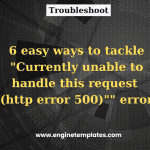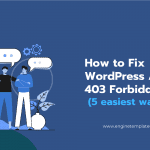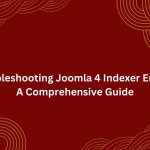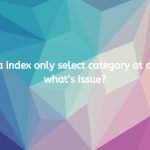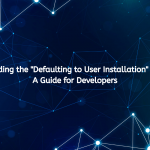Joomla is a popular and highly capable content management system, used by a large number of individuals and organizations to manage their websites. As an administrator of a Joomla-powered website, one of the most important things you need to know is how to reset your admin password. This can be especially important if you forget or lose your password, or if you suspect that your account has been compromised. In this blog post, we will guide you through the steps to reset your admin password in Joomla 3 and 4 so that you can ensure the security and accessibility of your website. So, read on to learn more!
Why should you reset Admin Password in Joomla 3 and 4?
Resetting the admin password in Joomla 3 and 4 is important for security reasons. If someone gains unauthorized access to the admin account, they could potentially have complete control over your website, including the ability to add or delete content, change settings, and even take your site offline. By resetting the admin password, you can ensure that only authorized users have access to your Joomla site and its sensitive information.
In addition, resetting the admin password is a common practice when taking over an existing Joomla site from another administrator. This helps to prevent any potential security issues that may have arisen from previous access to the site by an unauthorized party.
How to Reset Admin Password in Joomla 3 and 4?
First of all, you need to select the database of your Joomla site. Then, let’s look for and click on the section that has a “_users” appended as the screenshot below.
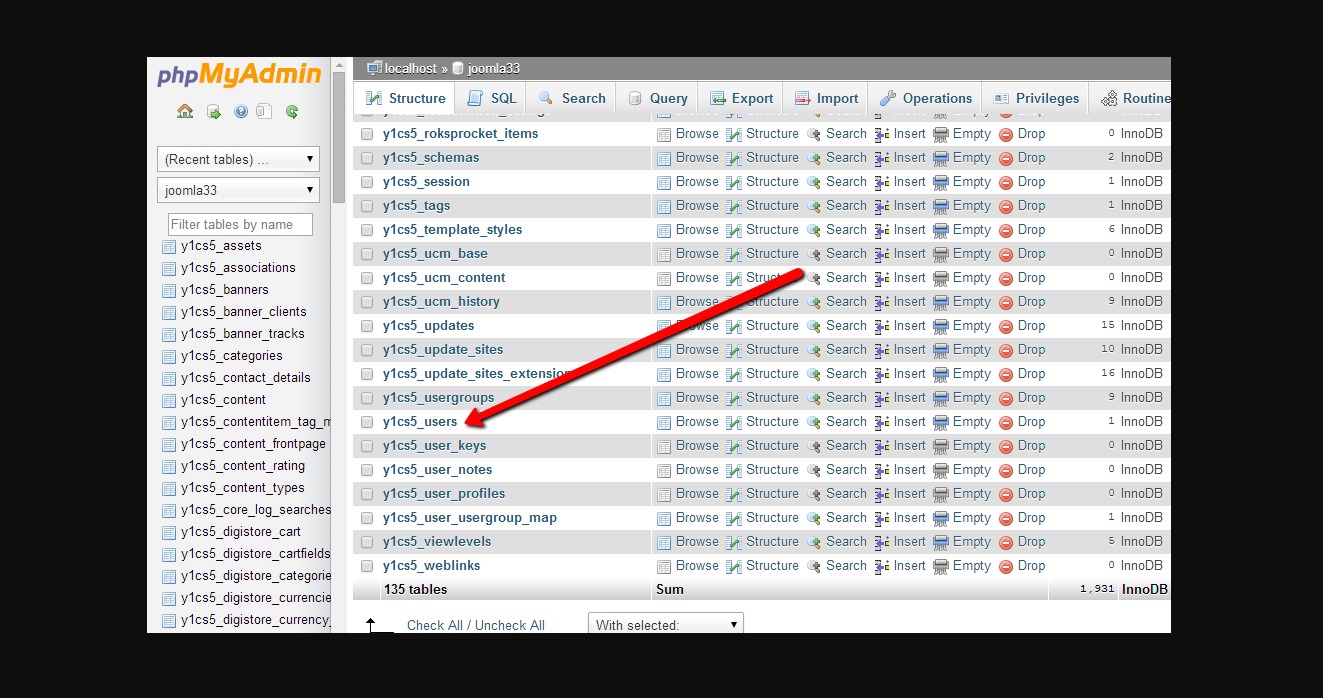
Next, it’s time to choose the user that you would like to reset the password, then press the “Edit” button.
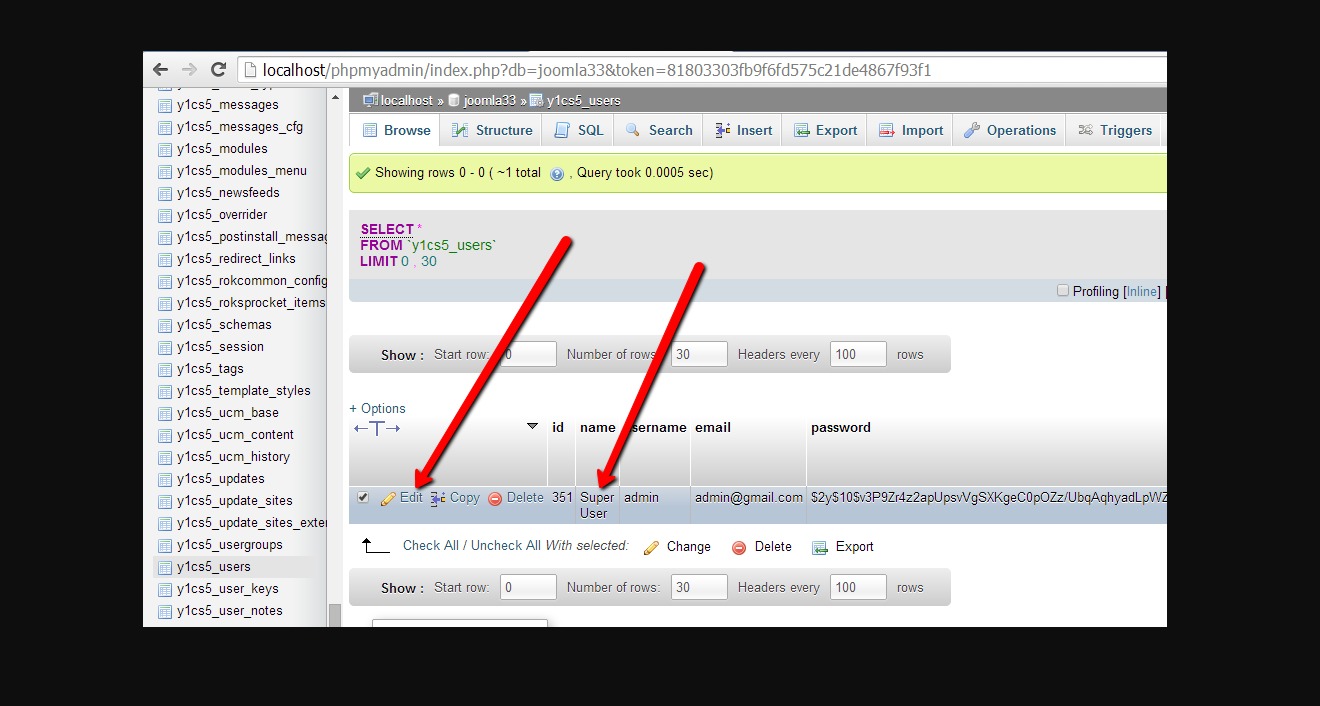
After that, this will appear a form where you can edit the password of your website. Now, all you need to do is copy the following value “d2064d358136996bd22421584a7cb33e:trd7TvKHx6dMeoMmBVxYmg0vuXEA4199″ in to the password field. In fact, this is the MD5 default password, so you can log in with the pass “secret” after resetting password.
Then, you need to click on the “Go” button. The phpAdmin will showcase a message ‘Affected rows: 1‘. Which means that the Joomla admin password has been changed into ‘secret‘.
Now, if you want to change a new password, you simply select MD5 in the Varchar(100), the type your own password in the Value field, don’t forget to click on the “Go” button.
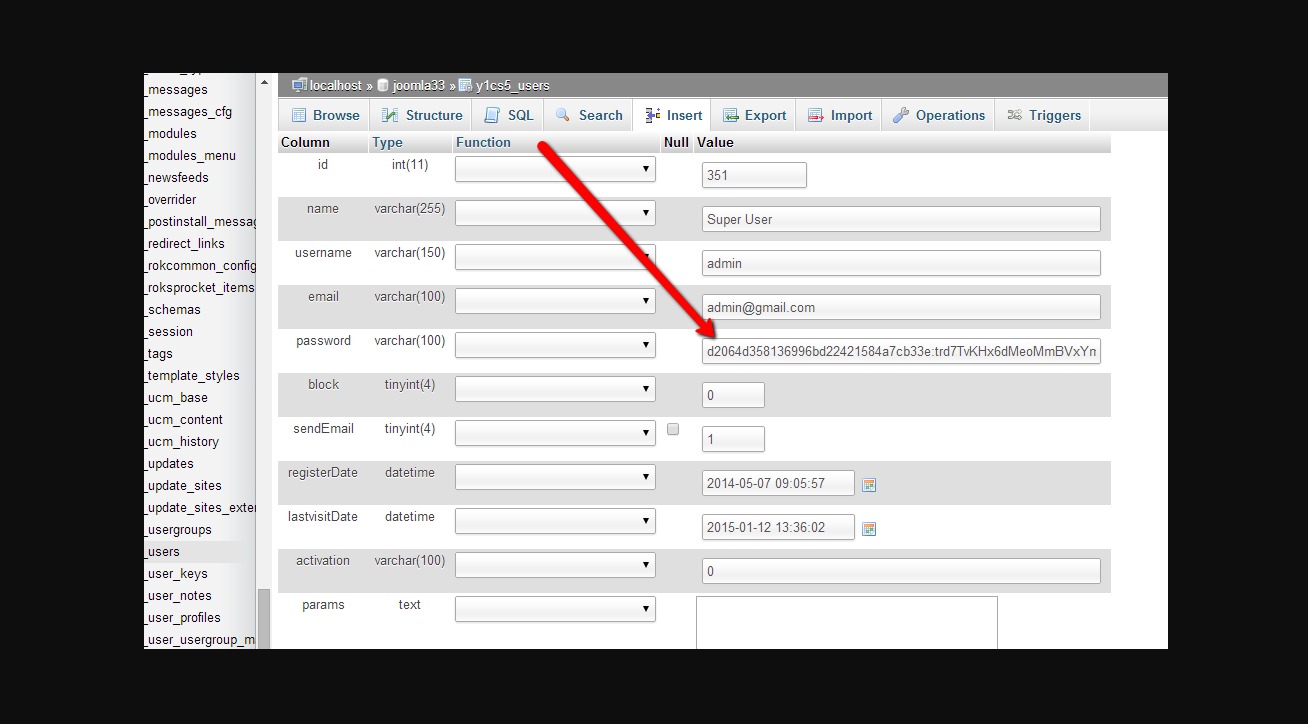
Now, in order to finalize the process of resetting password in Joomla, you need to log into the Joomla admin dashboard by using the user and new password that you changed. After that, let’s change the password to secure the user account effectively.
The bottom line
Resetting the admin password in Joomla 3 and 4 can be done easily with various methods such as accessing User Manager as a Super Administrator, using the Forgot Password option, or manually resetting it through phpMyAdmin. By following the steps outlined in this blog, you can confidently reset the admin password in Joomla 3 and 4 and regain access to your website. If you find our blog useful, don’t forget to share it with your friends.
Moreover, if you are going to change the look of your Joomla website, don’t miss our website with tons of beautiful free Joomla templates.