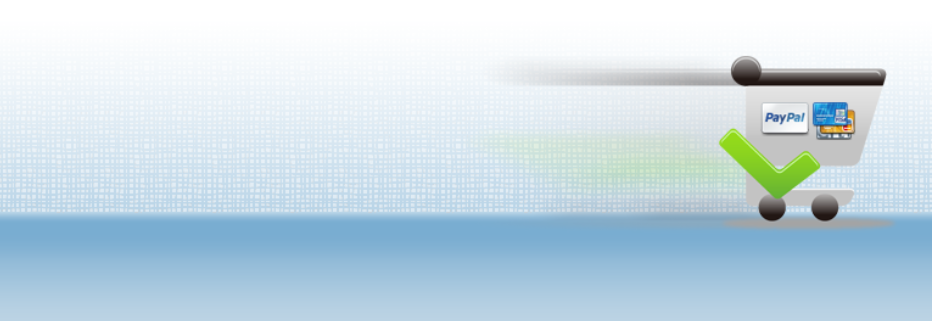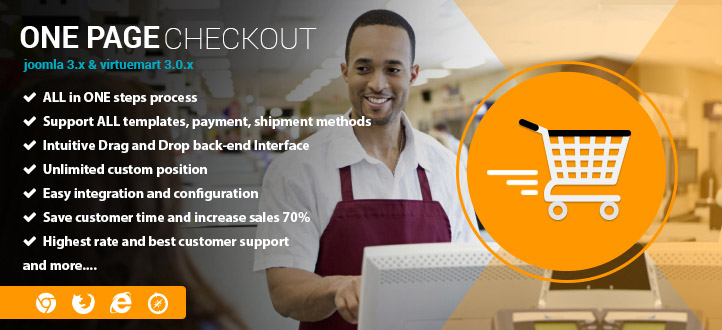Most VirtueMart 2 users want to change the styles and layouts as defined in the default vmsite-ltr.css. You should create an override file, to which you can apply all desired changes. The file should be copied into your Joomla template’s css folder. Ex:
yourdomain\templates\yourtemplate\css\vmsite-ltr.css
After doing this, the image paths for some VirtueMart images and icons are not valid for the new location of vmsite-ltr.css in your template folder. To solve this problem, just copy the folder
vmgeneral
and the image files
vm2-sprite.png (holds i.e. the ‘update quantity in cart’ and ‘delete from cart’ icons)
color-stars.png (the stars for displaying product ratings in the product details view)
icon_external_link.png
from
yourdomain\components\com_virtuemart\assets\images
into your template’s image folder, i.e.:
yourdomain\templates\yourtemplate\images
You should have a working override file, which doesn’t become overridden upon each update of VirtueMart 2.
If you have any question about this post, don’t hesitate to leave a comment below. And don’t forget to share with your friends if you find it useful! Thanks!