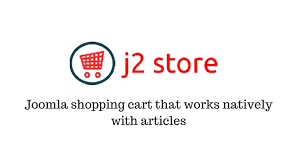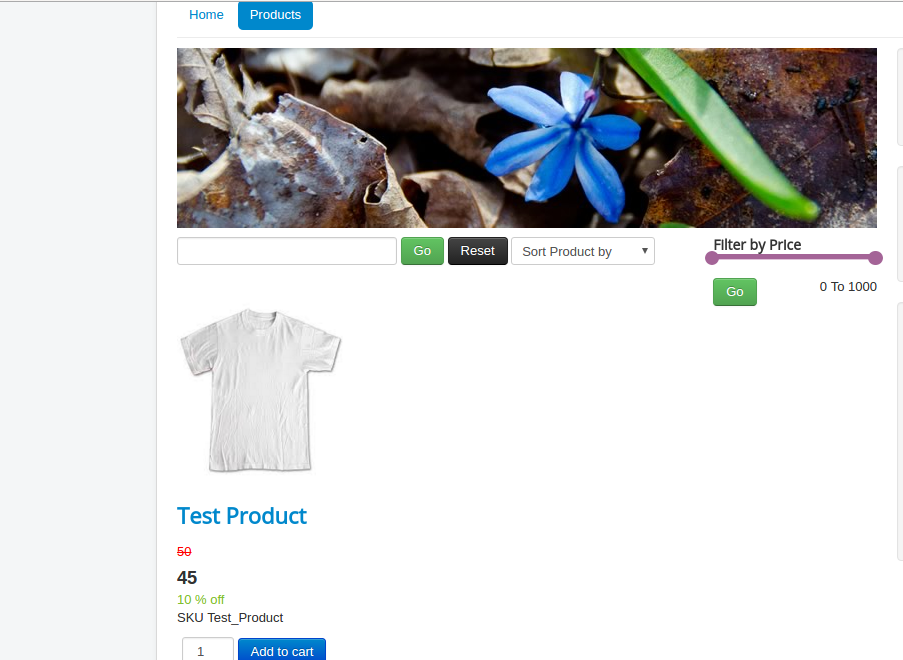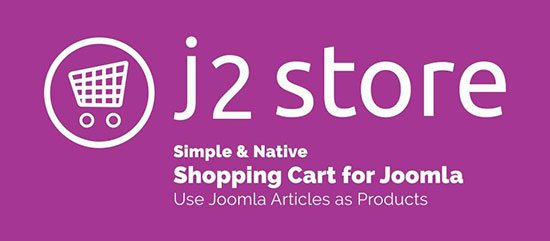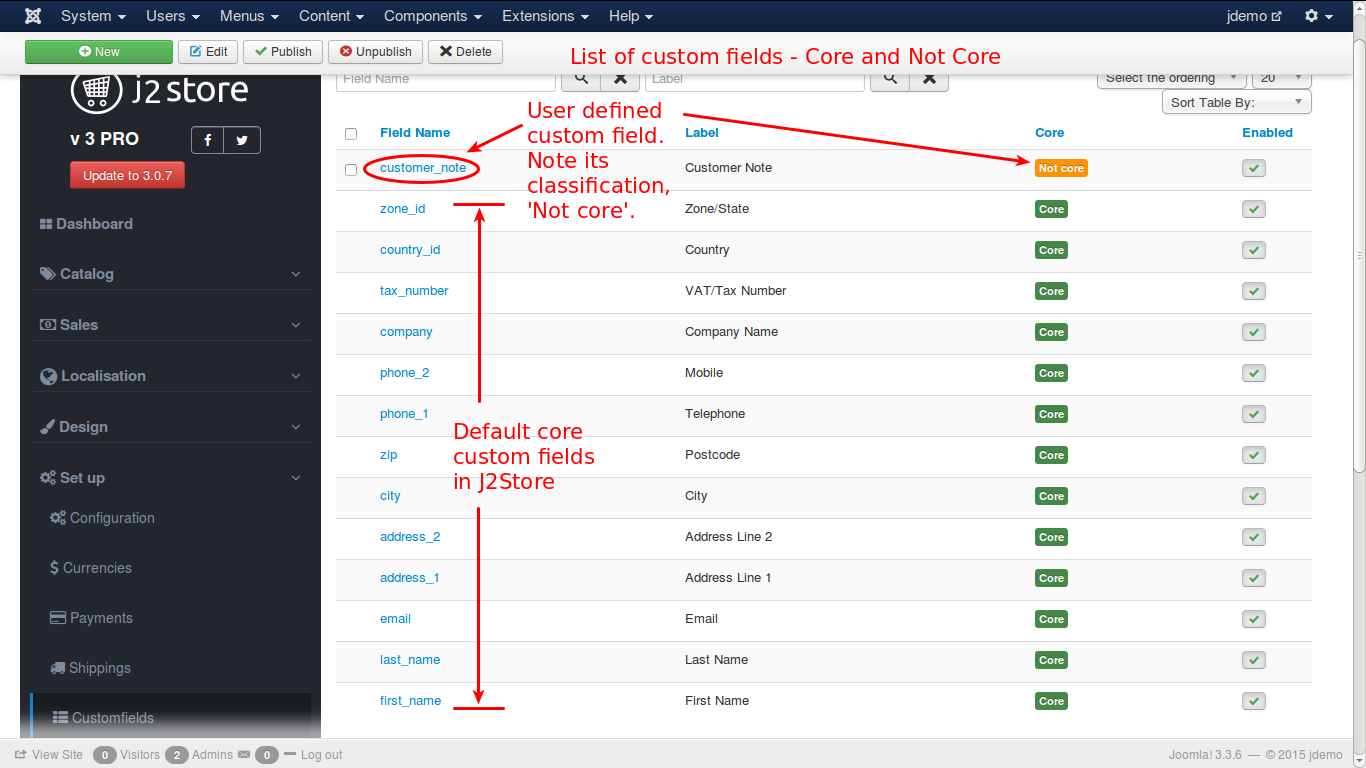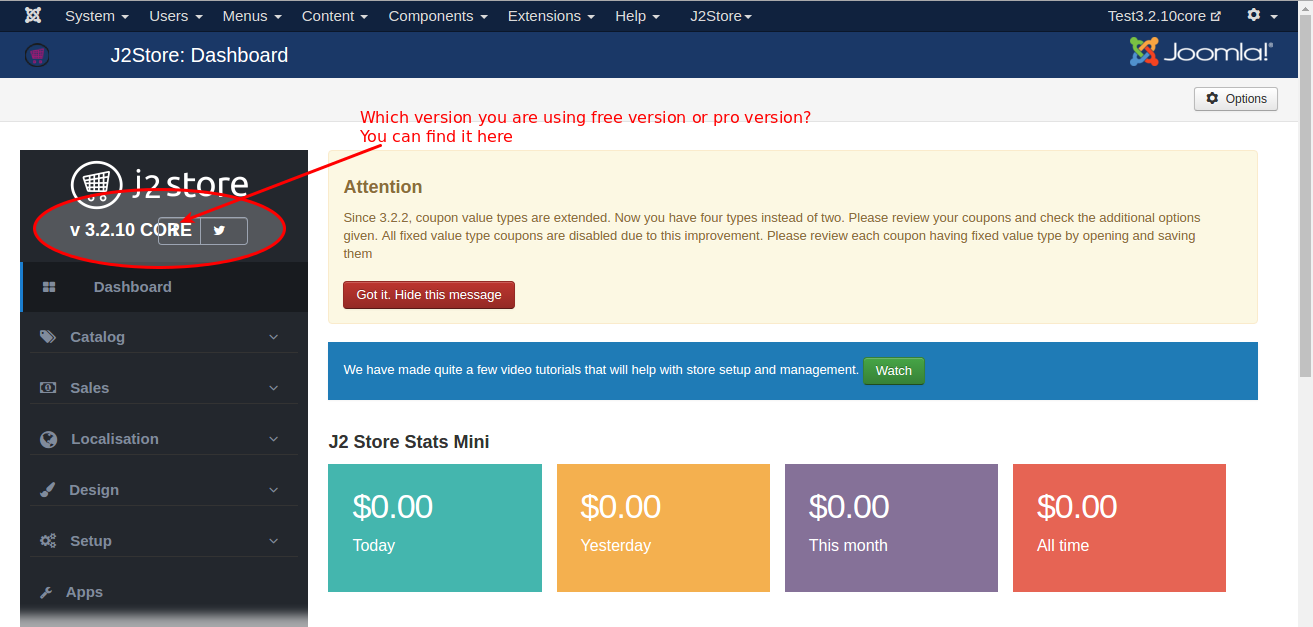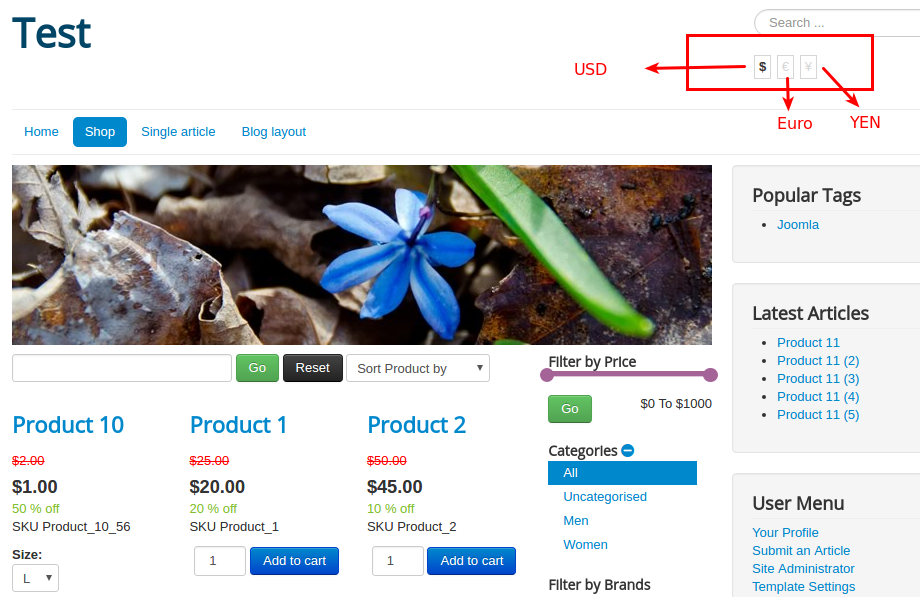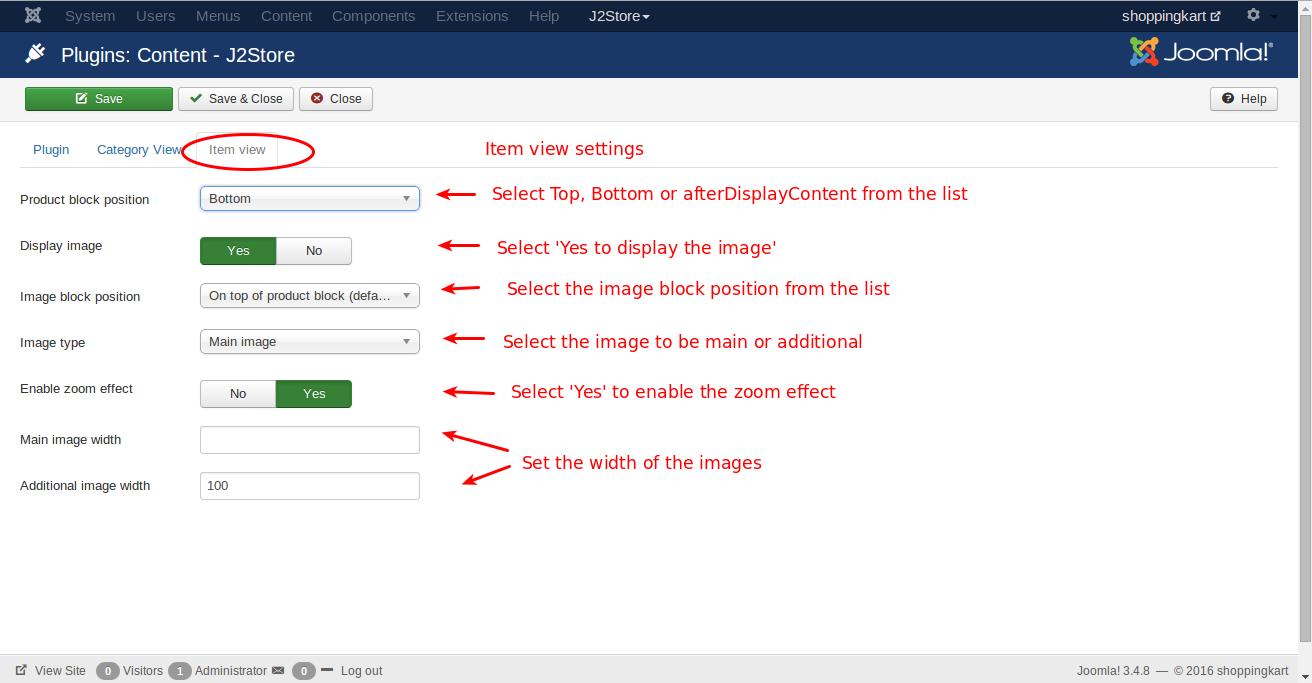Version 3.x comes with loads of new features and follows a different table structure (schema). So if you want to update your store from 2.x to Version 3, then you need to migrate from 2.x to 3.x.
Before migrating, you need to do these actions below:
– Install Akeeba Backup ( one of best backup apps for Joomla!) and be sure to take a FULL BACKUP of your site. 😀
(If you proceed without taking a BACKUP and if you wanted to revert back to old version, you will end up going in the toughest route.)
– Make sure your J2Store version is 2.8.x or later.
– Set your website offline.
– Set Error Reporting to None in the Global Configuration
Pre-requisites
– Joomla 3.3.x
– J2Store 2.8.0 or later
You can use the migration tool only when your Joomla version is 3.3 or later. If you are currently running the store in Joomla 2.5, please upgrade your site to the latest Joomla version because the Joomla 2.5 life has ended in December 2014 itself.
Now, let’s download the migration tool directly from this url: https://bitbucket.org/j2store/j2store_migration/downloads
After downloading the migration tool, follow the steps below:
1. Installation.
You can install the toll by using the standard Joomla installer. Login to Joomla administrator and go to Extension Manager, then install the tool.
2. Backup!
Take a FULL BACKUP of your website using Akeeba Backup. If you proceed without taking a BACKUP, you will not be able to recover your data in case something went wrong.
The Tool will not allow you to proceed if you do not have the Akeeba Backup component installed.
3. Some Notes
J2Store Version 3 is completely re-written from scratch. We have made quite a lot of structural changes. So some of the product types require additional inputs after the migration.
a. Variant stock
If you want to maintain stock for product options (aka Variable product), the tool will migrate all the data except SKU, Price and Stock.
These products will be treated as Variable Product types. The tool will list the products that fall under the variable product type. Please note down the Article IDs.
Once the migration process is completed, go to Article manager and open these articles. Click Generate variants button (J2Store cart -> Variants tab). Once generated, click Edit against each variant and then enter the SKU, Price and Stock.
b. Downloadable products
The tool will migrate all the data of your downloadable products. There are few changes in the structure of the downloadable products in J2Store Version 3.
c. Download Limit
The limit is set per product. Plus, there is an expiry control. You can set the download availability to expire XX days after the order is confirmed.
The limit and the expiry control has to be set by opening all your products. Otherwise, J2Store v3 will not limit the number of downloads per user.
4. Prepare for migration
After all checks are passed, it will display the Prepare for Migration button. Now, you can click on the button and it will backup all your J2Store 2.x tables Once backup is done, now you will see the Start Migration button.
5. Migrating
All you need to do is to click on the Start Migration button. Now the tool will migrate the data, remove old modules, install the new tables / db schema for J2Store version and uninstall old J2Store version 2.x.
It will display a message, a success or an error.
If it’s an error, please post the error at http://j2store.org/forum/j2store-version-3-feedback.html
6. Install Version 3
The next step you need to do is to download J2Store Version 3 latest version and install it. You can download free version from http://j2store.org/download.html, PRO version from http://j2store.org/my-downloads.html
7. Post migration
Once migration is successful, download the latest J2Store Version 3 from our site and install it.
Next, go to Joomla administrator >> Components >> J2Store >> Set up – Configurations.
Now, let’s review the parameters and set them up as per your requirements. Go to Catalog – Products – Open a product
Check all and save it.
Why don’t we check on email-adress with guest checkout?
After finishing the migration, go to J2Store >> Configuration >> Checkout layout. Click Re-populate checkout layout, then save it.
While migrating, the email field was set to not validate on guest checkout.
Re-setting the checkout layout and also setting the email field to YES in the J2Store – Set up custom fields solves the issue.
Reverting back to 2.x after the migration
If you migrated from 2.8.x to 3.x and then want to downgrade, then follow these steps. (You should be familiar with Joomla tables and PhpMyAdmin operations to understand the following steps).
Step 1: Using Akeeba Backup to backup
Step 2: Uninstall J2Store version 3
Step 3: Go to Phpmyadmin
Now you will see
a. Tables with the follwing prefix:
_v2_j2store_ = These are your 2.x tables backed up by the migration tool
b. Tables with the prefix: _j2store_ = these are J2Store 3.x tables
Delete the tables with the prefix _j2store_
Rename the _v2_j2store_ tables to _j2store_
Example: _v2_j2store_orders to _j2store_orders
Step 4: Install J2Store 2.8.x version
If you have any question about this post, don’t hesitate to leave a comment below. And don’t forget to share with your friends if you find it useful! Thanks!