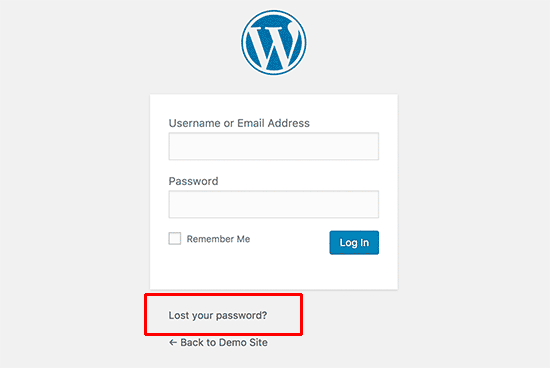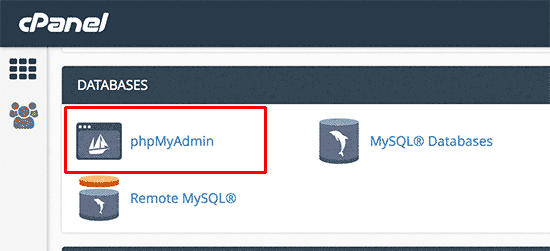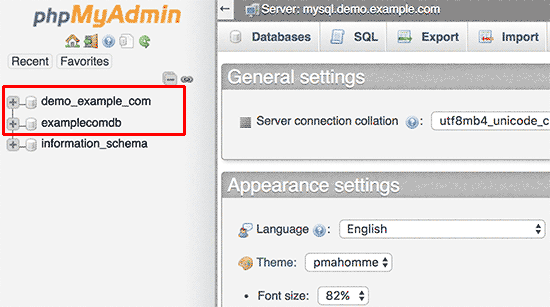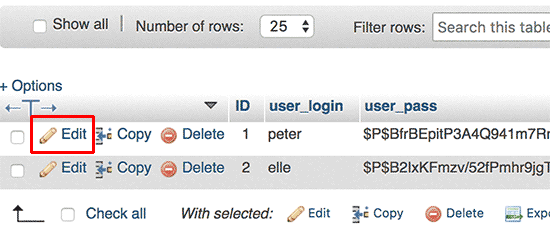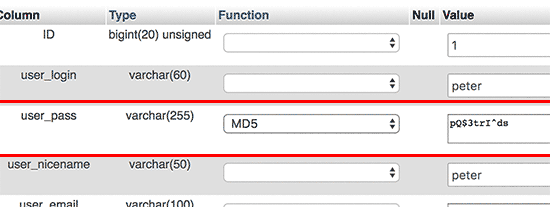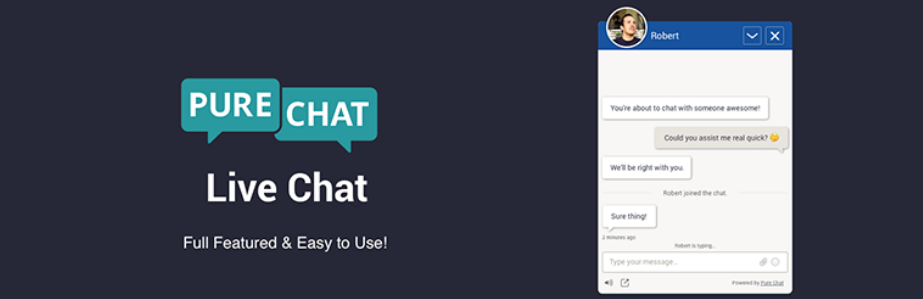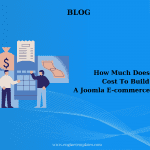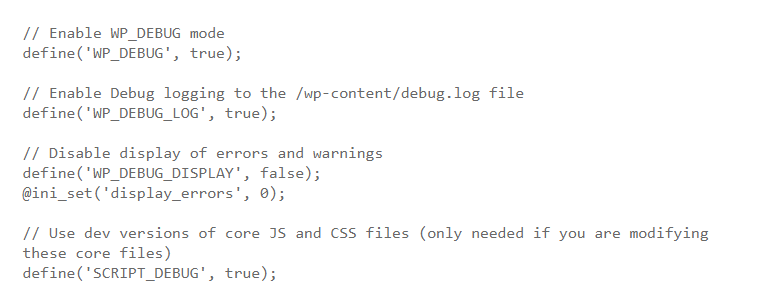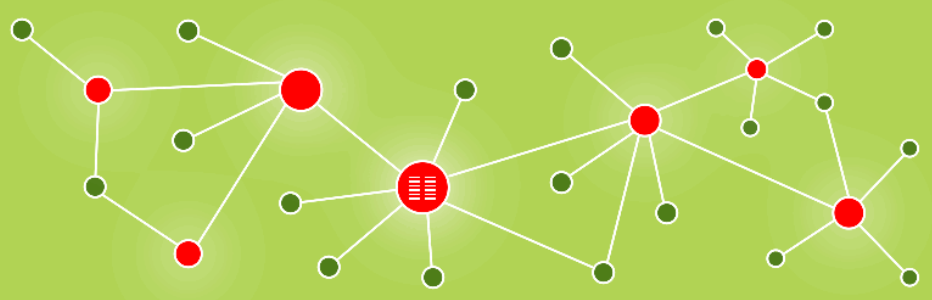If you are finding an article that allows you to reset your WordPress password easily, you are landing in the right place. In this article today, we give you an introduction of resetting your password directly in your WordPress database from phpMyAdmin.
Why resetting your WordPress password from phpMyAdmin.
As you know, accessing the login screen and taking a click on the “Lost your password” link is an easy way to reset your account.
When you click on this link, it will launch to the password reset page. On this page, you can type your username as well as your email address to recover your password. After a few seconds, there will be a password reset link sending directly to your email dress linked with that user account.
However, you will not able to reset your password if your WordPress site fails to send you an email or you also forget your email address. Therefore, an effective solution is resetting your password directly in your database by using phpMyAdmin.
Now, we will show you the way to reset your password step by step.
How To Change Your Password Through phpMyAdmin.
Step 1: Log in to the cPanel dashboard of your WP hosting account and then click on the phpMyAdmin icon below the database section.
Step 2: The phpMyAdmin app will appear and in this place, you have to choose your WordPress database.
Step 3: Navigate to the ‘{table-prefix}_users’ table and click on the ‘Browse’ link close to it.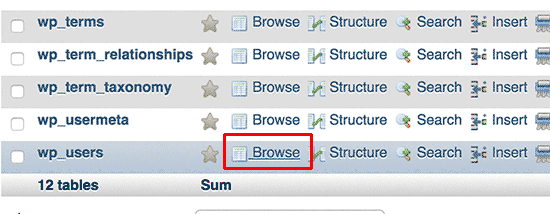
Note: Remember that the table names in the WP database may have another table prefix, not always the one you see in our screenshot.
Step 4: It will have many rows in your WordPress users table. Let click on the edit button close to the username which you want to recover your password.
There will be a form including all user information fields displaying in phpMyAdmin.
Step 5: Remove the value in the user_pass field and then type your new password. Alter the function to MD5 from the drop-down menu below the function column and click on the Go button.
If you finished 5 steps above, congratulation that you have altered your WP password successfully. Your new password has encrypted with the MD5 had and it stored in your WordPress database.
What is the reason why choosing the MD5 hash to encrypt the password?
Among you will have someone wondering the reason why we select the MD5 hash to encrypt the password. So now, we will answer your query!
As you know, in the later WordPress version, MD5 hash is used to encrypt passwords. But from WordPress version 2.5, it began using other stronger encryption technologies. However, WordPress still confirm MD5 to provide backward compatibility.
For this reason, if you log in with a password string that is stored as an MD5 hash, WordPress swill realize and alter it by using the newer encryption algorithms.
Wrapping up:
We hope that this introduction is useful for you to reset your password. If you have any question, let leave a comment below. We will answer you as soon as possible.
- Solving the “Message Could Not Be Sent. Mailer Error: Extension Missing: OpenSSL” Issue - April 6, 2025
- Joomla 5 Upgrade Check: A Comprehensive Guide - April 3, 2025
- After update to Joomla! V5.2.4, your header area is removed, how to fix it? - February 21, 2025