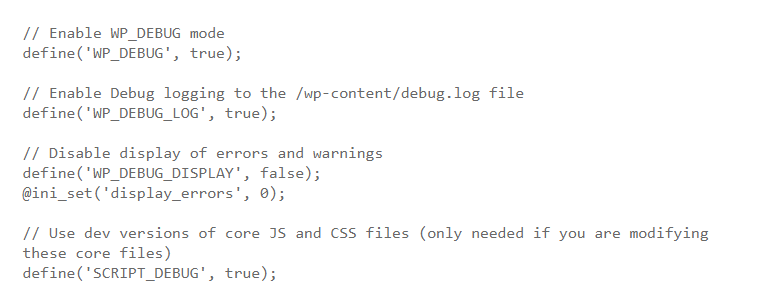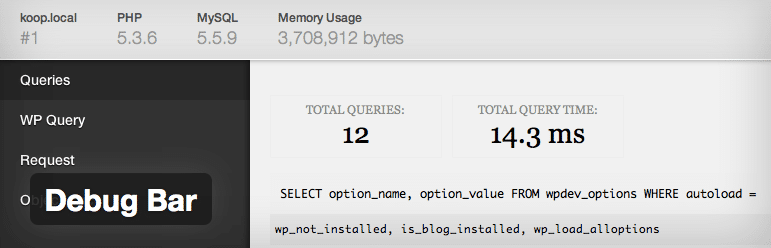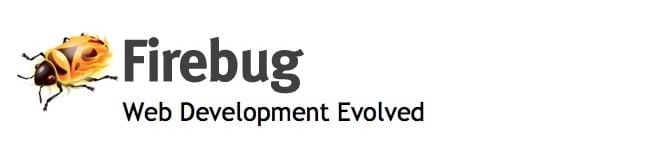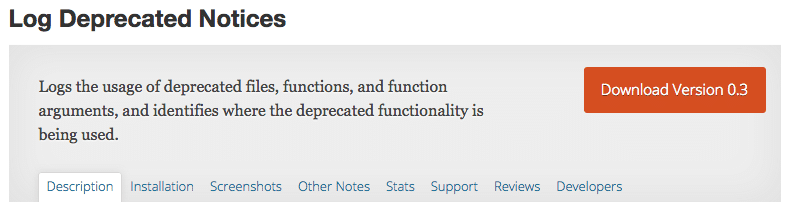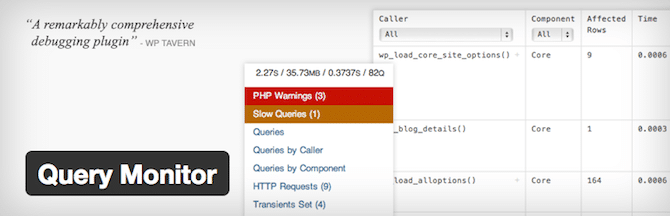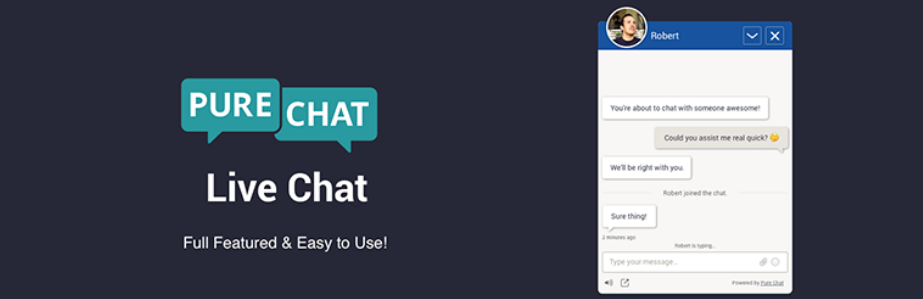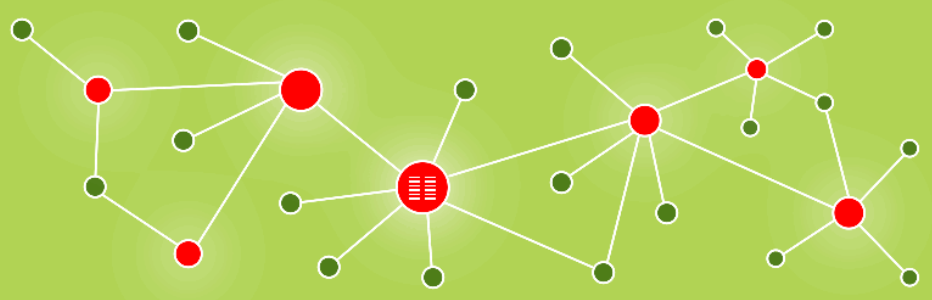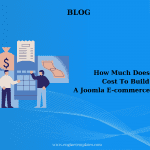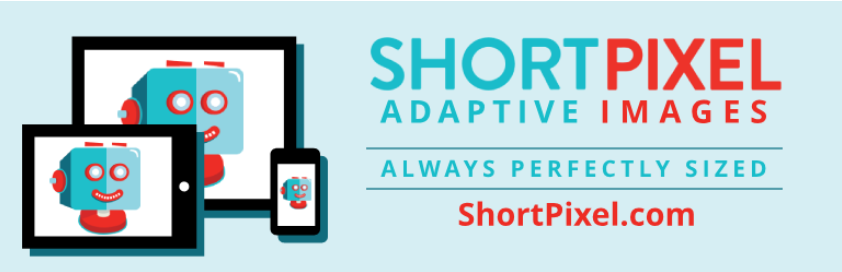As you may know, debugging is a process of finding out and detecting errors that lead to smooth operation in your computer program. Therefore, it is very essential in the process of software development. Although WordPress often operate as intended, you also need to enable debugger. While using debuggers, it is also useful for you to know about how a particular WordPress plugin operates.
For this reason, in this article today, we will introduce to you debugging in WordPress and some plugin for logging errors. Let’s start now!
Debugging in WordPress
Debugging in WordPress is quite easy. It has a particular coding line that you can insert in your wp-config.php file which will allow debugging in a native manner. If you just only enable WP_DEBUG, it will bring all the error messages out on the screen as well as deter your browsing experience. For this reason, it will be better if you do not do it on a live website as well as log all your DEBUG logs into a different file. Let open your wp-config.php file and then detect a space where to place these following code links:
After putting the above code lines, let save and close the wp-config.php file that you have just edited. The whole of your debugging errors would be logged into a file at /wp-content/debug.log. This method that I have mentioned is easier than showing all errors in the admin dashboard or your own live site.
Several widgets for Debugging a WordPress site.
Now we will introduce to you another effective way to debug your WordPress site that is using a WordPress plugin or a browser extension. These days, there are hundreds of tools and debugging plugin in the market for you to choose from. But today we will list some of the most popular debug widgets that people usually use.
1. Debug Bar
When you know the time each query needs to finish, you can save a lot of time when you optimize your site for maximum performance. Normally webmasters install a lot of plugins with a set of features; however, no one talks about the cost of those features, usually the server memory. Therefore, you need to choose carefully which plugins you need to install for your WP site.
Inserting the Debug bar plugin for your site enables you to die deep into ins and outs of your PHP systems and MySQL. Thanks to it, you can completely understand how querries, data, and scripts interact with each other. Moreover, you can also realize what need to do to enhance and optimize the performance of your WordPress site.
2. Firebug Browser Add-on
By using Firebug Browser Add-on, developers, designers, as well as webmasters, are able to analyze their own site for design flaws, network issues, possible errors and the functional interaction among languages. If it has fewer errors, your site will load and respond much faster. The reason is that it still takes each error time to conduct and present itself. Moreover, when using this tool, you are able to log all errors in a single place to analyze and fix.
3. Log Deprecated Notices
Log Deprecated Notices plugin is a great choice when you use deprecated files, function arguments or functions. This kind of plugin allows you to log and detect the deprecated code as well as provide you an alternation if possible. In addition, you will not need WP_DEBUG mode if you use this plugin.
4. Query Monitor
The next one I want to show you is the Query Monitor Plugin. By using it, you are able to debug REST API requests or redirects and AJAX calls as well. Besides, this plugin allows you to examine your filter hooks, database queries and find out PHP errors and so on. You can also get support from a couple of add-ons of other plugins like Debug Bar.
Conclusion:
In general, the Firebug plugin will be suitable if you need to look at the outside of your WordPress site and the way that the external script and plugins make an effect on the appearance and performance of your site. Besides, in terms of internal debugging analysis, the Debug Bar plugin is the best choice because it can allow you to determine internal memory leaks as well as many other potential errors. Whereas, the Default WP_DEBUG mode is suitable enough for you to completely understand the errors of your site and what you need to do. External plugins like what I mentioned above just helps to make it more clear and fix some simple things.
Finally, we hope that this blog is useful to you. If having any questions, please leave a comment below we will try to answer as soon as possible.