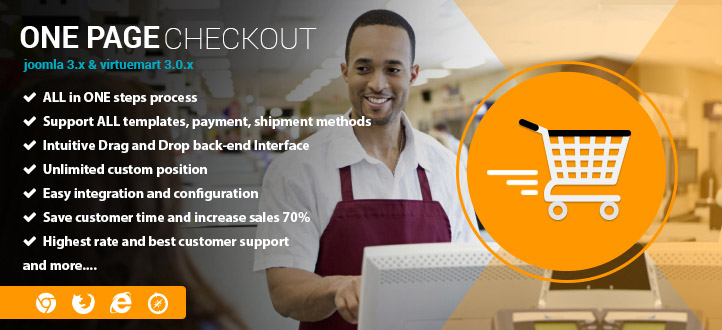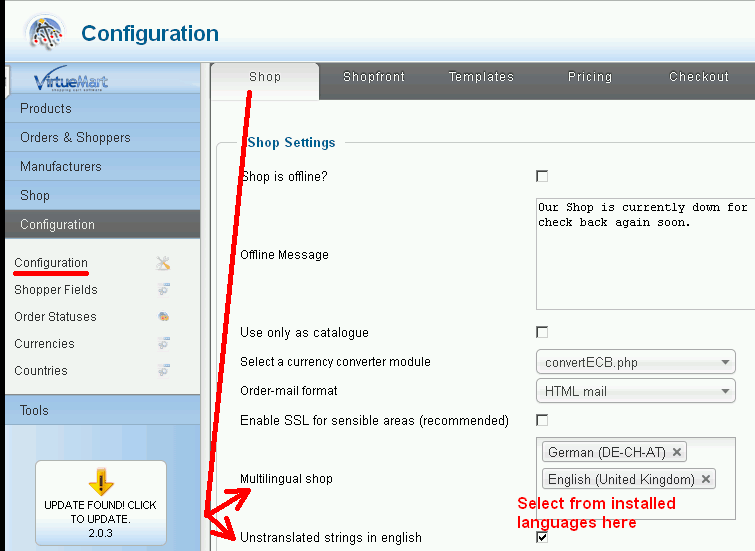Most shop owners need to customize some of displayed text in the frontend or to the shop administrator in the backend to fit individual requirements.
VirtueMart uses the same system as Joomla. All text strings are stored in language text files with .ini as the filename extension. Ex: the primary english language file for text to be displayed in the frontend is en-GB.com_virtuemart.ini.
The original frontend language files are located in the folder: yourdomain\language\en-GB
and the orginal backend language files are located in the folder: yourdomain/administrator/language/en-GB
Each line in these language files consists of a Key and a String. If you want to customize some lines, you should not change the orginal strings, because your customization will be overwritten with the original again when you update to a new version of VirtueMart.
However, Joomla provides override folders for the frontend and backend language files, so you can place override language files for each language you use.
Ex: The location for your english language override files is:
Frontend: yourdomain\language\overrides\en-GB.override.ini
Backend: yourdomain/administrator/language/overrides/en-GB.override.ini
There are two ways to create / edit langugage files: use the Joomla Language Manager or use an external editor.
Take a look at the Language Manager:
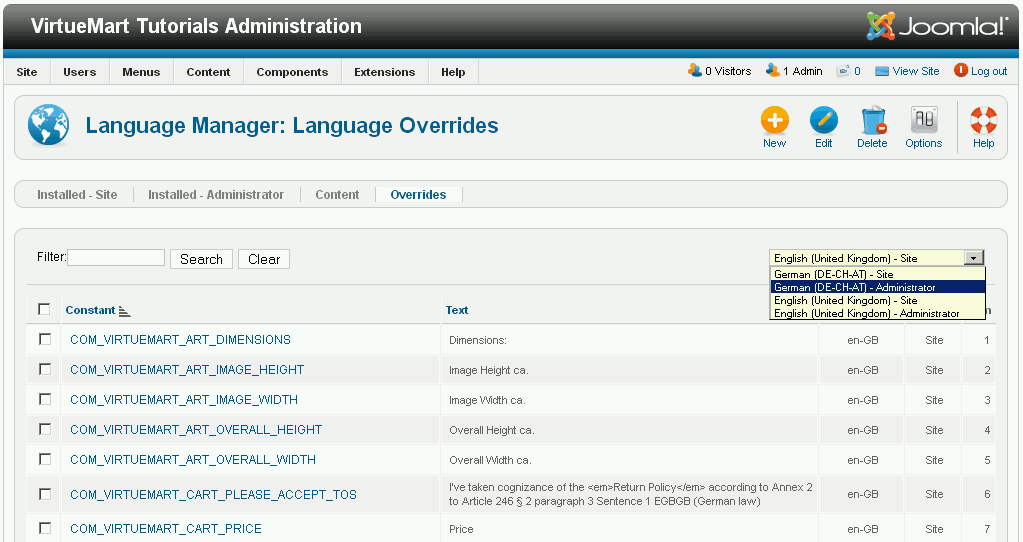
In above screenshot, after selecting Extensions > Language Manager > Overrides, you will see a list of already entered language overrides for the english language (en-GB) frontend (Site) of VirtueMart.
This list will be empty, so you have to click on the “New” button to enter your first key/string.
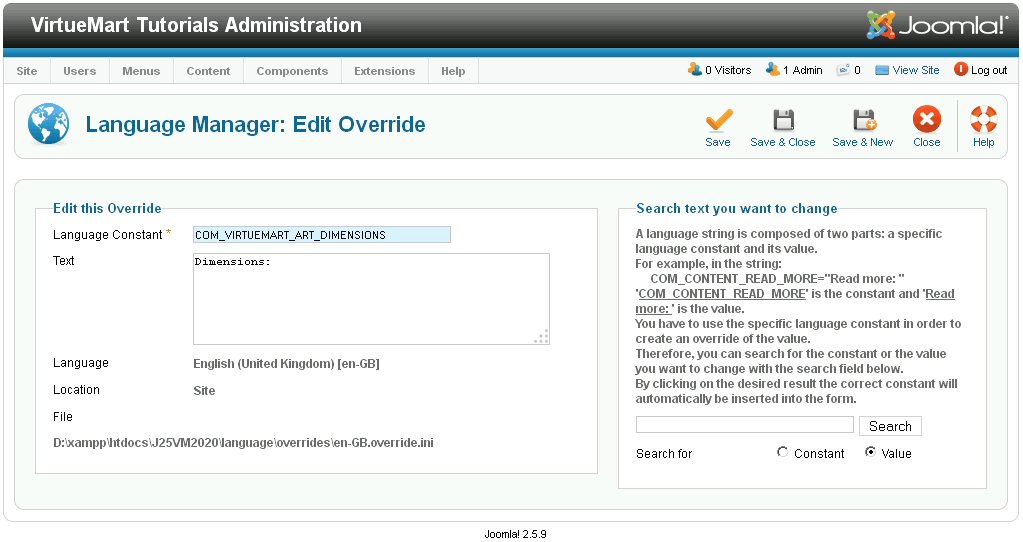
You can also create / edit langugage files by using an external editor like i.e. the free Notepad++.
Whatever editor you use, it must be able to store your override language file encoded as UTF-8 without BOM (Byte Order Mark). This screenshot shows the en-GB.override.ini opened with the Notepad++ editor and it’s current setting for encoding when the file is saved.
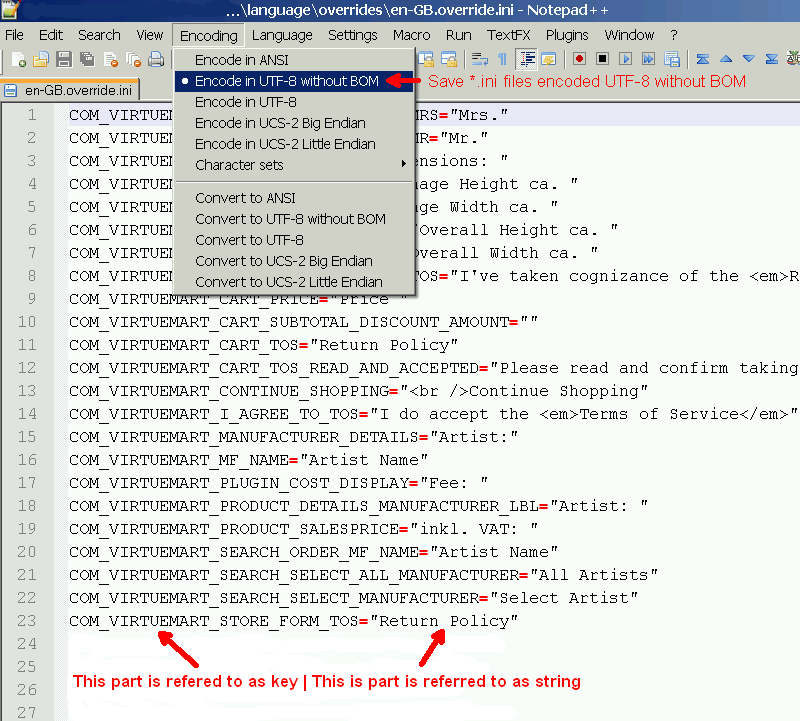
The location of the frontend language file override folders:

Note:
The Key always has to be in captial letters without any spaces
The String always has to be embeded into double quotes. If you need a quote within your string, use an html entity like & quot; or the default “_QQ_”
If you want to add comment lines, add a semi colon (;) at the beginning of the lines (Note: Saving the file within the Joomla 2.5.x Language Manager deletes comment lines.
If you have any question about this post, don’t hesitate to leave a comment below. And don’t forget to share with your friends if you find it useful! Thanks!