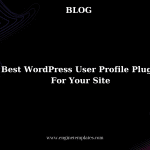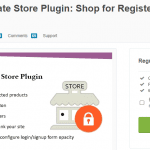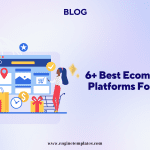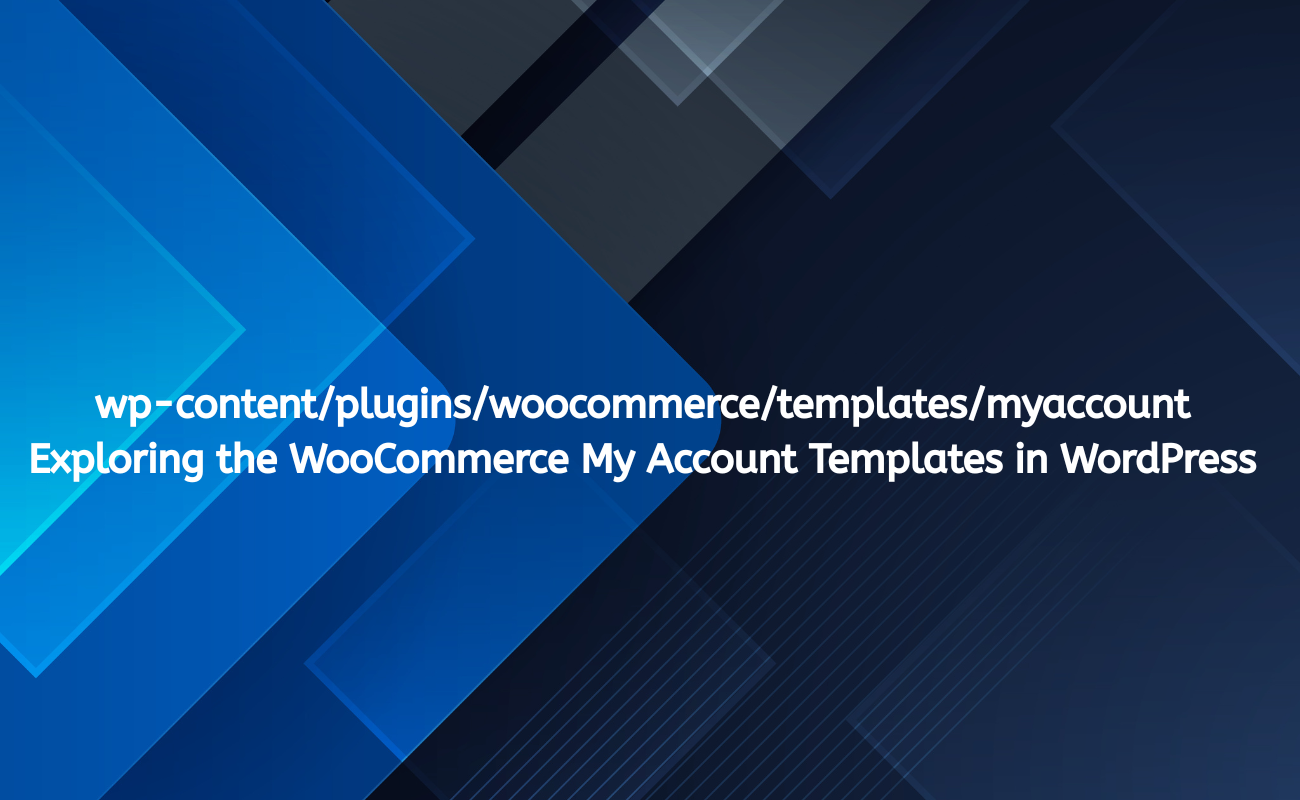
When it comes to building an online store using WordPress, WooCommerce stands out as one of the most popular eCommerce plugins. One of its key features is the “My Account” section, which provides users with a dashboard to manage their profiles, view orders, and modify account settings. The flexibility of WooCommerce allows developers and store owners to customize this section extensively. In this article, we will explore the wp-content/plugins/woocommerce/templates/myaccount directory, its structure, and how you can customize the My Account templates to enhance user experience.
Understanding the My Account Section
The My Account section is crucial for any eCommerce site. It serves as a customer portal where users can:
- View their order history
- Manage shipping and billing addresses
- Update account details
- Access downloads for purchased products
- Logout of their accounts
Given its importance, customizing this area can significantly impact user satisfaction and retention.
The Template Structure
In WooCommerce, the templates for the My Account section are located within the wp-content/plugins/woocommerce/templates/myaccount directory. This folder contains several PHP files that dictate how the My Account section is rendered on the front end.
Key Files in the My Account Template Directory
- dashboard.php: This template displays the user’s dashboard, showcasing a summary of their account activities, including recent orders and account details.
- downloads.php: This file is responsible for displaying downloadable products that a user has purchased. It allows users to access and manage their downloads.
- edit-account.php: This template allows users to edit their account details, such as email address, password, and other personal information.
- orders.php: This file displays a list of the user’s past orders, including order status and links to view order details.
- view-order.php: When a user clicks on a specific order from their order history, this template shows detailed information about that order, including products purchased, shipping details, and tracking information.
- lost-password.php: This template provides the functionality for users to reset their passwords if they forget them.
- logout.php: This file handles the logout process for users.
Customizing My Account Templates
While WooCommerce provides a solid foundation for the My Account section, sometimes you’ll want to customize these templates to better suit your brand or improve user experience. Here’s how you can do that effectively.
Step 1: Create a Child Theme
Before making any modifications, it’s essential to create a child theme. This ensures that your customizations are not lost when the parent theme or the WooCommerce plugin is updated.
- Create a new folder in the
wp-content/themesdirectory, e.g.,your-theme-child. - Inside this folder, create a
style.cssfile and add the following header:/* Theme Name: Your Theme Child Template: your-theme */ - Create a
functions.phpfile in the same directory to enqueue styles.
Step 2: Copy Template Files
To customize a specific template:
- Copy the desired template file from
wp-content/plugins/woocommerce/templates/myaccountto your child theme’s folder. The path should look like this:wp-content/themes/your-theme-child/woocommerce/myaccount/dashboard.php - Repeat this process for any other templates you wish to customize.
Step 3: Modify the Template
Open the copied template file in a code editor. You can now make your customizations without affecting the original WooCommerce templates.
For example, if you want to add custom text or branding to the dashboard, you could modify the dashboard.php file like this:
<h2>Welcome to Your Account</h2>
<p>Thank you for shopping with us! Here’s a summary of your account.</p>
Step 4: Test Your Changes
After making changes, always test your site to ensure everything is functioning as expected:
- Clear your cache if you are using a caching plugin.
- Visit the My Account section and verify that your changes appear correctly.
Additional Customization Options
Beyond simple HTML modifications, you can enhance the My Account section further by:
- Adding Custom Endpoints: WooCommerce allows you to add custom endpoints to the My Account menu. For example, you could create a “Rewards” section where users can track loyalty points.
- Custom CSS/JS: You can enqueue additional styles and scripts to enhance the appearance and functionality of the My Account section.
- Utilizing Hooks: WooCommerce provides various hooks that allow you to insert custom content or modify existing content in the My Account section. For example:
add_action('woocommerce_account_dashboard', 'custom_dashboard_content'); function custom_dashboard_content() { echo '<p>Your custom content goes here.</p>'; }
Common Issues and Troubleshooting
- Template Not Overriding: If your changes don’t appear, double-check the file path and ensure it matches the WooCommerce structure. Ensure you’ve cleared your site cache if you are using any caching plugins.
- Plugin Conflicts: Sometimes, other plugins may conflict with WooCommerce templates. Disable other plugins to see if the issue persists.
- Check for Updates: Ensure that both WooCommerce and your theme are up to date. Sometimes, outdated code can cause unexpected behavior.
Best Practices for Customizing My Account Templates
- Backup Your Site: Before making significant changes, back up your site to avoid data loss.
- Keep It Simple: Avoid overly complex customizations that may confuse users. Clarity and usability should be your top priorities.
- Test on Staging Environment: Always test changes on a staging environment before deploying them to your live site.
- Document Your Changes: Keep track of all modifications for future reference, especially if you plan to update your theme or WooCommerce.
Conclusion
The wp-content/plugins/woocommerce/templates/myaccount directory is a powerful part of the WooCommerce plugin that provides significant flexibility for customizing the user experience. Understanding the template structure and how to modify it allows you to create a more personalized and effective shopping experience for your customers.
By following the steps outlined above, you can tailor the My Account section to better reflect your brand and meet your users’ needs. With careful planning and execution, your customizations can lead to improved user engagement, satisfaction, and ultimately, increased sales. Whether you are a WordPress novice or a seasoned developer, mastering these templates will enhance your WooCommerce store and provide a seamless experience for your customers.