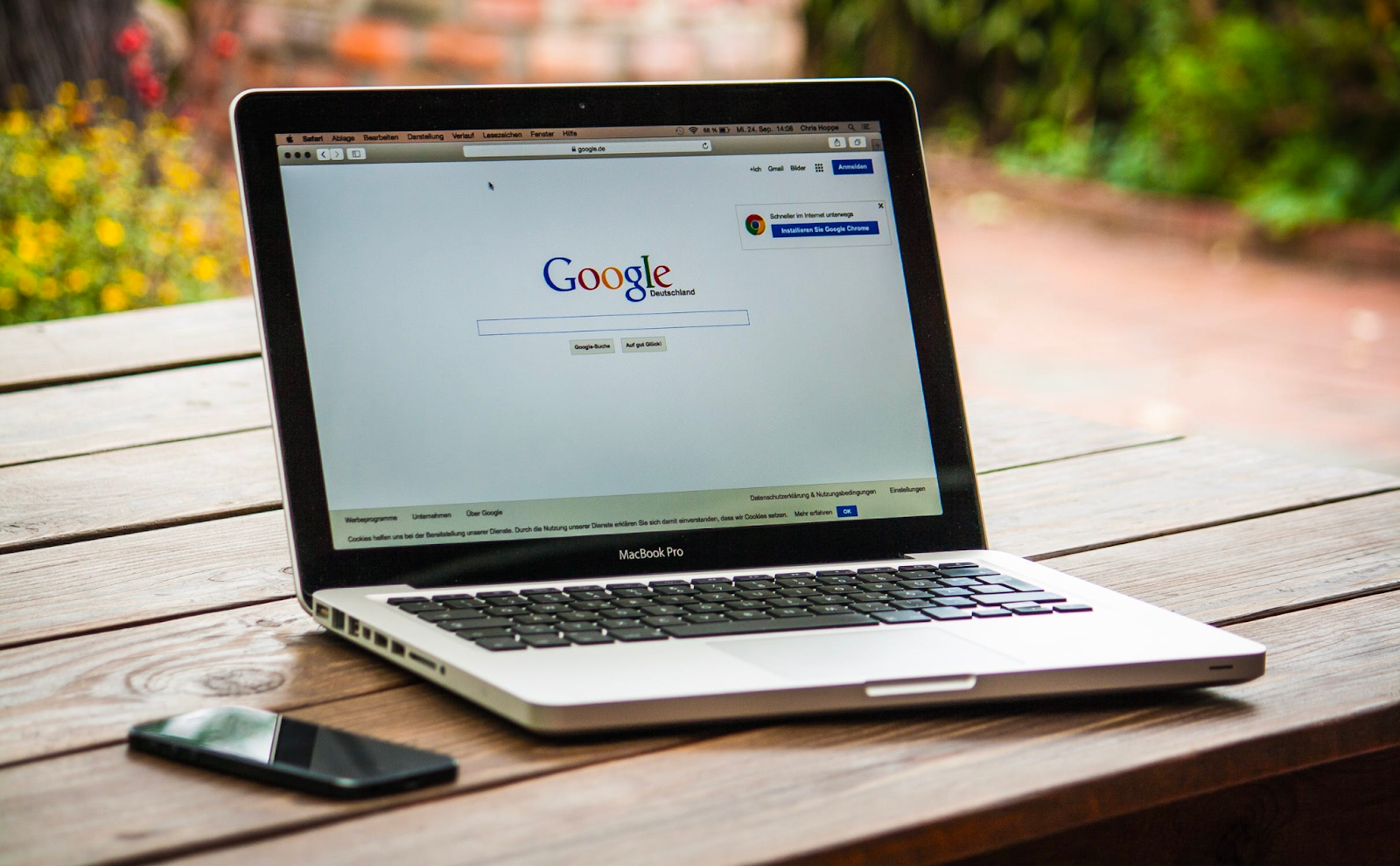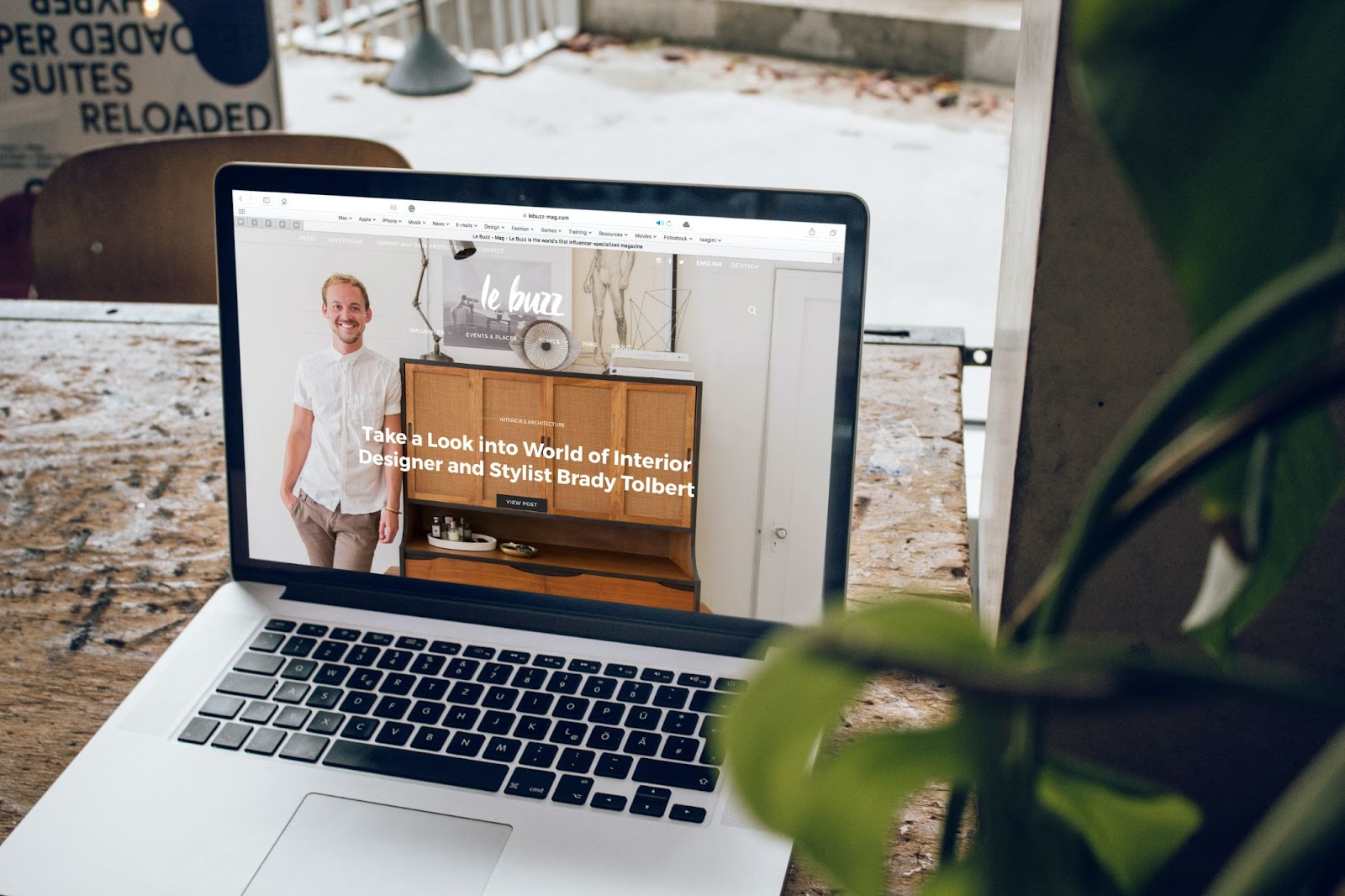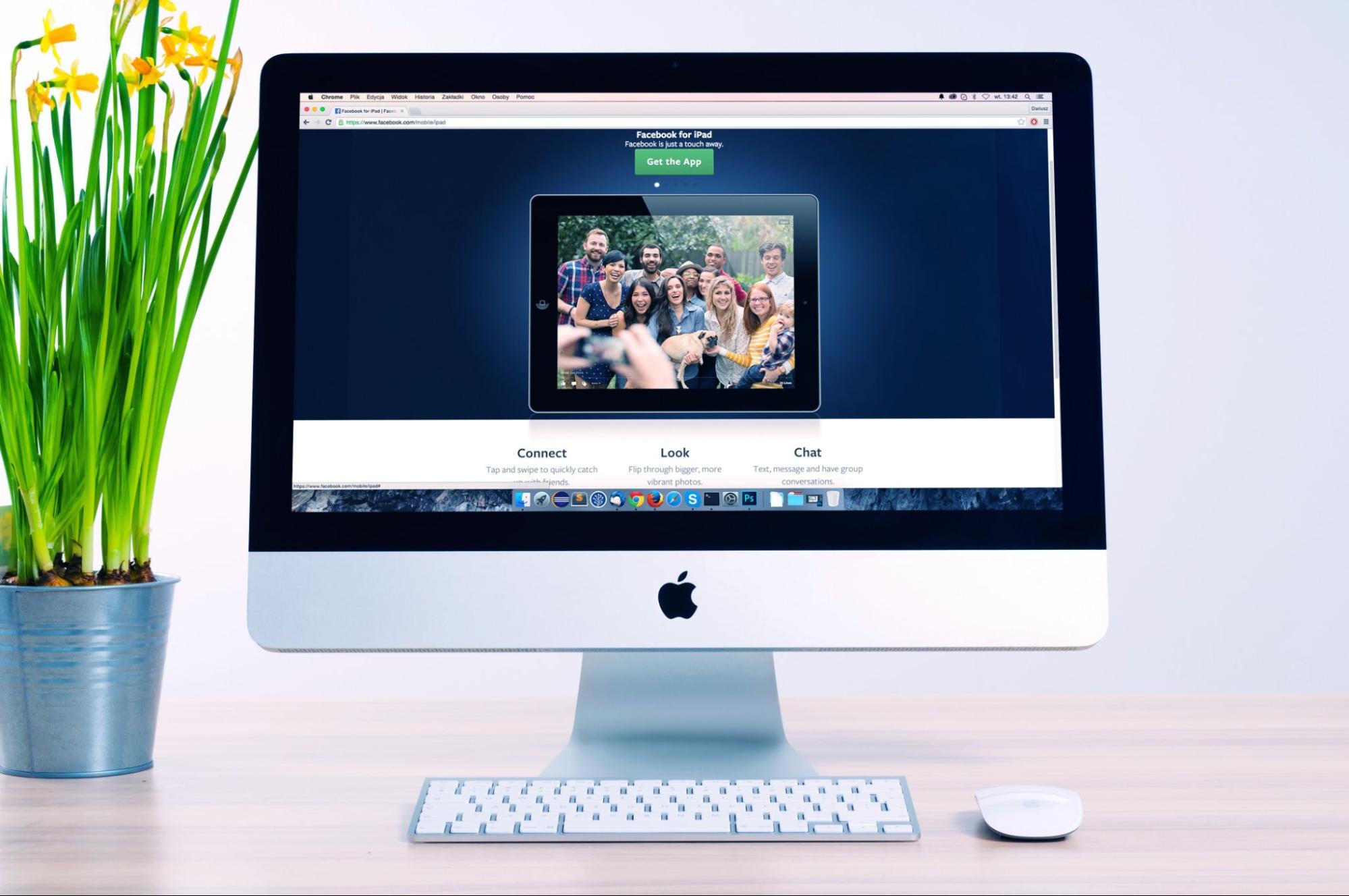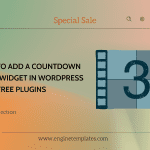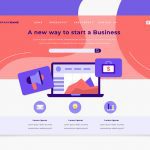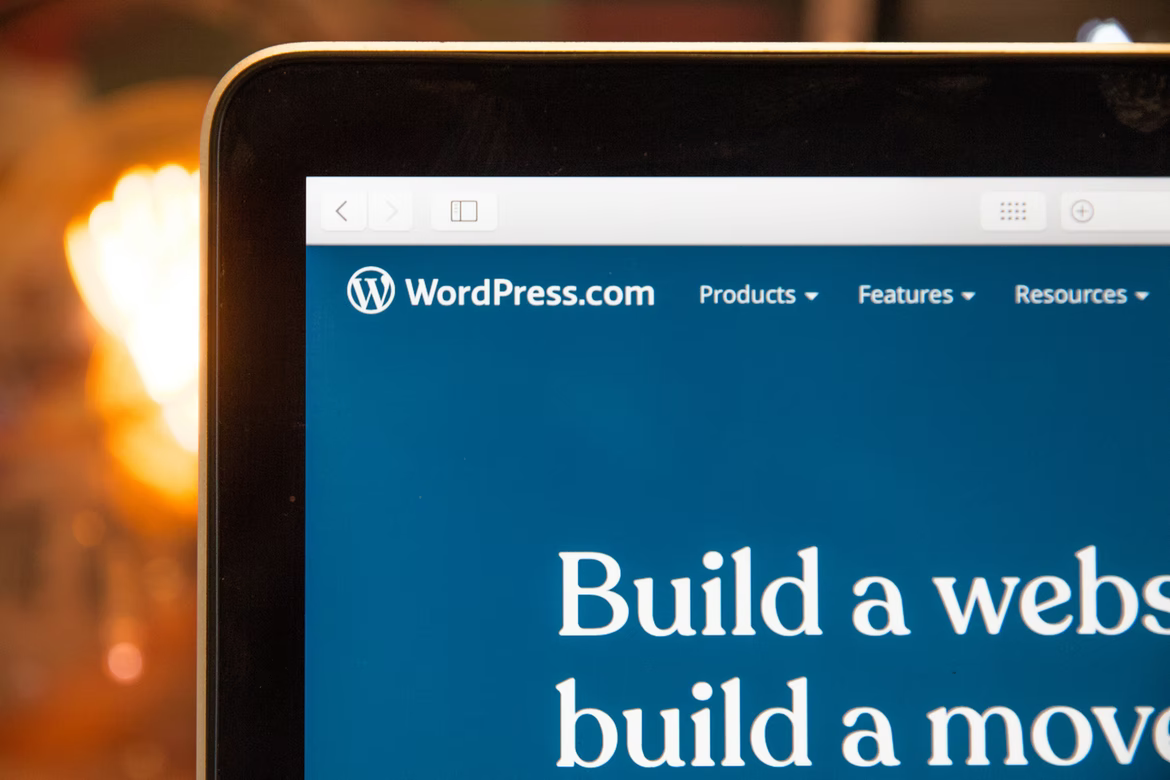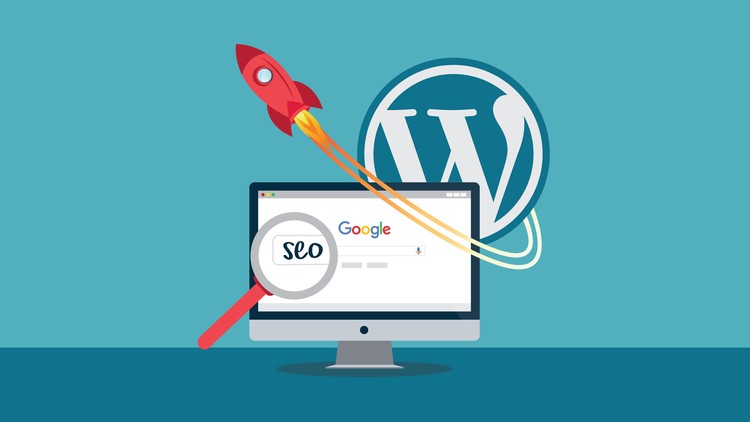
Now that you have finally set up your WordPress website, you are finally ready to take on the world, right? Not quite so. Without SEO, people will barely see your content and the amount of effort you are putting in.
Now, what is SEO? SEO stands for Search Engine Optimisation. It is the optimisation of your website in a way that search engines can easily find your website. This helps your website to rank on Google search listings. You don’t need to be a tech expert for optimising your website. Let’s start right away!
Check your site’s visibility settings.
WordPress has this feature called “discourage search engines from indexing”, which essentially means that it won’t show up on google rankings. Go to Settings> Reading. You will see a checkbox for Search Engine Visibility. If this option is ticked, untick it.

Using SEO-friendly URL structures in WordPress
WordPress provides some default URLs that are not search-engine friendly, and one cannot identify what your page is about from those URLs alone. However, with WordPress, you can use a custom URL structure. It’s mostly the post name for Permalinks. Some examples of SEO-friendly URLs are:
https://www.wpbeginner.com/how-to-install-wordpress/
https://www.wpbeginner.com/common-wordpress-errors-and-how-to-fix-them/
The user can know about the content from this URL alone.
To change the permalink structure, you need to visit the Settings » Permalinks page. Select the post name option and then click on the ‘Save Changes’ button to store your settings.
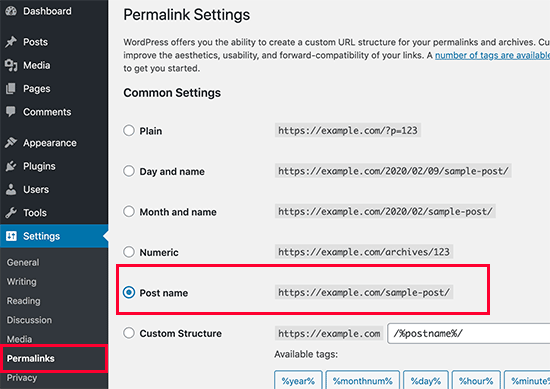
WWW vs non-WWW
You have to choose between www and any non-www in your site’s URL. Go to the Settings Page and then click on General. Insert whichever URL you prefer in both “WordPress Address” and “Site Address”. From an SEO perspective, none of them has any advantages over each other, So, you can choose any.
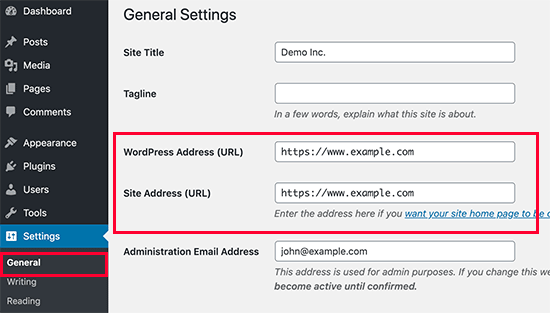
Install a good WordPress SEO plugin
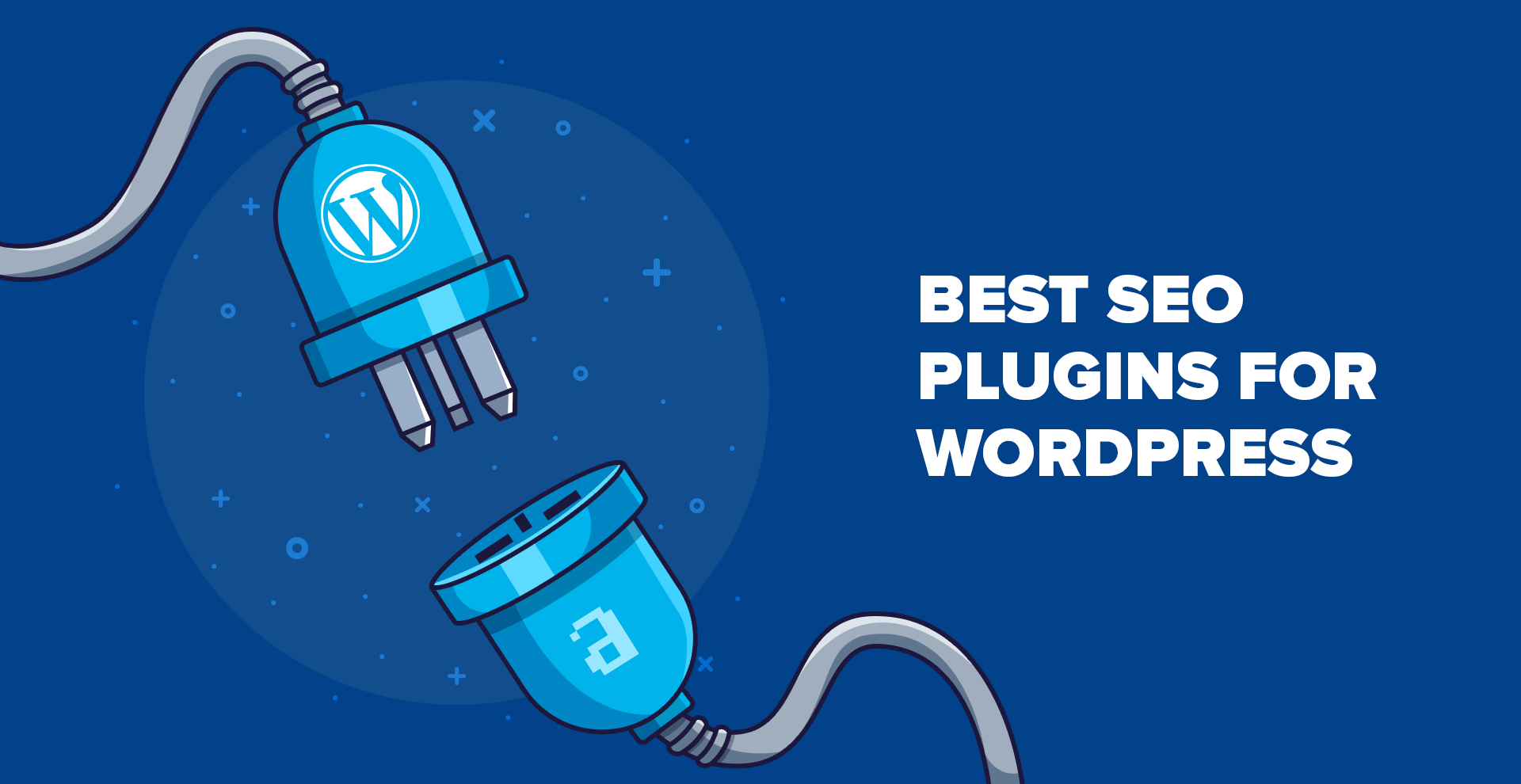
You need to install an SEO plugin to ease the process of optimized WordPress SEO. Two commonly recommended free SEO plugins are:
- Yoast SEO
- All in One SEO Pack Follow these steps:
- Log in to the Admin panel
- Go to the plugin page and select “Add New.”
Choose/search the plugin you wish to install and click on “Install Now.” After installation is over, you need to activate the plugin.
Add XML sitemaps in WordPress
Simply put, it’s a formatted file listing all the pages of your website. Search Engines can quickly sift through these XML sitemaps. Yes, they do not directly affect SEO, but they help search engines find content more easily. This helps your website to appear on Google rankings automatically.
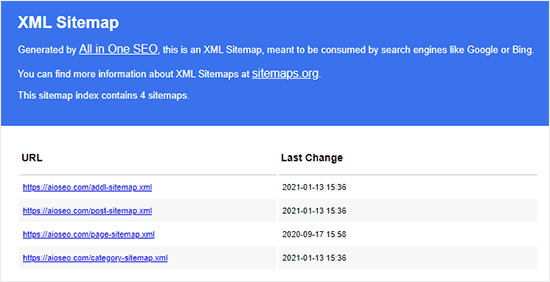
Add website to Google Search console
Google Search Console is a set of tools that helps website owners gauge how their websites are performing. For example, you can see how your pages are appearing in search results. This helps you determine what’s working fine and which areas need improvement. You can then plan your content strategy accordingly. Once you have added your website to Google Search Console, click on the Sitemap from the left menu and then paste the last part of the sitemap URL.
Google Search Console also sends you alerts in case there is anything wrong. For example, search crawlers are unable to access it, find duplicate content, or restricted resources.
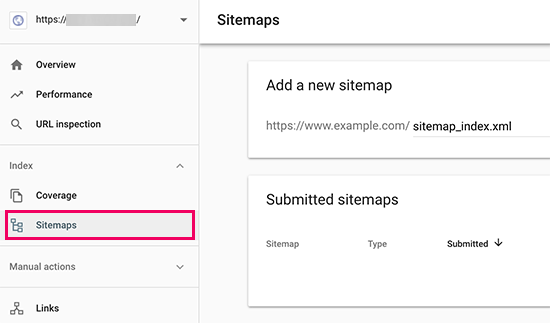
Optimize blog posts
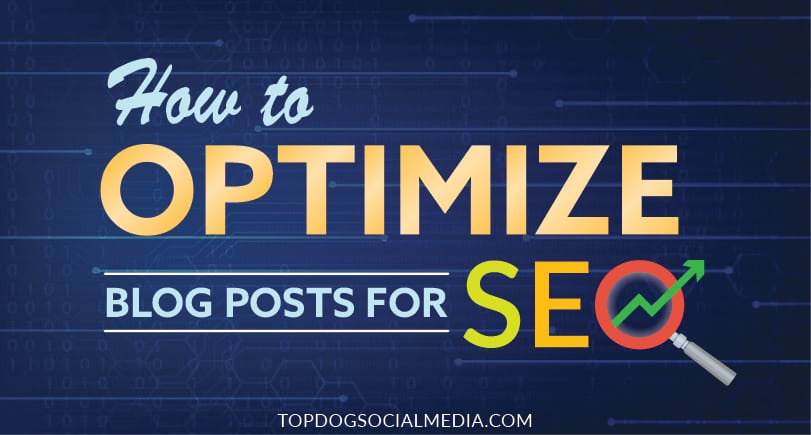
Simply activating a good WordPress plugin isn’t all there is to SEO. SEO is an ongoing process that one needs to keep up with. With most SEO plugins you will get the option to add a title, description and focus keyword to each of your blog posts. In addition, when users search for your website, SEO plugins also show a preview of available content. This helps direct traffic and ensures maximum visibility.
Keyword Research

All content creators and SEO professionals search for keywords. This keyword research helps them to understand what users are searching for in different domains and the particular search terms. Consequently, you can use these keywords in your blog posts to generate more traffic. There are a lot of free and paid keyword research tools in the market.
Use categories and tags properly
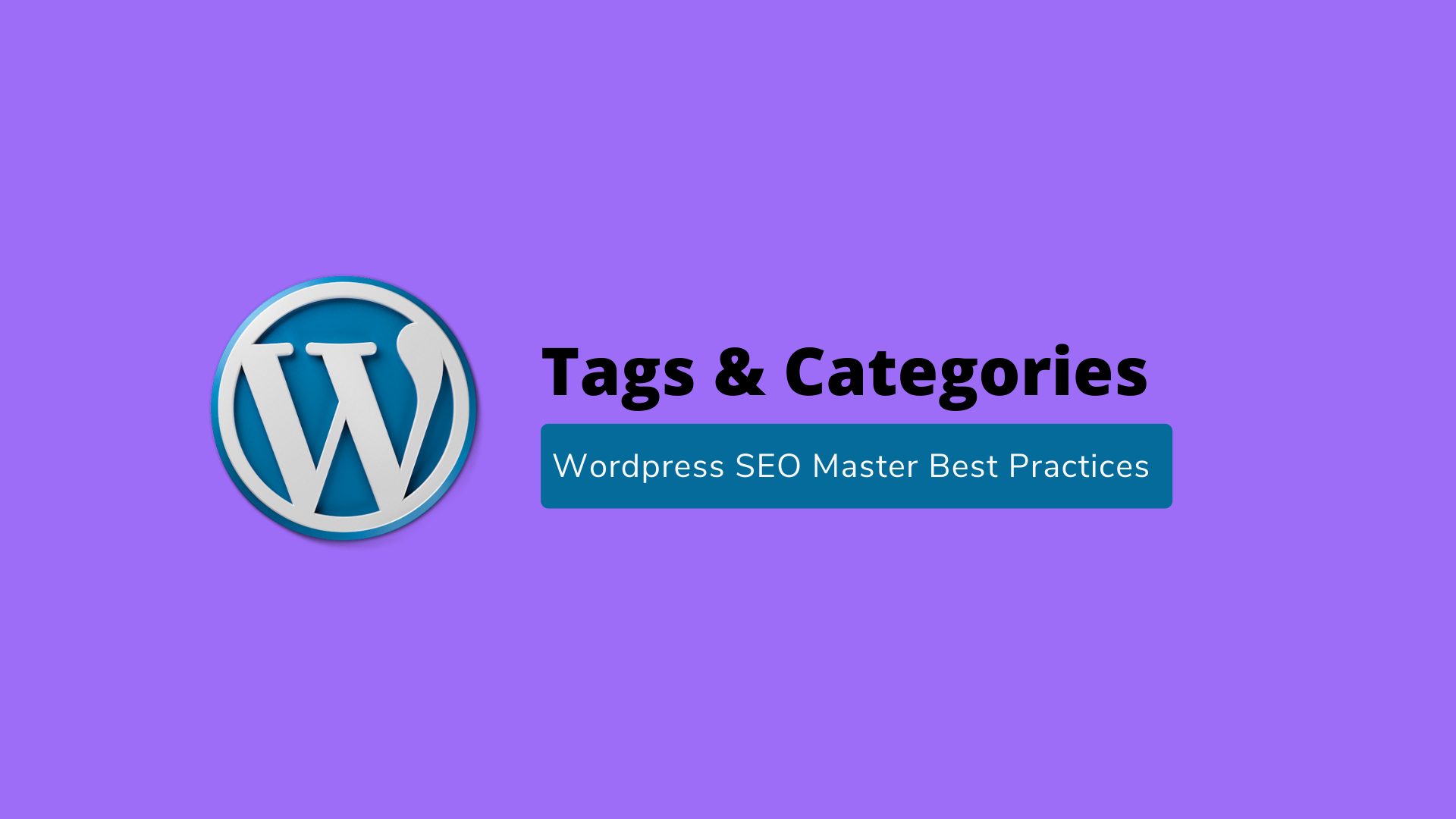
With WordPress, you can arrange your blogs in categories and tags. That way, it is easier for users to find out exactly what they are looking for.
Most beginners sometimes find categories and tags confusing. So here’s a simple explanation. Categories or classes are usually meant to group your posts into broader categories, for example, Music, fashion, travel etc. On the other hand, tags are more specific. For instance, under foods #desserts #salads will be the tags. Tags are like the indexes section of a textbook.
Categories and tags help users navigate easily across pages in your website. Search engines can also look for content better from categories.
Internal linking/On-Page SEO
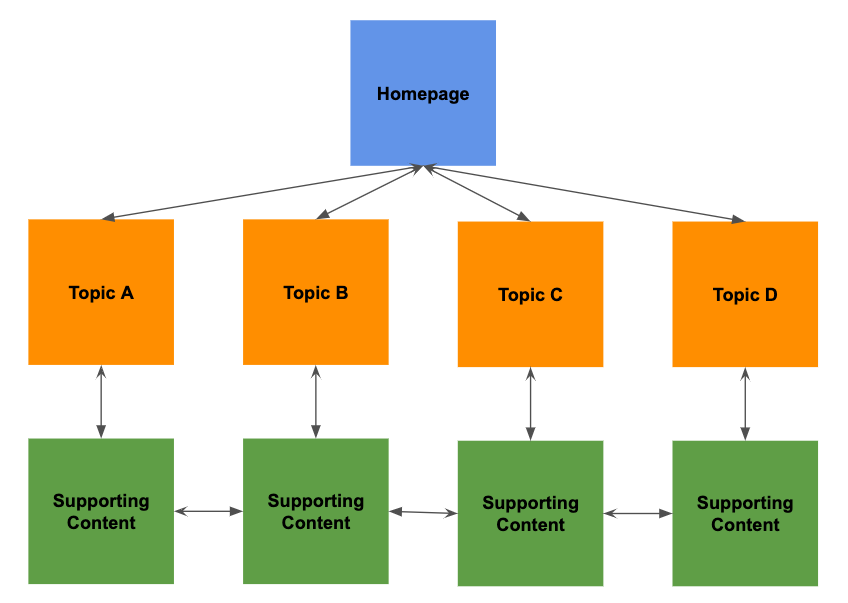
Search engines often attribute a score to each page of your website. The most common way to increase your score is by adding links to content from your other blogs/posts. Make it a habit to always interlink your posts wherever possible. If you have multiple authors working on your website, create a checklist where at least three internal links are mandatory for each post. This helps increase page views and the time the users are spending on your website, which boosts your WordPress SEO performance.
Optimize WordPress comments
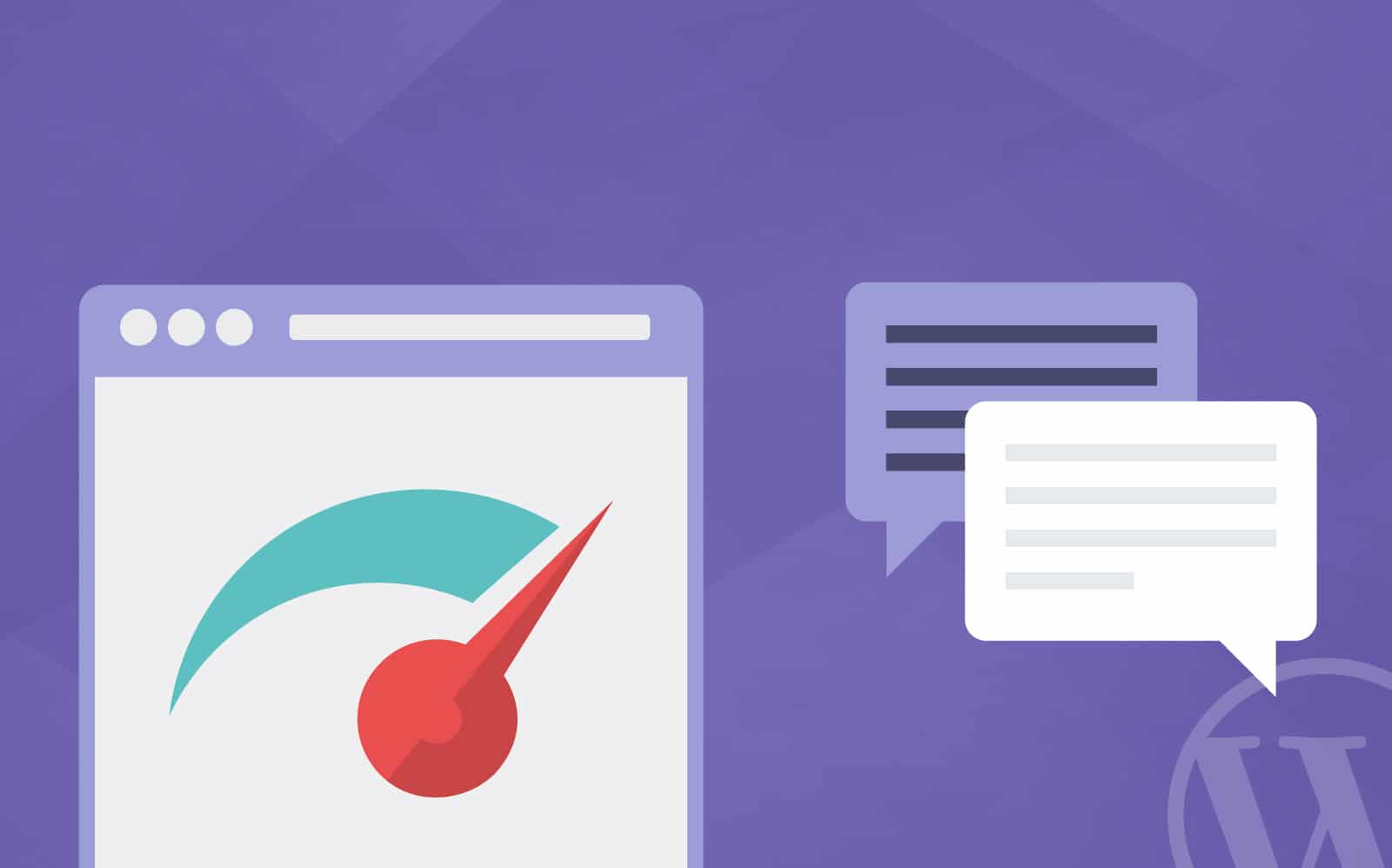
Comments are a strong indication of user engagement on your website. First, however, it is important to determine if these are real comments or spam. Certain SEO plugins will help you filter out spam comments.
Another issue commonly faced is too many comments. Overload of comments can slow down your website too. This, in turn, affects your WordPress SEO rankings. If you are getting lots of genuine comments, then it is time to consider splitting your comments section into multiple pages.
NEVER show full posts
By default, WordPress shows the full article on several pages like homepages, category archives, data archives and author pages. So, instead of visiting the website, users read it there only. That’s why it’s a smart choice to put up a few lines or a summary of the article instead of the full text.
You can change this by simply visiting the Settings>Reading page and then select Summary.
Optimise site speed and performance
If your site is hacked or becomes slow, it will affect your WordPress SEO rankings. Google always prioritises faster websites. As a website owner, you have a few seconds to grab the user’s attention and highlight your content. So, slow websites are not an option. Instead, use a fast WordPress hosting provider and cache plugins.
Optimise images for WordPress SEO
Images are more engaging than texts. But you need to ensure that images are optimised to load faster too. To optimise your images for search engines, it’s best to add a description and alt tags. These alt tags help search engines understand what the image is about. Also, visually impaired users can benefit from these as their screen readers will read them out aloud.
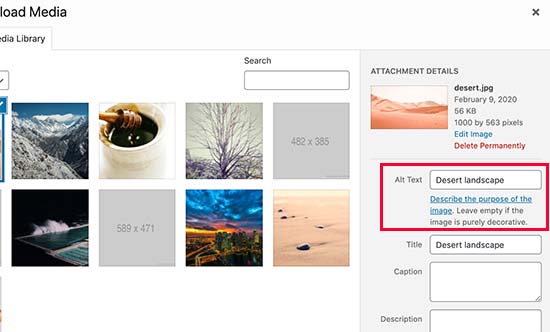
Ensure security of your website
Ensure antivirus and other advanced protection for your website. This can help against hacking. Otherwise, all your hard work will go in vain.
Use SSL/HTTPS
SSL (Secure Sockets Layer) is a technology that encrypts the connection between a user’s browser and the server they are connecting to. This provides additional security to your WordPress website.
Conclusion
Understanding how WordPress SEO works is no rocket science. First, however, you have to diligently make sure that you follow all the above methods correctly to generate more traffic and rank better in Google search results. As the search engines continue processing these new changes, you will see better results in a matter of months.