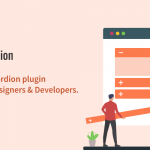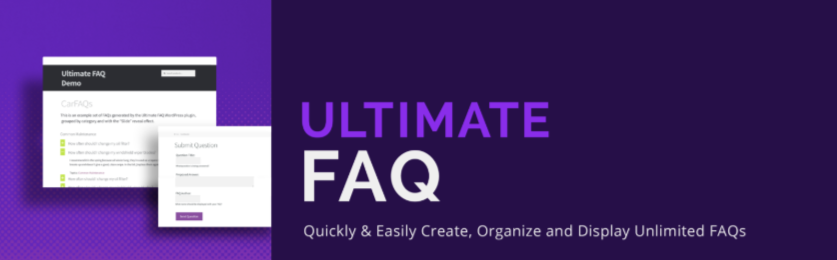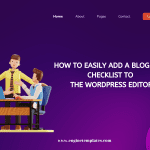Are you looking for a way to make your WordPress posts more interactive? Do you want to be able to show and hide text in WordPress posts? If so, then the toggle effect is the perfect solution. In this blog post, we’ll show you how to easily add a toggle effect in your WordPress posts using a simple plugin.
How is a toggle effect useful for your WordPress post?
Using a toggle effect to show or hide text in WordPress posts can have several benefits. Firstly, it can save space on your page, which is particularly useful if you have a lot of content that you want to include but don’t want to overwhelm your readers with a long, cluttered page.
Secondly, it can increase user engagement by allowing them to reveal or hide content at will. By doing this, they are more likely to interact with your page and spend more time reading your content if they can control what they see.
Additionally, using a toggle effect can help to create a clean and organized design for your page. By hiding content until it is needed, you can prevent your page from looking cluttered or overwhelming and improve the overall user experience.
Finally, toggling hidden content can also improve the accessibility of your page for users who may have difficulty reading or navigating long pages. By breaking up your content into smaller, more manageable sections, you can make it easier for all users to engage with your content.
How to show and hide text in WordPress posts with a toggle effect?
In today’s blog, we will give you a step-by-step guide to help you show and hide text in WordPress posts with a toggle effect by using the Ultimate Blocks plugin. This is one of the most prevalent WordPress toggle Plugins in the market.
Here are detailed instructions to use this plugin:
First of all, you need to install and activate the WP-ShowHide by going to Plugins > Add New from your WordPress dashboard. Then, let’s use the search bar to find the plugin. Once the plugin appears, simply click on the “Install Now” button and the “Activate” button to activate it.
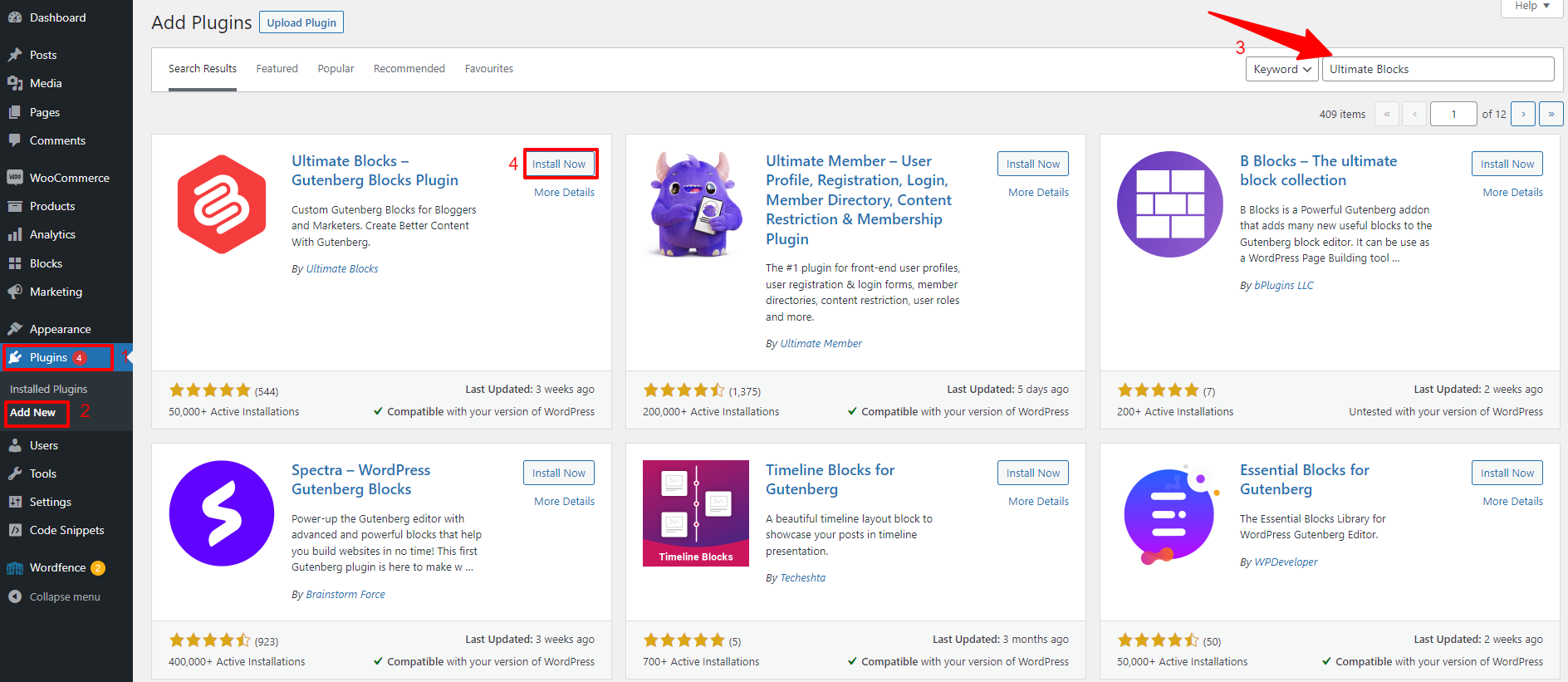
Once the plugin is activated. Now, let’s go to the Post/page where you want to add the toggle effect to show and hide your content.
In the content editor, simply click on the “plus” icon (+) to add a new block and then search for the “Expand” block. Let’s add it to your content.
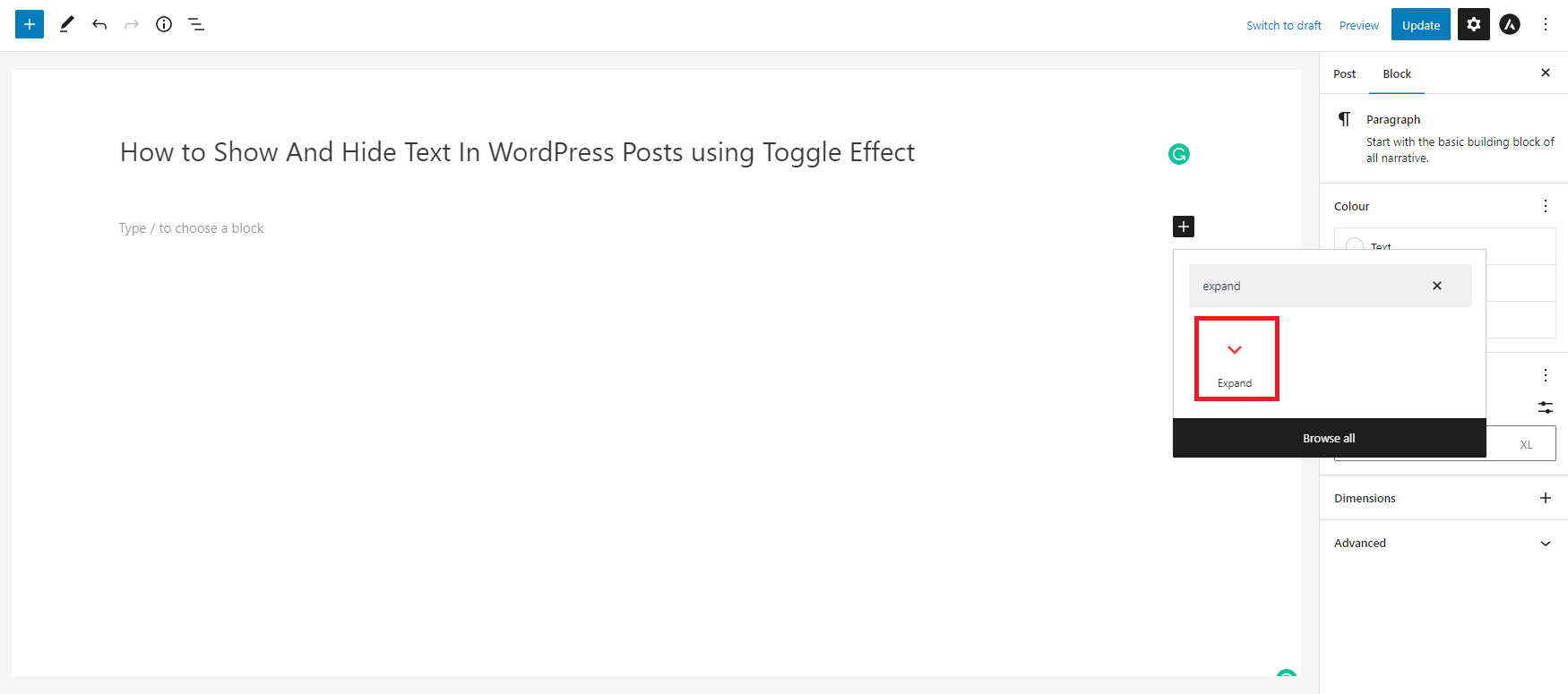
The block will show two + icons where you can add the shown text in the first one and add the hidden text in another.
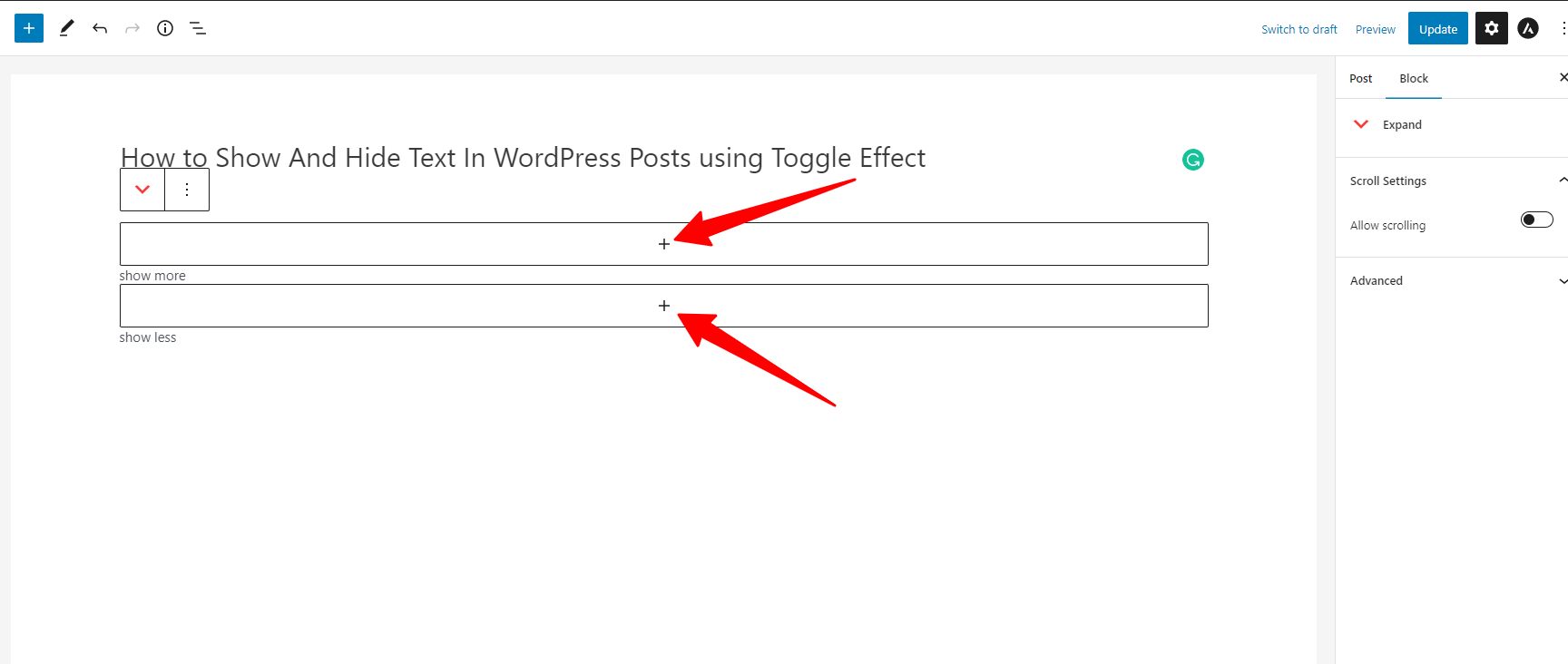
Now, click on the first + plus and add the “paragraph” block to add your shown text.
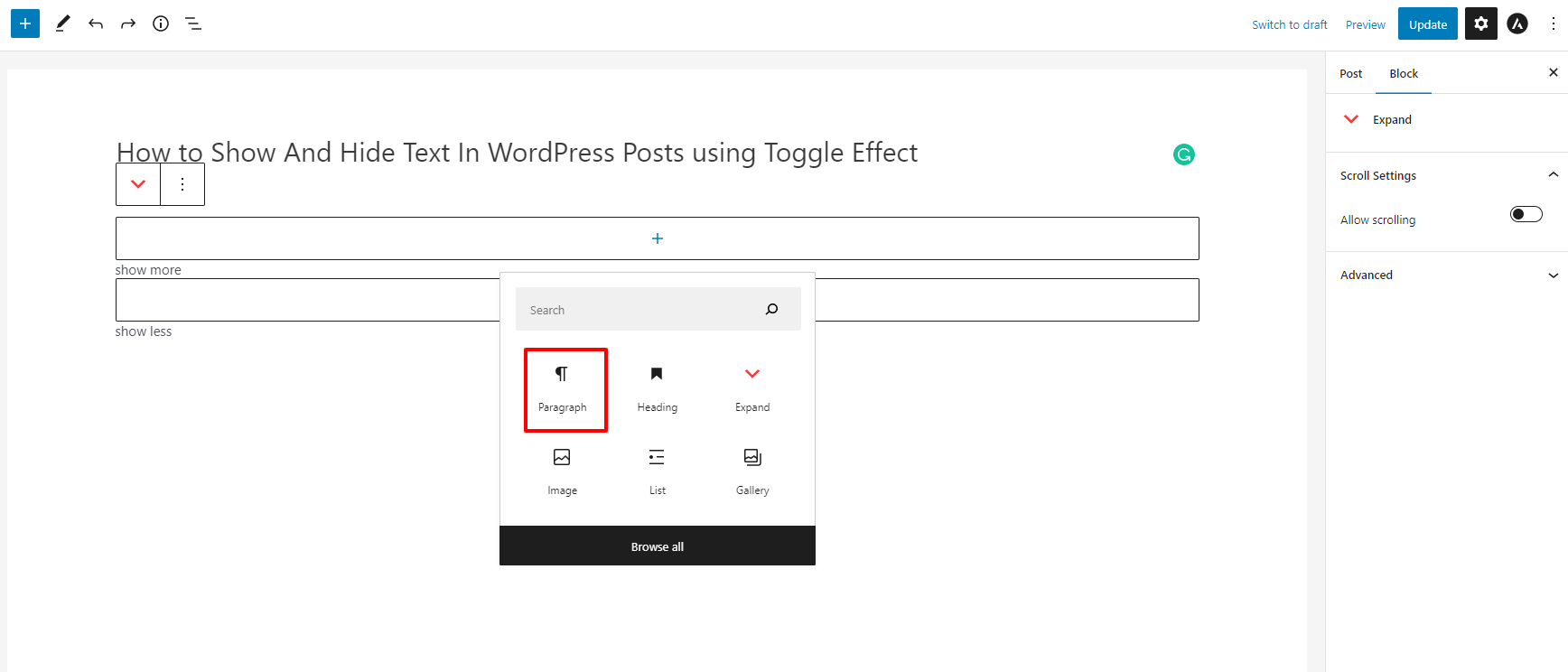
When you added the text that you want to display to readers. Then, you can do the same steps for adding the hidden text.
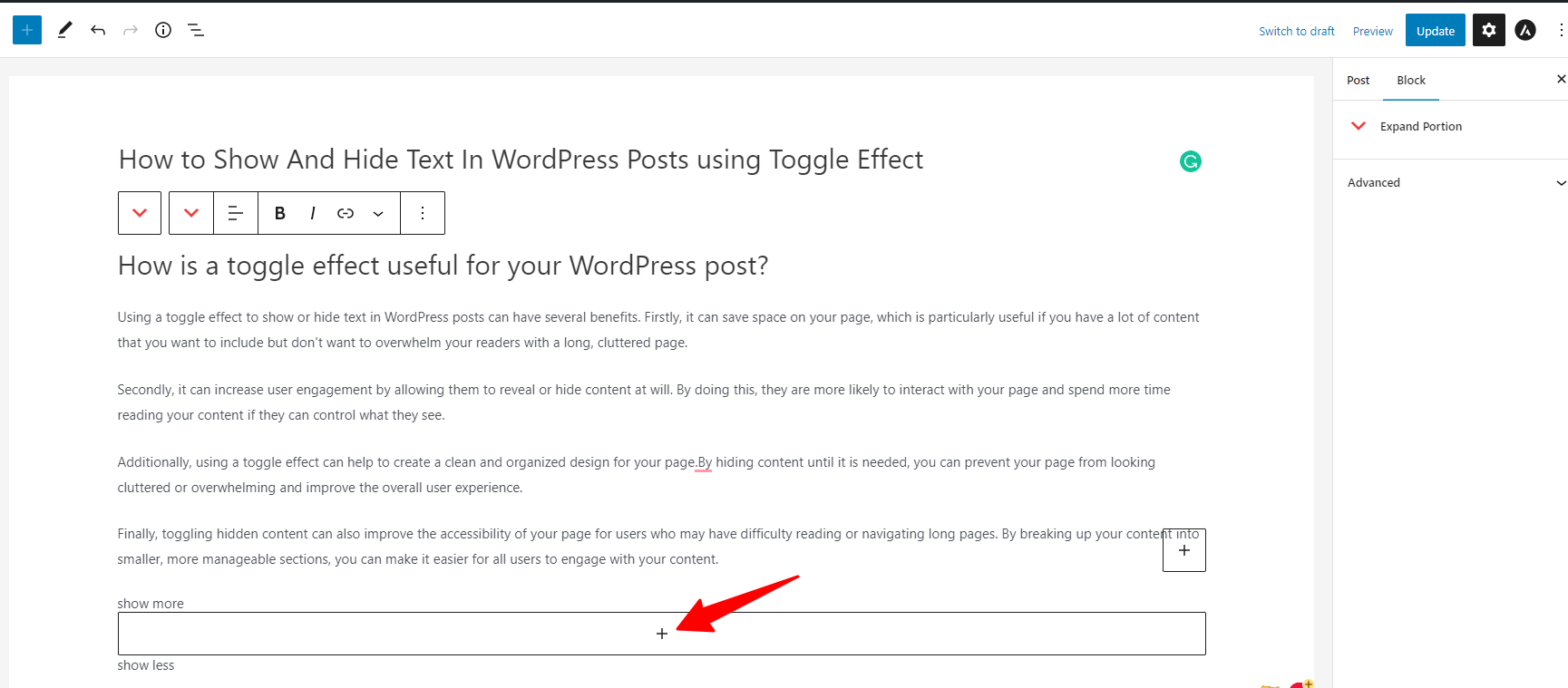
Once you are done, you can preview your post in a new tab.
Now, if your visitors want to read more of your content, they need to click on the “show more” link.
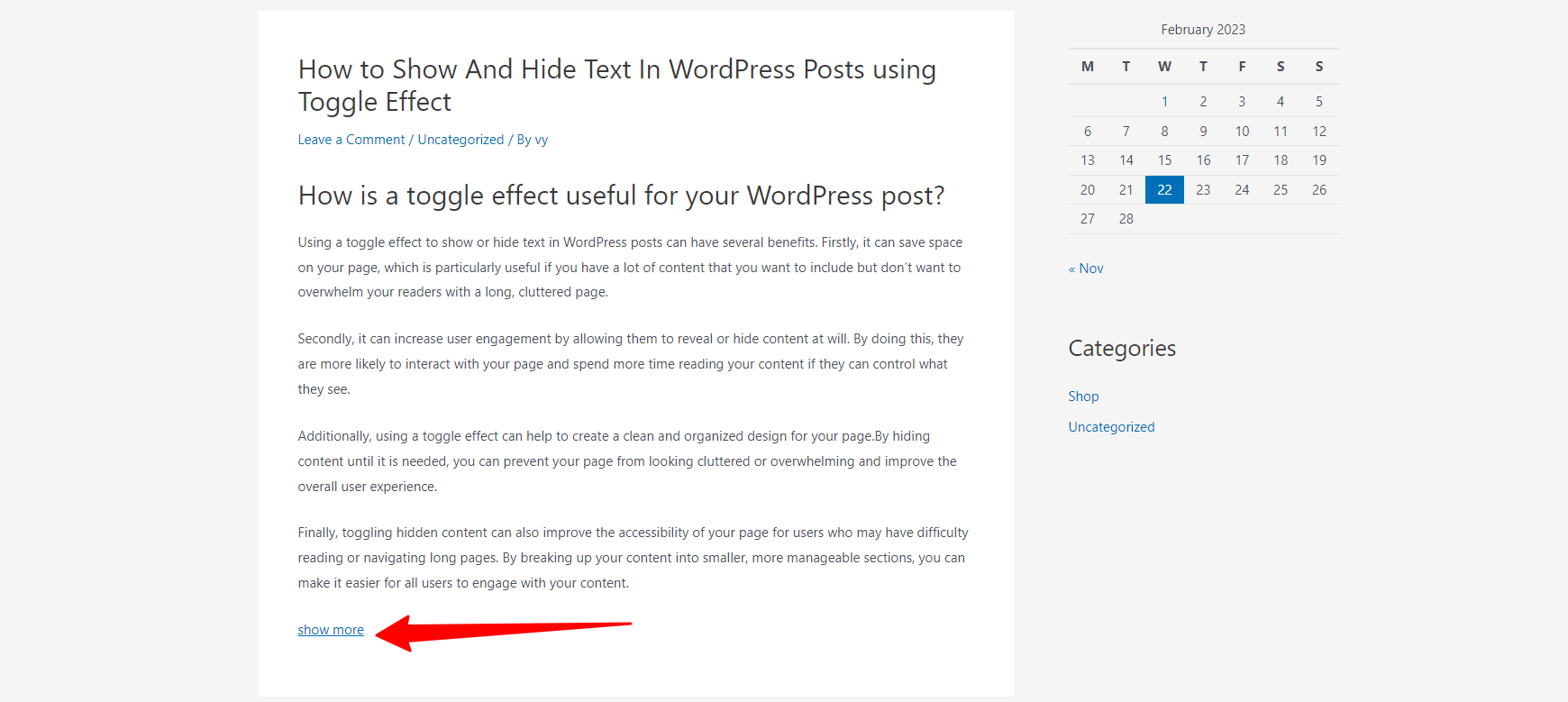
In addition, the plugin also gives you the “Content Toggle” block that allows you to show and hide text with the toggle effect.
In order to use this block, you similarly click on the Plus(+) icon and add the “Content toggle” block.
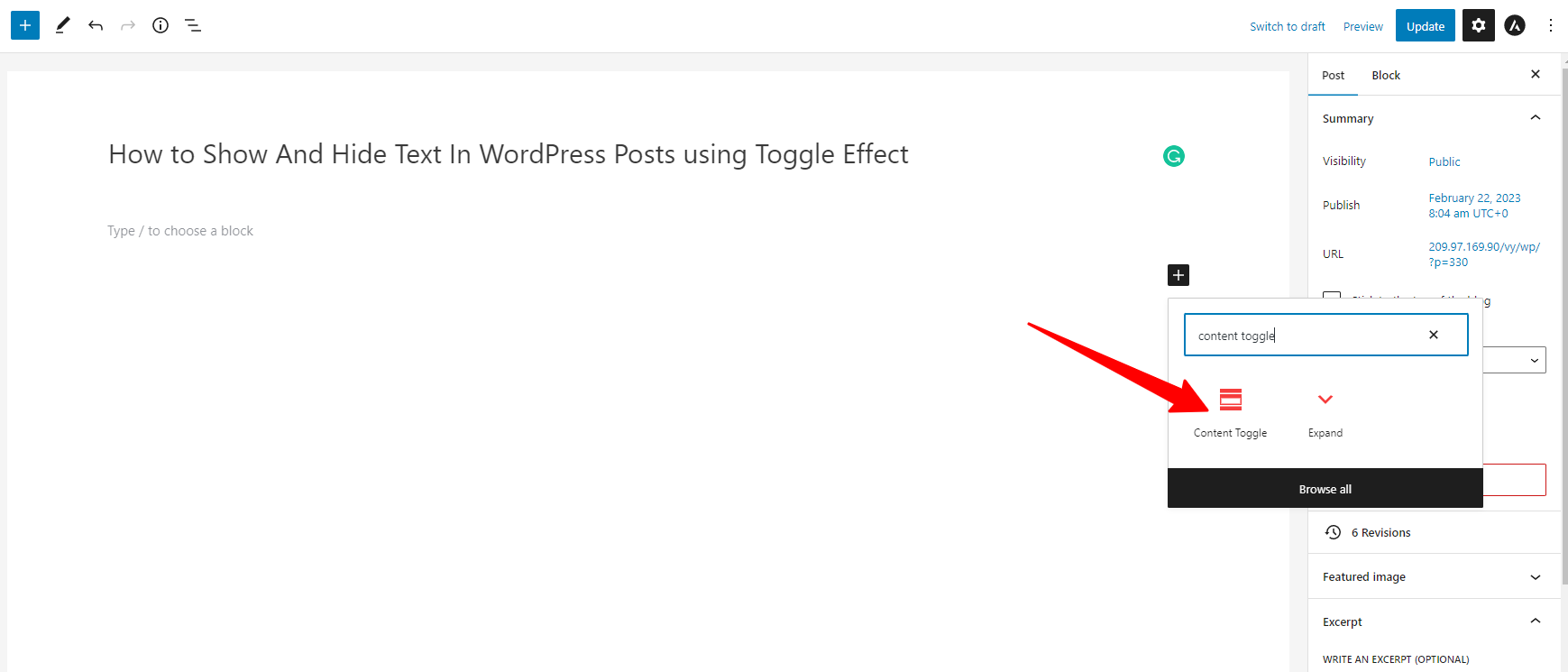
After the block is added to your content, you need to add shown content in the “Panel title” field and the hidden content in the “Panel content” field.
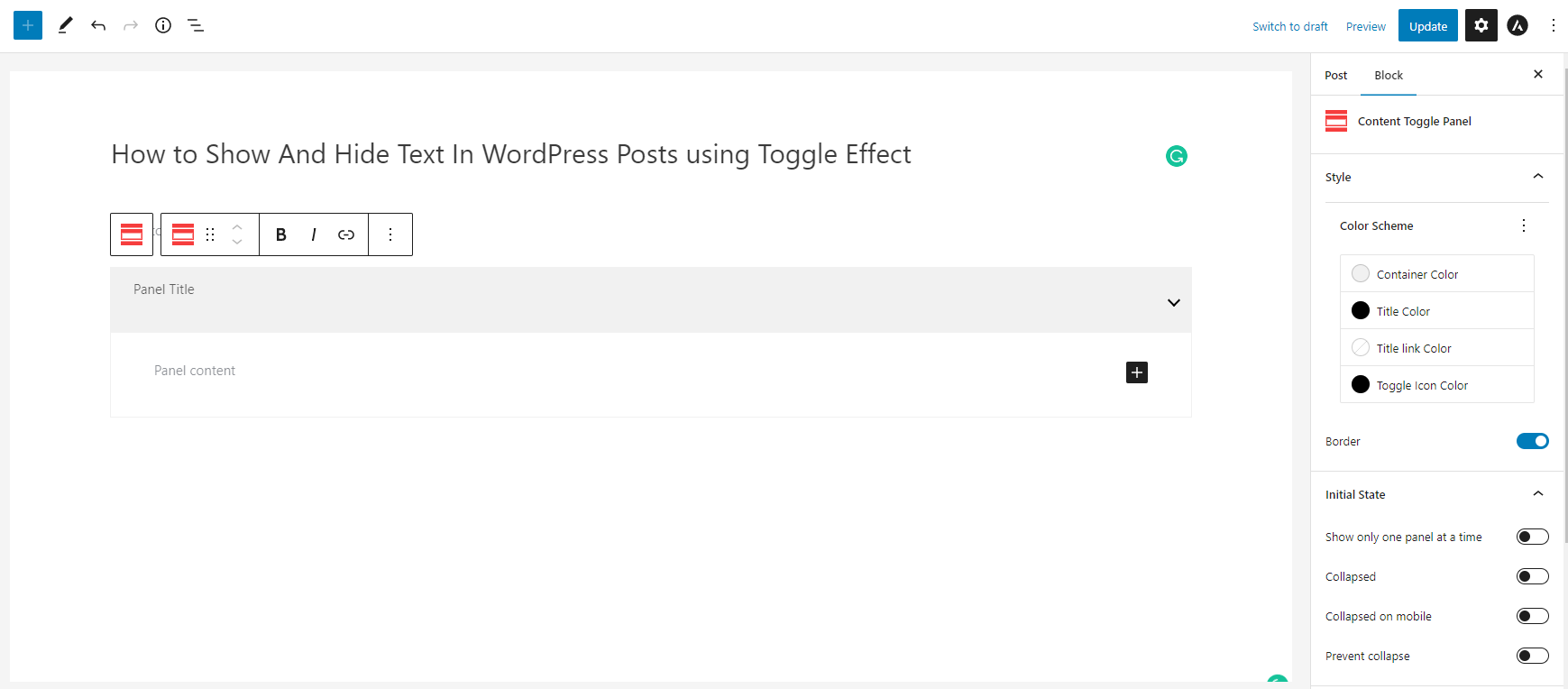
You can add more content by clicking on the “+” icon.
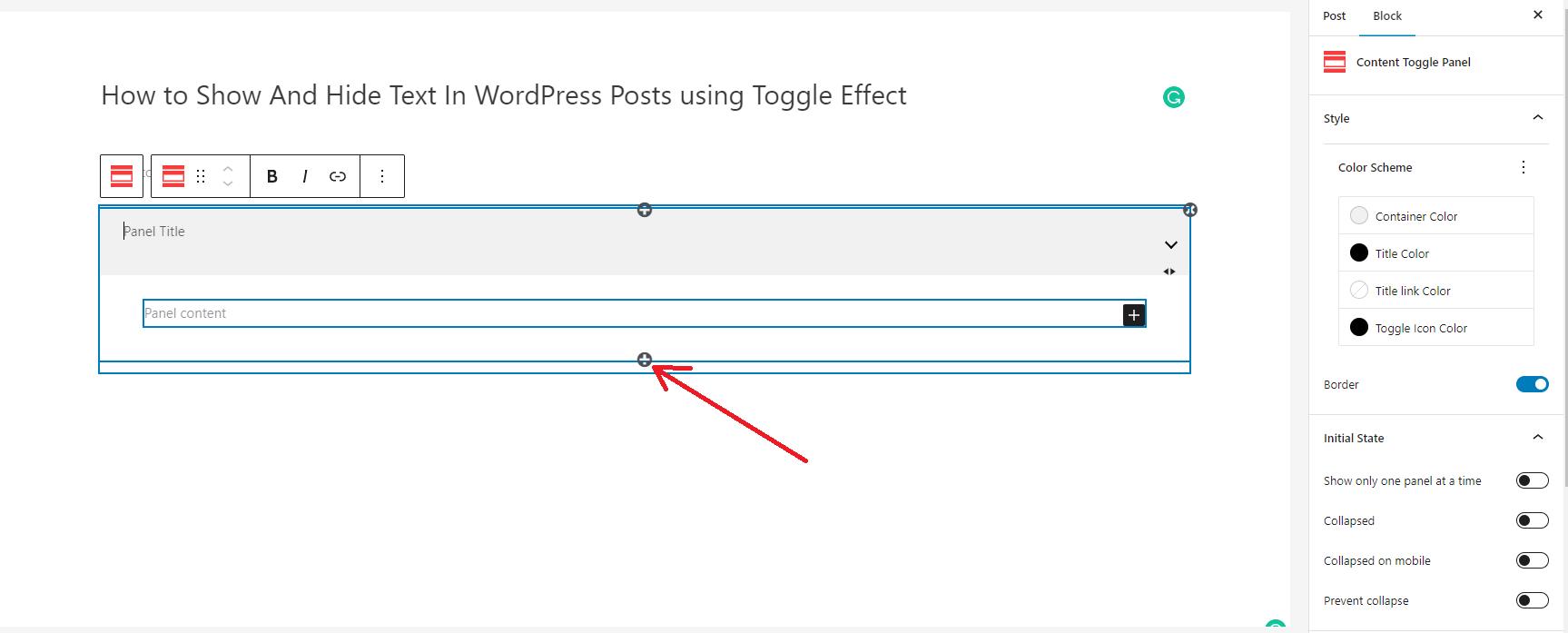
The plugin also provides you with plenty of useful options in the right-hand side panel.
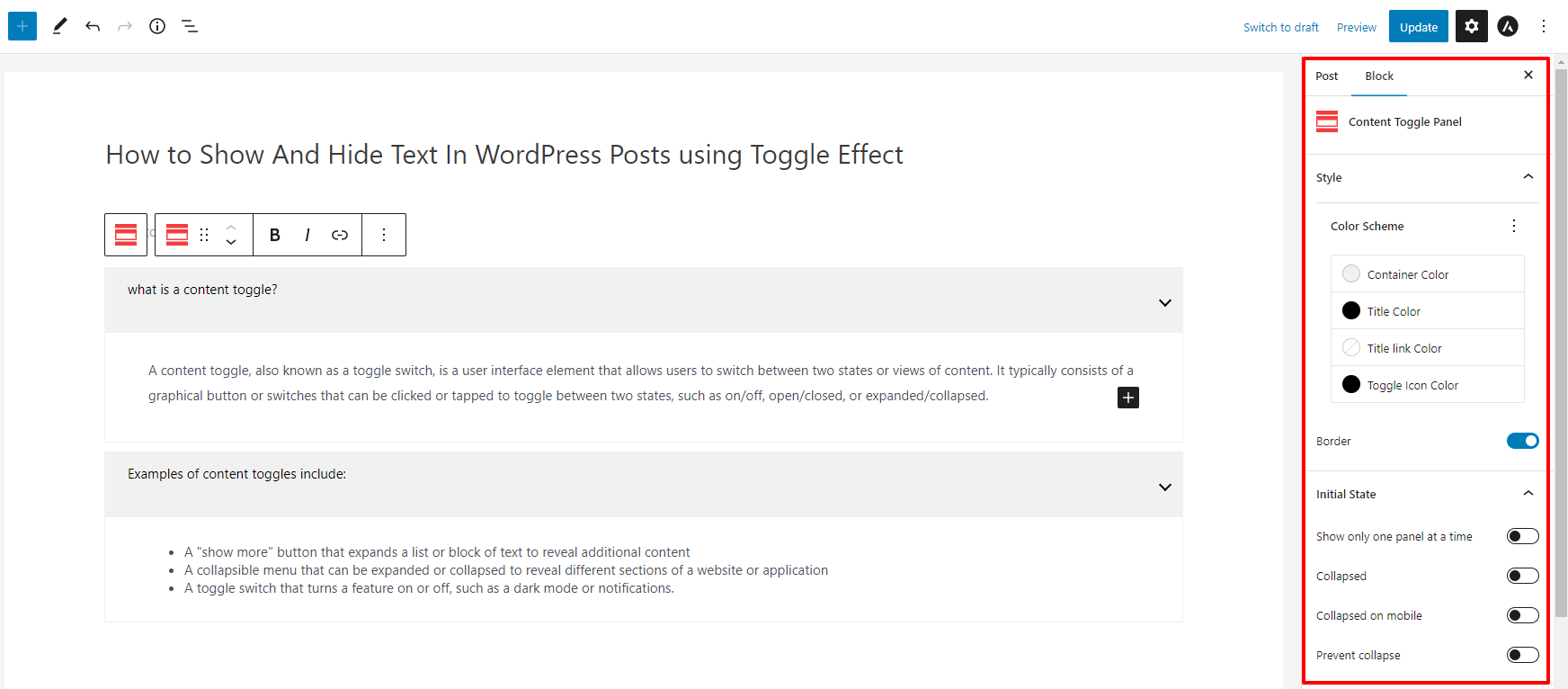
Finally, don’t forget to save your changes by clicking on the “Update” or “Publish” button.
The bottom line
The toggle effect is an incredibly useful tool for displaying more information on a WordPress post or page without adding clutter. By using the Ultimate plugin, you can easily set up a toggle effect to show and hide text in WordPress post, allowing you to provide more in-depth information to your readers without overwhelming them. With this plugin installed and activated, you can use the toggle effect to create dynamic content on your WordPress website.
By the way, we would like to introduce plenty of free WordPress Themes on our website that helps you build a beautiful website without effort.