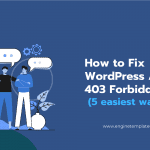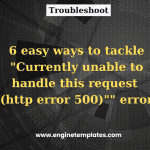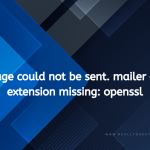If you are uploading a large media file such as a video and however it is over the default file upload limit for most hosting companies. In this blog, we will show you the 5 simplest solutions to help you maximize WordPress File Upload Size Limit. All methods are listed below, let’s check them out.
Why do you need to increase WordPress file upload size?
Regularly, the hosting provider will limit the default maximum upload size in WordPress ranging from 4MB to 128 MB. To check the current maximum upload size limit of your WordPress, you only need to go to Media > Add new from your WordPress dashboard. Then you will see a line displaying the current max upload size as shown in the screenshot below.
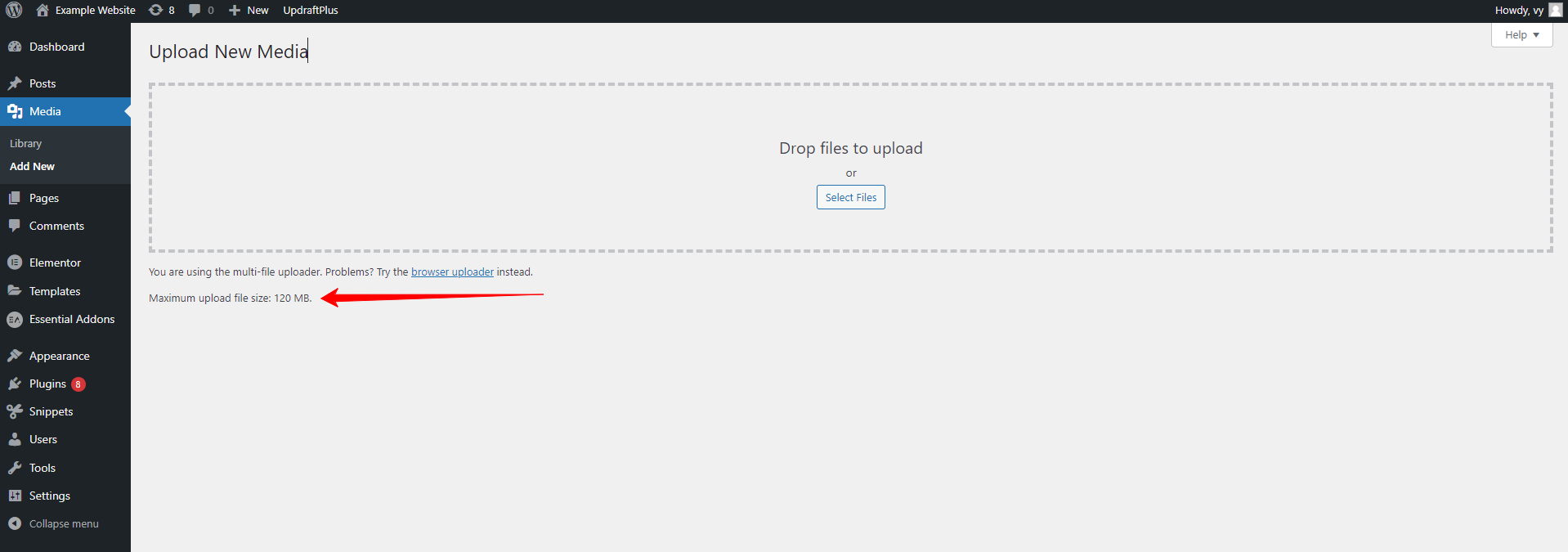
In case you want to upload a large file that is bigger than the maximum upload size for your WordPress. Immediately, WordPress will throw out an error message displaying “Exceeds the maximum upload size for this site”. Hence, you need to know how to increase WordPress upload size to continue uploading files in WordPress. In today’s blog, we will bring you 5 simplest methods to handle this problem.
Now, let’s check the following solutions:
How to increase WordPress File Upload Size Limit?
Method 1: Use a plugin
The easiest method to adjust your WordPress file upload size limit is to use a useful WordPress plugin. In today’s tutorial, we will highly recommend using Increase Maximum Upload File Size. This tool will automatically detect the upload size limit set by the server/hosting provider and display them. Thanks to that, you can increase the upload file size limit to any value with a single click.
Now, to do so, you need to follow the steps below.
- Go to Plugins > Add New from your WordPress dashboard.
- Type the plugin’s name on the search bar.
- Then, click on the Install Now button and Activate it.
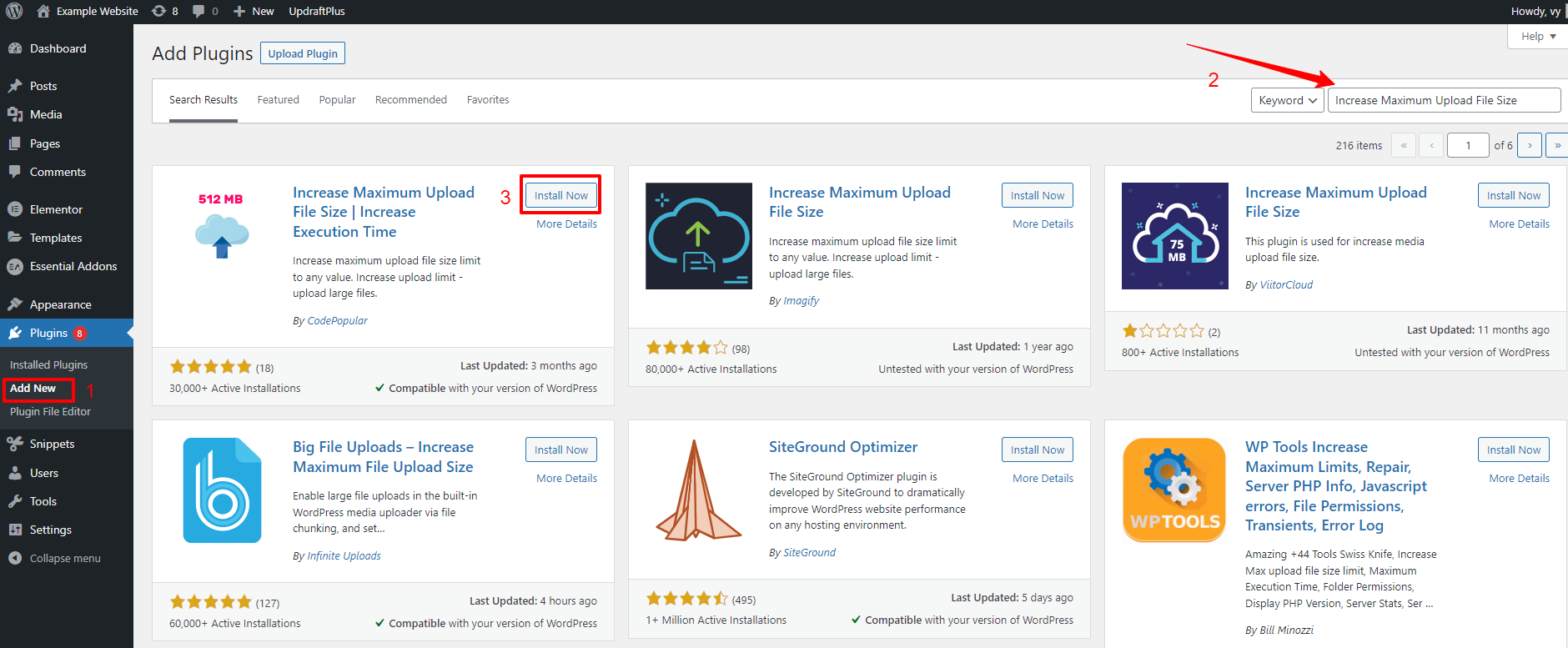
- Once the plugin is activated. Let’s navigate to Settings > Increase maximum upload file size to open the plugin’s setting page.
- From here, you will see the maximum upload file size set by the hosting provider and WordPress.
- Now, you can increase the Maximum Upload File Size by choosing from the drop-down menu.
- Finally, click on the Save Change button.
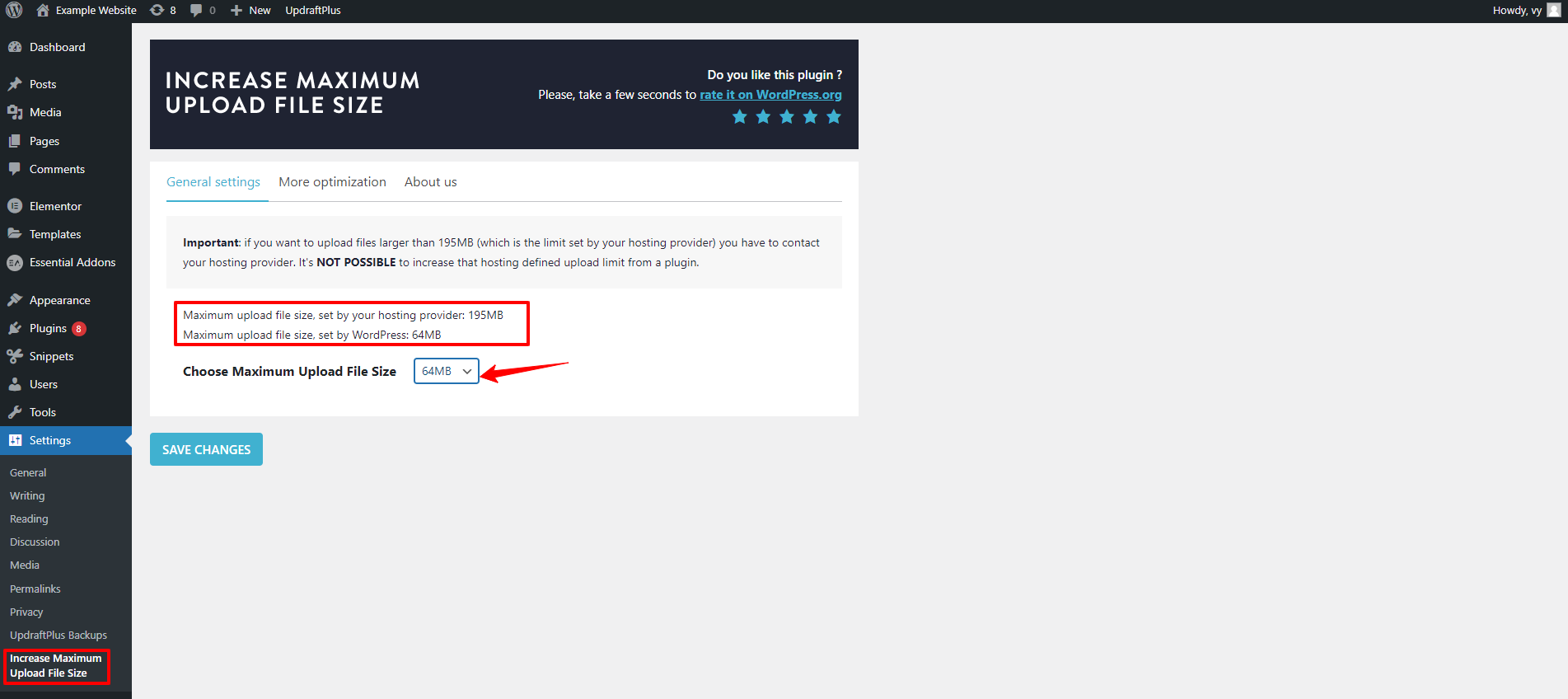
Method 2: Contact your hosting provider for assistance
It is a convenient method for your website because you don’t need to edit the file. In addition, most hosting companies can assist you to address this issue quickly. All you need to do is contact your hosting provider and then they will do the rest for you.
Method 3: Increase Upload file size in WordPress Multisite
This method is suitable for those who are running WordPress multisite network. To use this method, first of all, you need to go to the Settings > Network Setting page from your WordPress dashboard.
Then, scroll down the screen, and you will see the Upload Settings section which includes the Max upload file size field.
By default, the max upload file size in a WordPress Multisite is 1500 KB. You can adjust this field to the value you want and don’t forget to click on the “Save Changes” button.
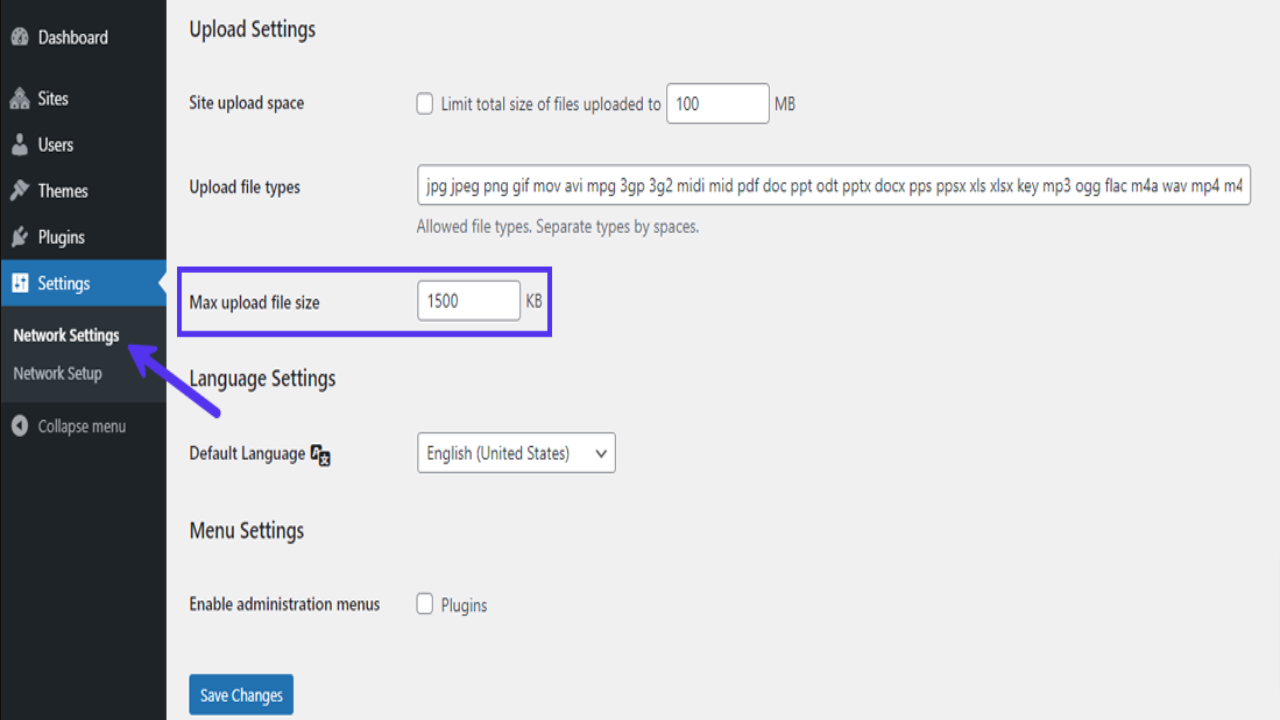
Method 4: Edit wp-config.php file
This method requires you to edit wp-config.php file. To do that, you need to track the following steps.
Step 1: Let’s use File Manager or FTP client to access WordPress files.
Step 2: Find the wp-config.php file and copy the following code and paste the bottom of the file.
Step 3: You can adjust the value in this code to suit your requirements and save your changes.
@ini_set( 'upload_max_size' , '35M' );
@ini_set( 'post_max_size', '35M');
@ini_set( 'memory_limit', '15M' );
Method 5: Update your .htaccess file
It is a perfect solution to increase WordPress max upload size if your websever runs on Apache. You only need to find your .htaccess file in the WordPress site’s root directory and edit it to increase the max upload size in WordPress.
Once you have connected to your WordPress site and located the .htaccess file. Let’s copy the following code and add it to the bottom of your file.
php_value upload_max_filesize 60M
php_value post_max_size 60M
php_value memory_limit 15M
You can modify the value in this code to suit your needs.
In case, you are not able to find the .htaccess file, it may be hidden by default. You need to enable the option to show hidden files in the app settings or preferences menu.
If you can not still find the file, you need to create a new one in a text editor and make sure that you save the file in ASCII format. Then, add the code above to the bottom of your file, and upload it to the root directory.
The bottom line
Which is the easiest method for your website? We convince that after reading this blog, you can completely increase WordPress File Upload Size Limit without any difficulties. If you need our assistance, don’t be afraid to contact us by leaving a comment below.
Moreover, do you want to create a beautiful look for your WordPress website? Our website contains a lot of stunning, responsive, well-structured, free WordPress themes that are suitable for multiple topics. Now, let’s give it a look.