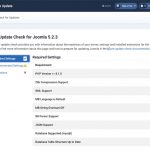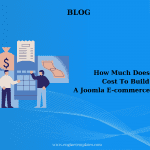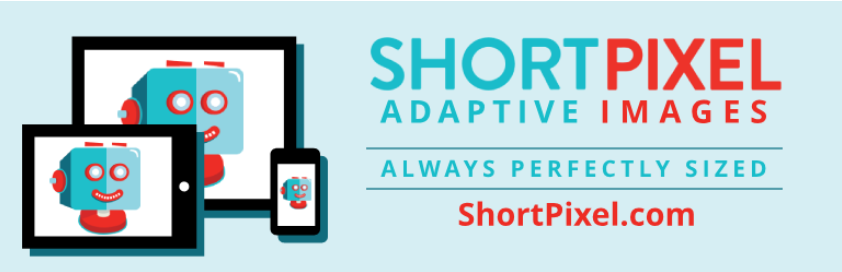Speed is one of the most important factors for the success of your website. I will guide you to optimize Joomla so that it achieves great speed. You will see the most essential action possible made to speed up Joomla 3.
Keep Joomla and its Extensions Updated
You need to update to the latest version of Joomla because it has a lot of code improvement and it works better than the previous version. Keeping Joomla extensions up to date is equally important in speeding up the site.
Enable Joomla Caching
You need to enable the cache so Joomla can load content from the database, load all the plugins, components and modules. This is where the internal storage system of the Joomla.Cache. Will save results from page loading. Visitors will then directly receive a simpler, faster, and lighter version of the archive. This is why caching is important for activating a fast Joomla site.
To enable Joomla caching, go to System -> Global Configuration.
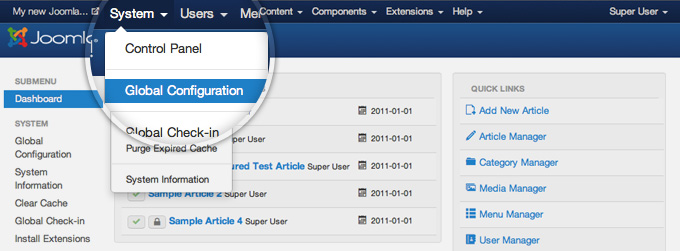
Next, you need to click on the System tab to get to the caching settings.
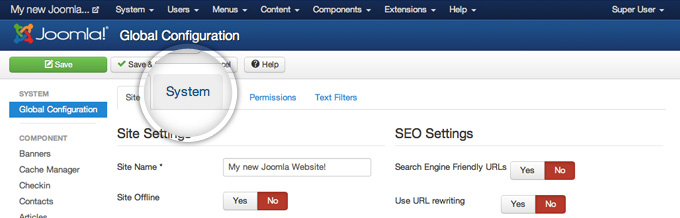
On the right hand side of the page you will see Cache Settings. Find the Cache label and click on the download menu. From the list, select ON- Conservative cache. Other available options -Progressive caching works somewhere, stored for every visitor.
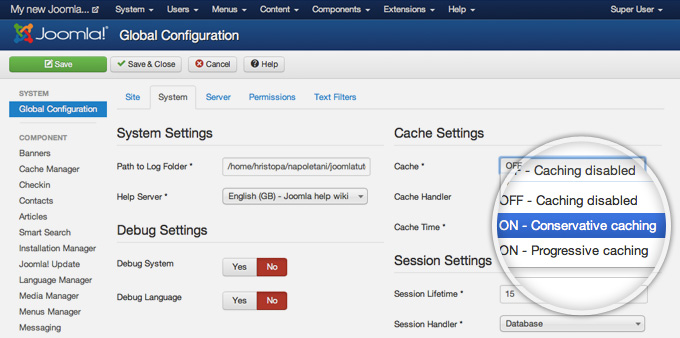
Once you set the caching to Conservative Caching, click on the green Save button at top of your page.
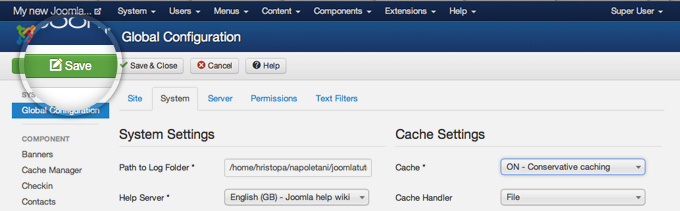
There is one final step that you need to make before the Joomla caching system actually starts working – to enable the System – Cache core Joomla 3 plugin. To do this go to Extensions -> Plugin Manager.
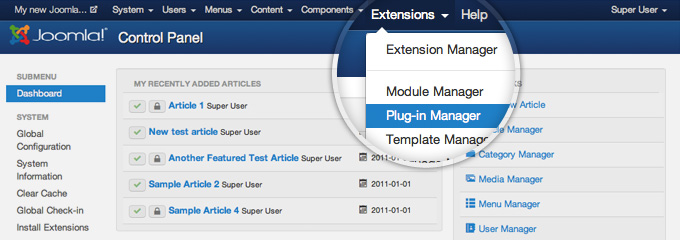
You will see a large list of plugins being installed in your Joomla application. The easiest way to locate caching is to use the search field. Just type in the cache and get the magnifying glass button.
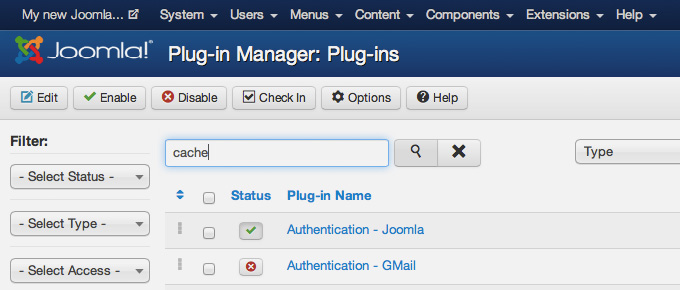
Once you do that, you will see the System – Cache plugin and a red cross button next to it indicating that the plugin is disabled. To change its status to enabled press on the red button.
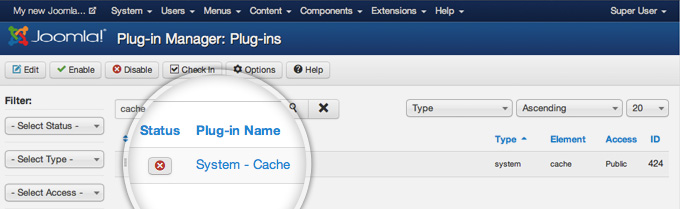
Finally, the status button next to the caching plugin will turn green and you’ll see a message, indicating that the plugin has been enabled successfully.
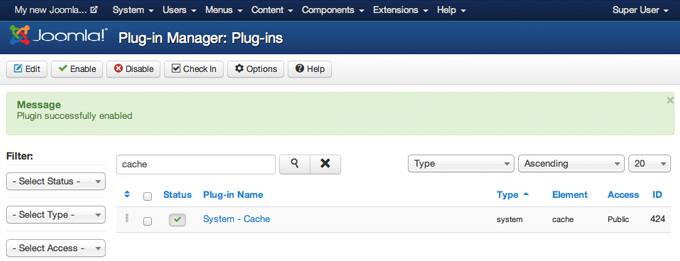
Enable Joomla Compression
To improve your Joomla site performance is compressed. Pages that visitors will download are compressed and load faster. To enable compression, access your administrative area and go to System -> Global Configuration.
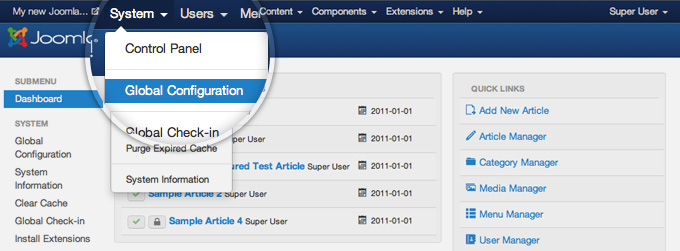
On this page you will see numerous settings. Click on the Server tab to view the server-related options you can change.

Here, locate the Gzip Page Compression label and press the Yes button next to it to enable the Gzip compression for Joomla.
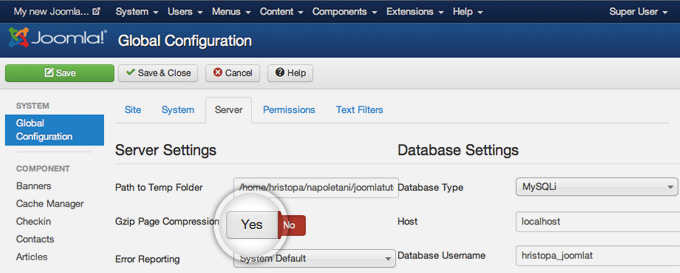
You will notice that the indicator will turn green showing that the compression is enabled. Finally, press the green Save button in the top left part of the page to commit your changes.
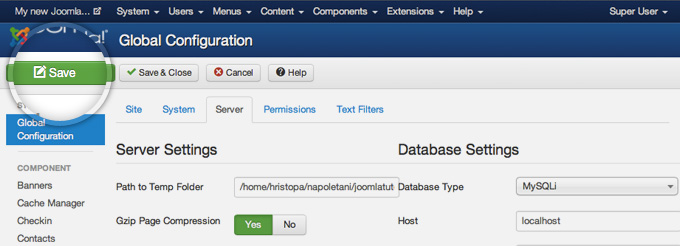
Compress your Joomla 3 page has been activated. Also, you can use many free online tools to test Gzip compression. Below is a screenshot showing that the sample page has been reduced in size three times by compression.
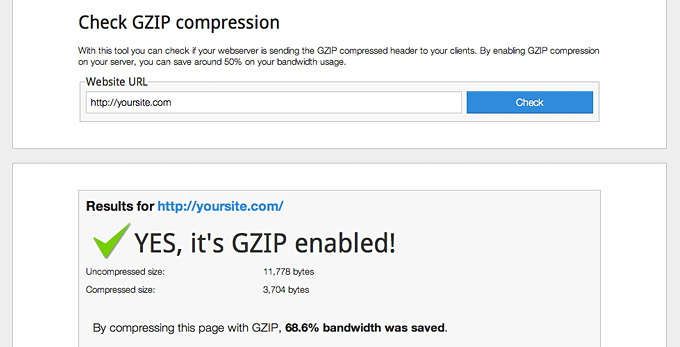
That’s all!!! Let’s build your website right now.