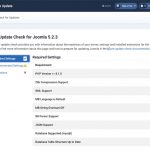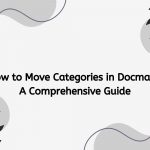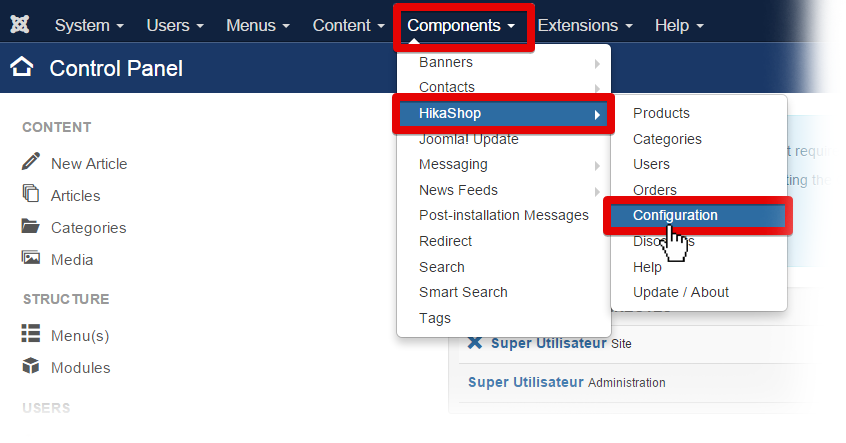How to Upgrade Joomla
Today I’ll introduce you How to Upgrade Joomla.Your Joomla upgrade is extremely important for site security. It is very easy to navigate. However, moving from one version to another is not a simple task.
Joomla versions explained
Joomla has two main supported versions: Joomla 2.5 and Joomla 3.x. The project developers work on both versions and provide security and bug fixes. Upgrading to the new version can be made easy through the Joomla administrator with one click.
Upgrading within the same Joomla major version
To upgrade your Joomla manually, you need to visit your main area at http://yourdomain.com/administrator. When you do so Joomla 3 will automatically check for new versions. Click Update now to continue.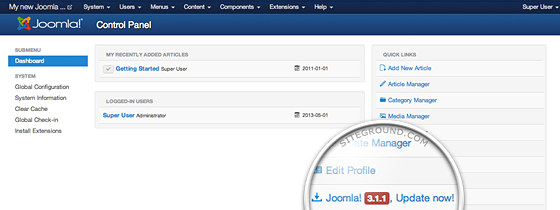
Once you click on the link, you will be redirected to the Joomla update page. Here, you will see information of your current Joomla version and the latest one you will be upgrading to, the update package URL, and the installation method. You shouldn’t make any changes at this point – the default settings should work just fine. All you have to do is click on the Install the update button.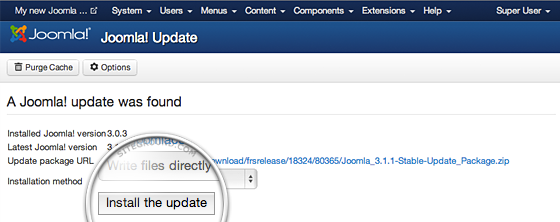
In few moments, your Joomla website will be upgraded to the latest version and you will be brought to a screen with confirmation for the successful update!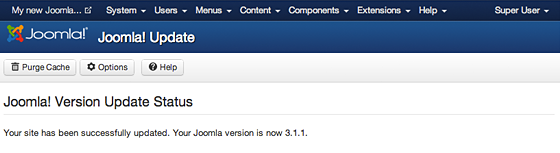
Migrating from one major Joomla version to another
Moving to the new major version can be difficult because the utilities are being used incompatibly with the new version. This is when the migration process is complete, you will move all content to the new version but need to change or update all before the operation.
I will describe the transition from Joomla 2.5 to Joomla 3. To get started, log in to the administration area. Then go to http://yoursite.com/administrator/index.php?option=com_joomlaupdate.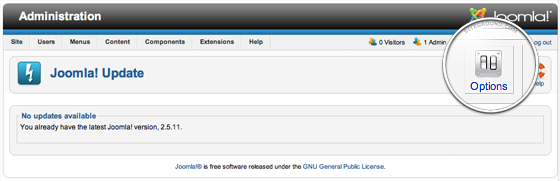
This will bring you to the Joomla Update. Next, click the Options button, the popup window will appear with the settings. Pre-order and click the drop-down menu next to the Update Server label. Finally, click Save and Close.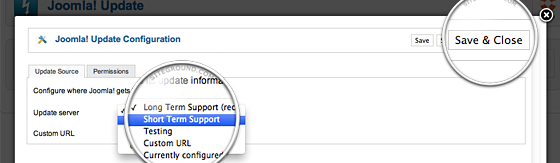
Once you switch to the short-term version update server, Joomla will immediately detect an available update. Press the Install the Update button to proceed with the migration.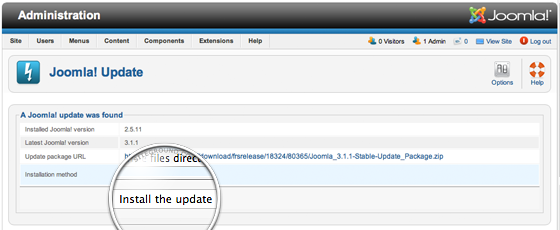
Joomla will take a few seconds to migrate your content. Please do not close your browser window during that process. Finally, you’ll see a confirmation for the successful migration from your newly upgraded Joomla admin area.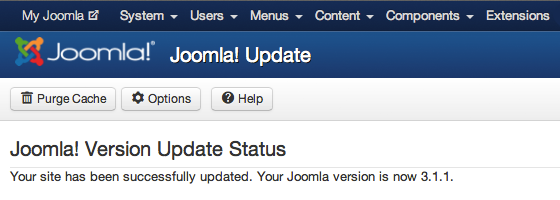
That’s all!!! Let’s build your website right now.
- Solving the “Message Could Not Be Sent. Mailer Error: Extension Missing: OpenSSL” Issue - April 6, 2025
- Joomla 5 Upgrade Check: A Comprehensive Guide - April 3, 2025
- After update to Joomla! V5.2.4, your header area is removed, how to fix it? - February 21, 2025