Joomla is a versatile content management system (CMS) that empowers users to manage their websites effectively. However, in the course of managing a Joomla site, you might encounter situations where an author’s account has been deleted, leaving their content orphaned. This can pose a challenge, especially if you want to maintain the integrity of your site and ensure that all content is attributed correctly. In this article, we’ll explore how to reassign content from a deleted author in Joomla, offering a step-by-step guide to help you navigate this process efficiently.
Understanding the Issue
When an author is deleted in Joomla, their associated articles, blog posts, and other content typically retain the deleted author’s ID. This can lead to several issues, including:
- Orphaned Content: Articles may appear without a valid author, which can confuse users and site administrators.
- Broken Links: If the author’s content is linked to their profile, these links can break, leading to a poor user experience.
- Search Engine Optimization (SEO): Content without proper attribution can negatively impact SEO, as search engines favor content that is well-structured and attributed.
Why Reassign Content?
Reassigning content ensures that all articles have valid authors, which maintains the structure and integrity of your site. It also helps improve user experience and SEO, as search engines prefer well-formed content.
Steps to Reassign Content from a Deleted Author
Step 1: Identify the Orphaned Content
Before you can reassign content, you need to identify which articles belong to the deleted author.
- Log Into the Joomla Administrator Panel: Access your Joomla backend by navigating to
https://yourdomain.com/administrator. - Go to Content Management: From the top menu, click on Content > Articles. This will take you to the articles management page.
- Filter by Author: In the articles list, you can filter by author. If the author’s account has been deleted, you may see articles listed under an “Unknown” or similar designation.
- Note Article IDs: Make a note of the Article IDs or titles that need reassignment. This will make the next steps simpler.
Step 2: Create or Identify a New Author
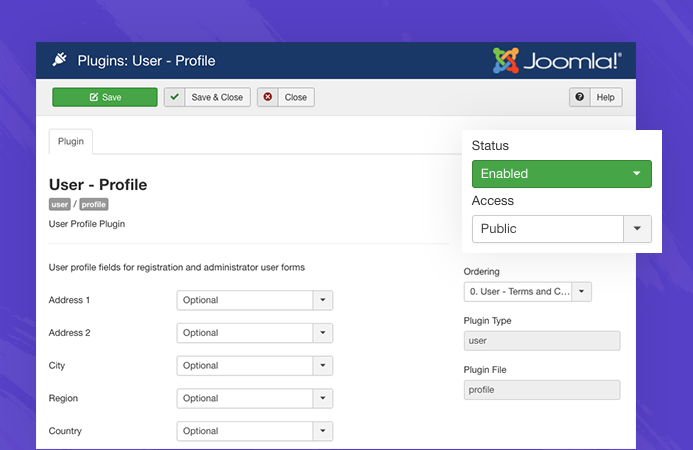
You need a valid author to whom the content can be reassigned. If you have an existing author that you’d like to use, make sure you have their details handy. If not, you can create a new author account.
Creating a New Author
- Navigate to Users: Click on Users > Manage in the top menu.
- Add New User: Click on the New button to create a new user account.
- Fill in User Details: Provide the necessary details, including:
- Username
- Name
- Password
- User Group (make sure to assign appropriate permissions)
- Save the New User: Click the Save & Close button to create the account.
Step 3: Reassign Content to the New Author
Now that you have identified the orphaned content and have a new author, it’s time to reassign the articles.
- Return to Articles Management: Go back to Content > Articles.
- Select Articles for Reassignment: Check the boxes next to the articles you noted earlier that need reassignment.
- Batch Processing: In the toolbar at the top, click on the Batch button. This will open the batch processing options.
- Set New Author: In the batch processing window:
- Look for the Author dropdown menu.
- Select the new author you want to assign the content to.
- Apply Changes: Click on the Process button to apply the changes. Joomla will update all selected articles to reflect the new author.
Step 4: Verify the Changes
After reassigning the content, it’s crucial to verify that the changes were successfully applied.
- Check Articles List: Go back to the articles management page and refresh the list. Check to ensure that the articles now display the correct author.
- View Articles: Click on a few of the articles to ensure the content is displaying correctly and that the author attribution is accurate.
- Test Links: If the articles are linked to the author’s profile, click those links to verify that they correctly redirect to the new author’s profile.
Step 5: Clean Up
After reassigning the content, it’s a good practice to clean up any remnants of the deleted author.
- Check User Management: Go to Users > Manage to ensure that the deleted author’s account is no longer listed.
- Remove Unused Accounts: If there are any other unused accounts, consider deleting or disabling them to keep your user list clean.
- Backup Your Site: After making significant changes, it’s always wise to back up your Joomla site. Use a backup extension or your hosting provider’s backup tools to create a restore point.
Best Practices for Content Management in Joomla
Regular Audits
Conduct regular audits of your content and user accounts. This ensures that you can quickly identify and rectify any orphaned content or unused accounts.
Implement User Roles
Establish clear user roles and permissions to minimize the risk of accidental deletions or modifications. This will help maintain the integrity of your content management process.
Backup Frequently
Always backup your Joomla site before making significant changes, such as reassigning content or deleting users. This ensures that you can recover quickly from any unintended issues.
Use Extensions Wisely
Consider using extensions specifically designed for content management and user role management. These can simplify the process of managing authors and articles, especially on larger sites.
So, you can reassign Content from a Deleted Author in Joomla with some simple steps
Reassigning content from a deleted author in Joomla is a critical task that ensures your website remains organized and maintains its integrity. By following the steps outlined in this article, you can efficiently manage orphaned content, improve user experience, and maintain SEO best practices.
Regularly auditing your site and implementing best practices can further enhance your Joomla experience, ensuring that your content management process is as smooth and effective as possible. With the right approach, you can maintain a well-structured site that provides value to your users while minimizing administrative headaches.

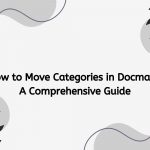



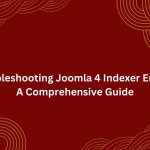


This does not appear to work in Joomla 5
There is no option in Batch to select and change author
Look like J5 already removed it.