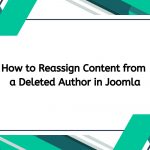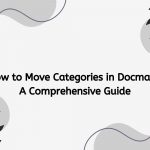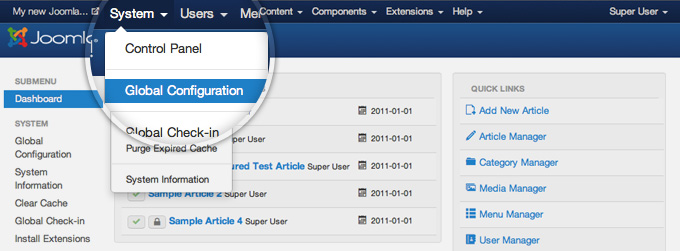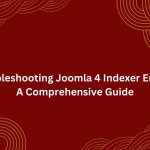One of the essential maintenance tasks for any Joomla site is managing the cache, which can significantly impact site performance and user experience. Cache helps speed up page load times by storing frequently accessed data, but it can sometimes cause issues with updates or changes not appearing immediately.
In this article, we’ll explore how to clear the cache in Joomla using the frontend clear cache button, detailing the steps, benefits, and best practices for effective cache management.
Understanding Cache in Joomla
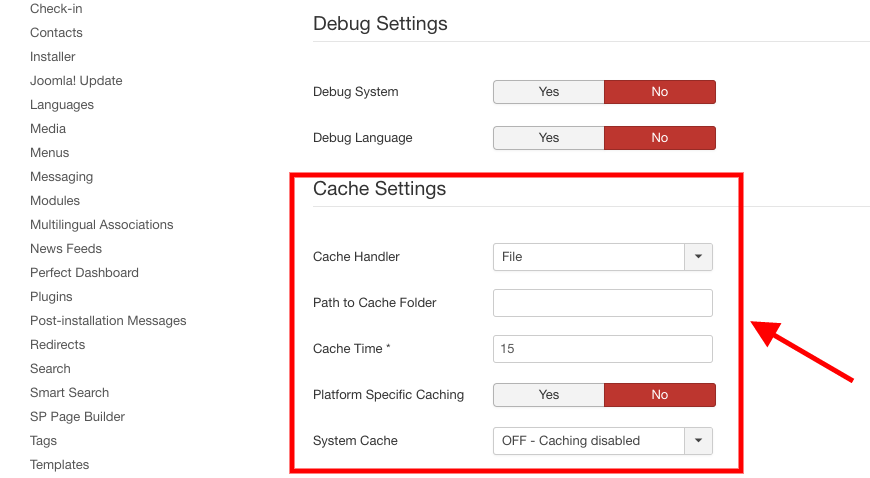
Before diving into the clearing process, let’s understand what cache is and why it matters. Caching in Joomla allows the system to store static files generated from dynamic content. This means that when a user visits your site, Joomla can deliver cached versions of pages instead of generating them from scratch every time.
Benefits of Caching
- Improved Performance: Caching reduces server load and improves page load times, providing a better user experience.
- Reduced Server Costs: By lowering the server load, caching can help reduce hosting costs, especially for high-traffic websites.
- Enhanced User Experience: Faster loading times lead to a more satisfying browsing experience, which can increase user retention.
When to Clear Cache
While caching is beneficial, there are scenarios where you might need to clear it:
- After making updates to content or templates.
- When experiencing issues with outdated content being displayed.
- If your site is behaving unexpectedly and you suspect caching might be the cause.
Clearing Cache from the Frontend
Joomla provides a convenient way to clear the cache directly from the frontend. This feature is particularly useful for users who may not have backend access but need to ensure that the most recent content is displayed. Here’s how to do it step by step.
Step 1: Enable the Clear Cache Button
Before using the clear cache functionality, you need to ensure that it is enabled in your Joomla site:
- Log into the Joomla Backend: Access your Joomla administrator panel by navigating to
https://yourdomain.com/administrator. - Navigate to Global Configuration: In the top menu, go to System > Global Configuration.
- Check the Site Settings: In the Global Configuration panel, ensure that the Frontend Clear Cache Button is set to Enabled. This option may vary based on the Joomla version, but it is typically found under the System tab.
- Save Changes: Click the Save & Close button to apply any changes.
Step 2: Access the Frontend
- Visit Your Site: Open a new browser tab and navigate to your Joomla site using the frontend URL, typically
https://yourdomain.com. - Log in as a User: You need to log in as a user who has permissions to clear the cache. This can be a registered user or a user with higher privileges.
Step 3: Locate the Clear Cache Button
Once logged in, follow these steps to find the clear cache button:
- Access the User Menu: Look for the user menu in the top-right corner of your website.
- Find the Clear Cache Option: Depending on your template and settings, you might see a Clear Cache option directly in the menu or under a submenu like User Options or Settings.
Step 4: Clear the Cache
- Click the Clear Cache Button: Once you locate the button, click on it.
- Confirmation: A confirmation message may appear, asking if you’re sure you want to clear the cache. Confirm your action.
- Success Message: After clearing the cache, you should see a success message indicating that the cache has been cleared successfully.
Step 5: Verify Changes
To ensure that the cache clearing was effective:
- Refresh Your Site: Refresh your website in the browser.
- Check for Updates: Navigate to the sections of your site where you made updates to verify that the latest content is displayed.
- Test Functionality: Ensure that all features are operating correctly post-cache clearing.
Best Practices for Cache Management
Regular Maintenance
Clearing the cache should be a part of your regular website maintenance routine. Plan to do this after significant updates or at regular intervals to ensure users see the latest content.
Use Cache Settings Wisely
Joomla offers various caching options, including:
- Page Caching: Store the entire page output.
- System Caching: Store the output of specific components.
Choose settings based on your site’s needs and performance requirements.
Monitor Site Performance
After clearing the cache, monitor your site’s performance and functionality. Use tools like Google PageSpeed Insights or GTmetrix to analyze load times and user experience.
Consider User Roles
Since only users with the right permissions can clear the cache, ensure that appropriate users are granted access to this feature. This prevents unauthorized cache clearing, which could disrupt the user experience.
Educate Users
If your site has multiple users accessing the frontend, consider educating them on when and why to use the clear cache button. This can help maintain site integrity and performance.
Troubleshooting Common Issues
Cache Not Clearing
If you find that clearing the cache doesn’t seem to make any changes, consider these troubleshooting steps:
- Check Cache Settings: Ensure that caching is enabled in the Global Configuration settings.
- Inspect Browser Cache: Sometimes, the browser cache can cause issues. Clear your browser cache or test in incognito mode.
- Review Permissions: Verify that the user has the appropriate permissions to clear the cache.
Persistent Errors
If you experience persistent errors or outdated content even after clearing the cache, consider:
- Disabling Cache Temporarily: You can temporarily disable caching in the Global Configuration to troubleshoot issues.
- Updating Extensions: Ensure that all extensions and plugins are up to date, as outdated components can cause conflicts.
So, it’s easy to clear Cache in Joomla Using the Frontend Clear Cache Button
Clearing the cache in Joomla using the frontend clear cache button is a straightforward yet essential process that helps maintain your site’s performance and user experience. By following the steps outlined in this article, you can efficiently manage your website’s cache, ensuring that your visitors always see the most current content. Regularly monitoring and clearing the cache as needed will contribute to a smoother, more efficient Joomla site, enhancing both usability and performance.