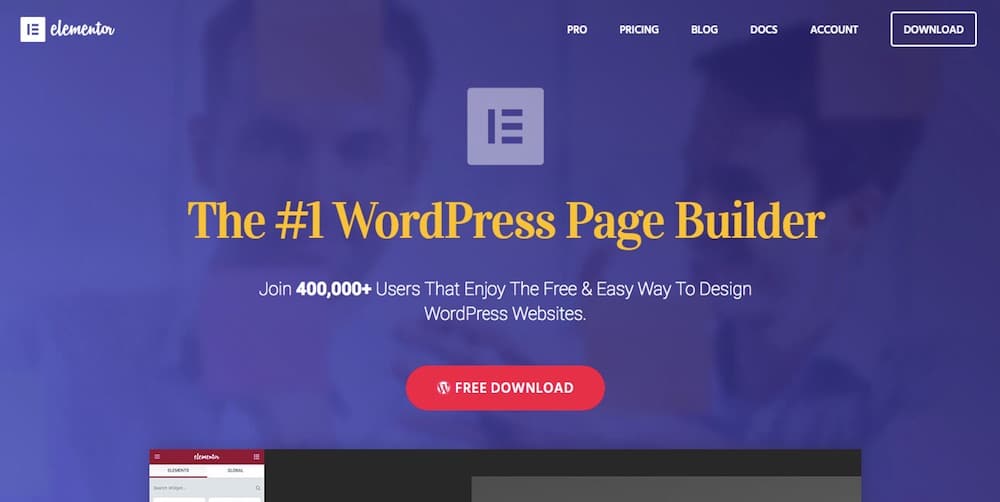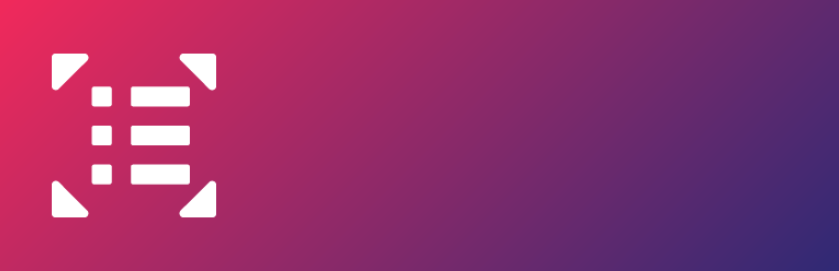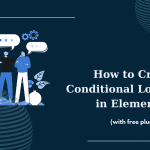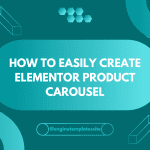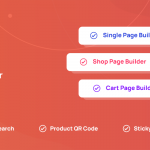This article will give you the instruction to change the URL of the website. Follow these steps:
Step 1: Open Elementor > Tools, then click Replace URL Tab
Step 2: Add your old-URL and your new-URL in the Update Site Address box
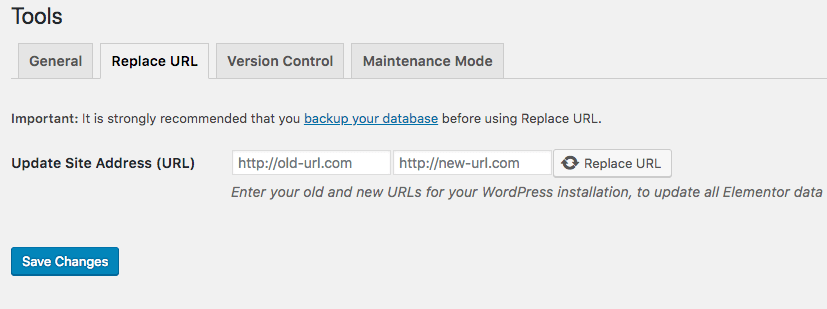
Step 3: Switch on Replace URL > Save Changes
Step 4: In the General tab, choose to Regenerate CSS > Regenerate Files.
Note:
- Make sure you assign the license to the new URL via your account.
- You are required to replace the URL when you add an SSL Certificate to your website.
CONCLUSION
That’s all we want to share with you. Don’t forget to leave a comment below if you have any question!
Credit: Elementor Official
Latest posts by ET Digital Team (see all)