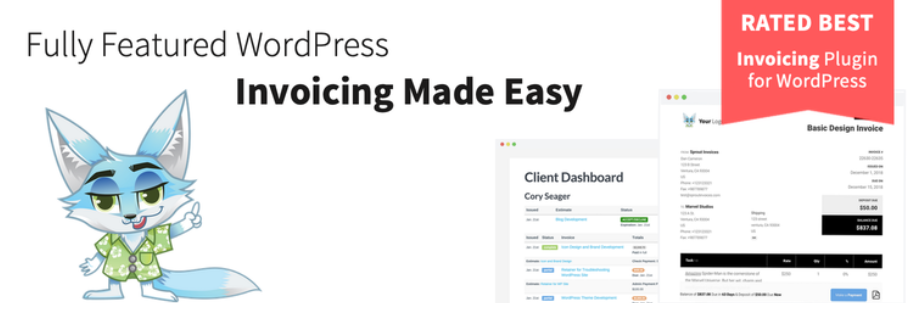1. How to add license key?
You can get ID in My Downloads section. Direct link: https://www.j2store.org/my-account/my-downloads.html or get it in the PDF invoice.
You should copy the Download ID and paste it in J2Store – Set up – Configuration – Update tab.
If you’ve re-set your password, then a new download ID will be issued (due to security reasons and prevent unauthorized access.)
2. How to update J2Store?
Before updating, be sure to take a FULL BACKUP. You should use the Akeeba Backup (free backup extension for joomla) to take a backup. DO NOT proceed to update without taking a backup.
You can update the latest version J2Store via two methods: installing the new version on top of the old one or using the Joomla Extensions Update feature.
a. Updating directly
The first thing you need to do is to download the latest J2Store release and save the ZIP file to your hard disk.
If you use PRO version, you can download it from My Account > My Downloads section.
Next, log in to your site’s backend, click on Extensions Manager. Click the Browse… button to locate the ZIP file you downloaded, then click on Upload and Install button.
b. Updating via Extensions Manager
J2Store integrates nicely with the Extension Manager’s update feature. When an update is available, you will see the update notification in your J2Store dashboard.
To update J2Store, just click on the Update button, you’ll see the Extension Manager update section. You can update to the latest version here.
c. Updating from FREE to PRO version
If you’re using free version and you want to update to PRO version, then you just download the PRO version and install it over the free version ( do not uninstall the free version). It will not affect you store settings and data.
3. Troubleshooting update issues
2Store uses the Joomla Extension Manager for providing updates to both the free and pro users. Sometimes, you may not be able to access the updates via the Extensions Manager.
You may get a 403 access denied when you try to update in your site. It might be due to several reasons here.(Make sure that the Download ID you have entered is correct.)
Firewall
If you make repeated attempts or requests, then firewall might block the access for a temporary period (usually 10 minutes). In this case, please try after 10 minutes.
If still you get the error, please download the latest version from https://www.j2store.org/my-account/my-downloads.html and install it via the Extensions manager.
Timeout
J2Store uses the Joomla Extension Update tool. A time out will occur if your connection is slow or if server responds slower (which sometime occur if there are huge number of download requests)
In this case, just try again after a few minutes.
If you have any question about this post, don’t hesitate to leave a comment below. And don’t forget to share with your friends if you find it useful! Thanks!