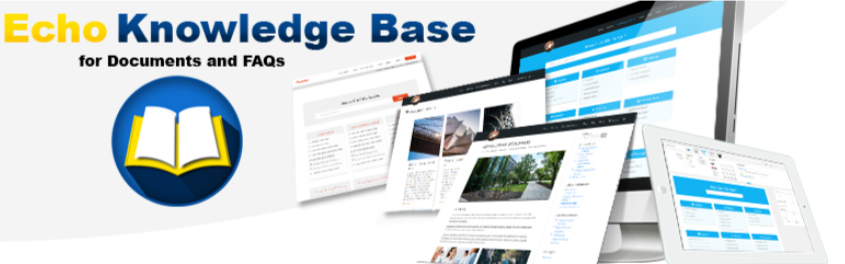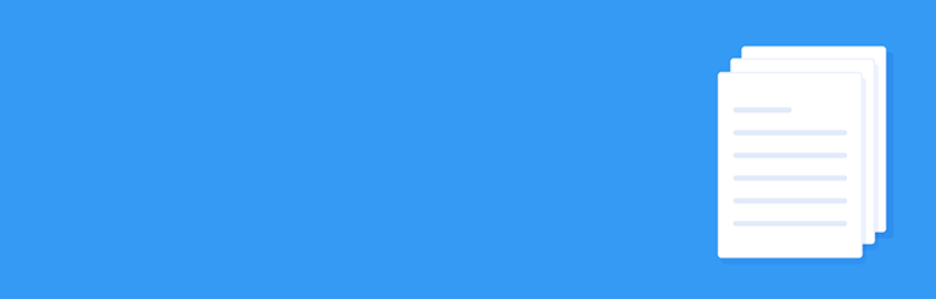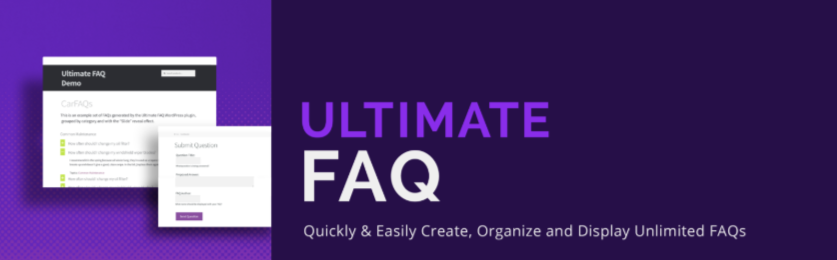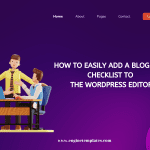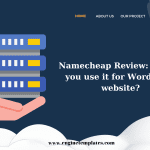Showing Author Bio Box is the primary way for customers to know about the author’s information, their experiences, knowledge, and more in a simple way. Therefore, with an aim to help you add Author Bio Box to WordPress at ease, we have written this tutorial blog. Now, let’s explore!
What are the benefits gained from Author Bio Box?
It cannot be denied that customers are so curious about the information of the products they buy, including their origin and author. So, showing the author information is a simple and direct way to increase the customers’ trust and loyalty. With the Author Bio box, you can present various kinds of info such as the author’s name, occupation, social media profiles, and more at ease. On the ground of that, authors will feel more confident and receive better interaction with customers. And, your site can improve the credibility and author’s right efficiency.
What are the best ways to Add Author Bio Box to WordPress?
Together with some WordPress themes allowing you to present Author information with the built-in Author Bio Box, others are not. Therefore, it’s a good idea for you to follow one of these methods to add or even modify the Author Bio Box in your WordPress site.
Don’t waste your time anymore, let’s start with the first way to add Author Bio Box to WordPress!
Method 1: Using WordPress Themes
With WordPress Themes that comes with a ready-made Author Bio Box below any posts or articles, you obtain a chance to present authors’ Infos at ease, without coding requirement.
To modify users’ profiles, navigate to Users –> All Users, choose the author that you want to modify, and click on the Edit button to start.
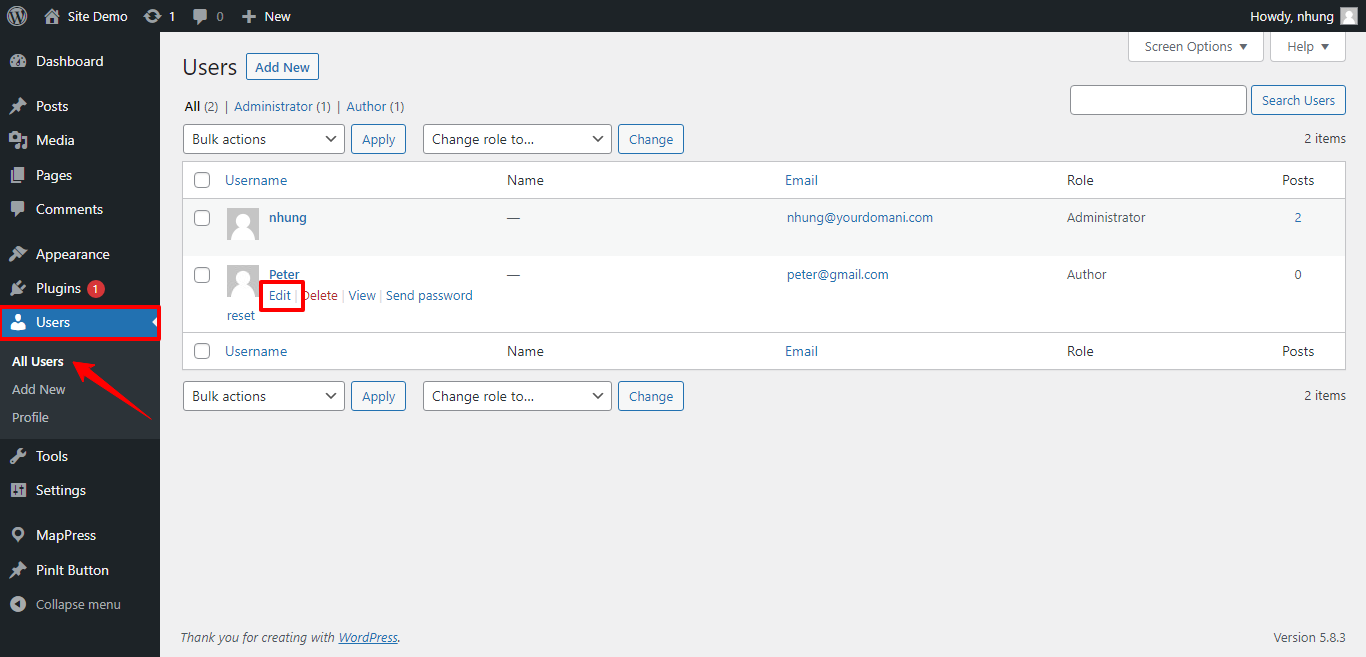
In the new window, scroll down to the Biographical Info, you can see an empty box where you enable to add the author bio. It’s possible for you to type both texts for adding author information and HTML for embedding author social media profiles links.
When finishing, click on Update Users to save your changes.
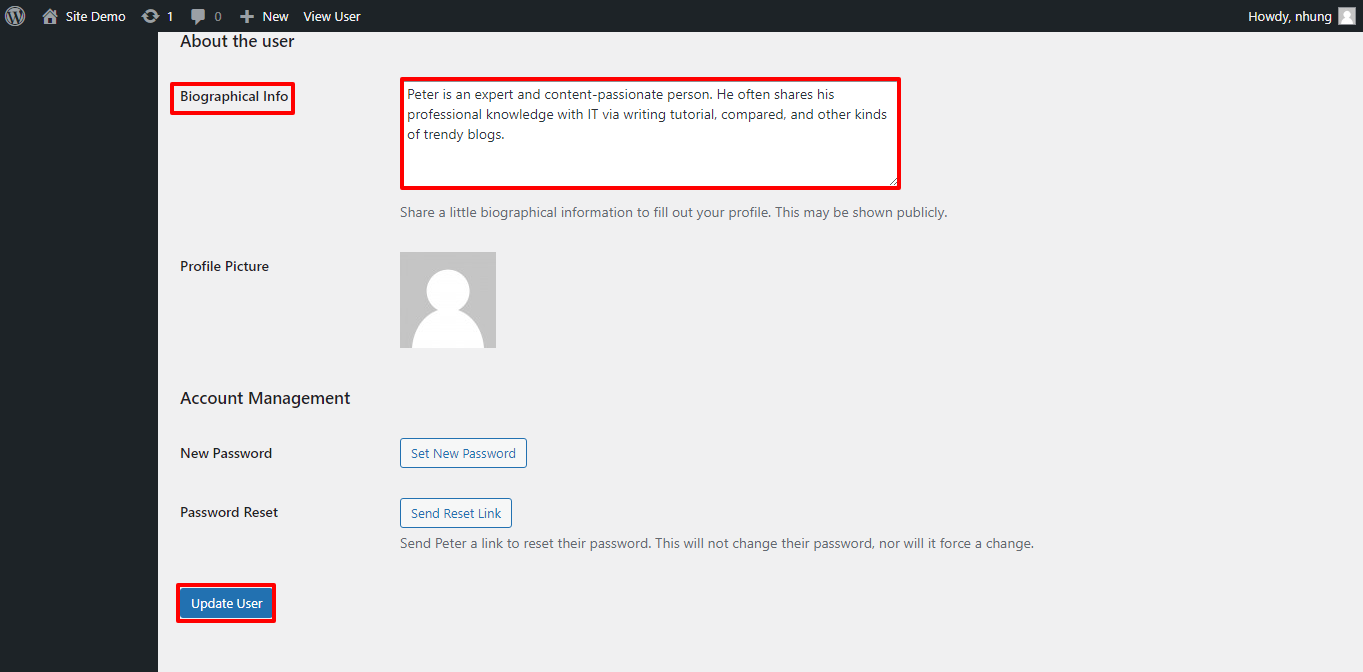
Note: It only allows users to upload Gravatar to the Profile Picture.
You can check your users’ changes in the front-end. Here’s an example for you.
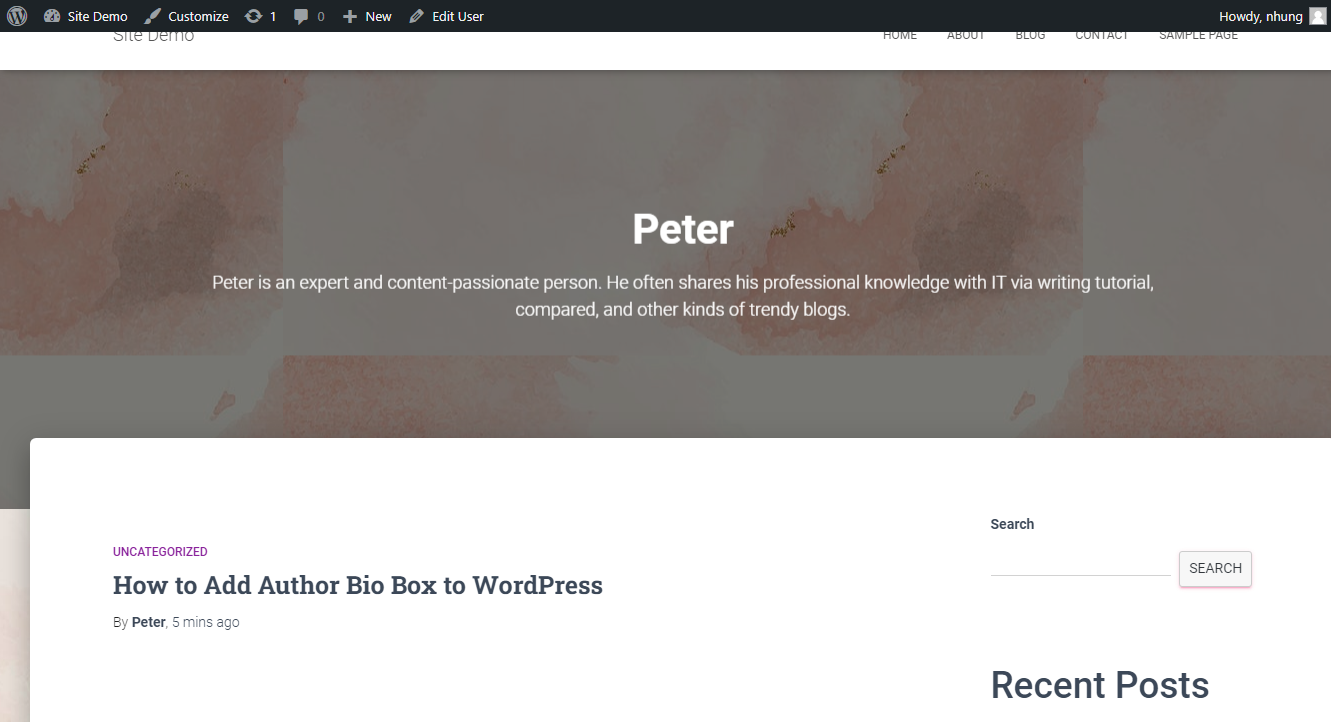
Method 2: Using WordPress Plugins
This solution is suitable for WordPress websites that don’t come with a built-in Author Bio Box. In this way, we suggest you use Author Bio Box, which is of the top popular WordPress Author Box Plugins this year.
There are 3 simple steps that you need to follow to embed Author Bio Box into your WordPress sites. They are:
1. Install and activate Author Bio Box Plugin
In the first place, looking for Plugins –> Add new, and searching for the name of this plugin in the keyword. After that, a list of results will appear, choose the suitable one and click on Install Now. When this button turns on Activate, press on it to complete the process of installing and activating the Author Bio Box Plugin.
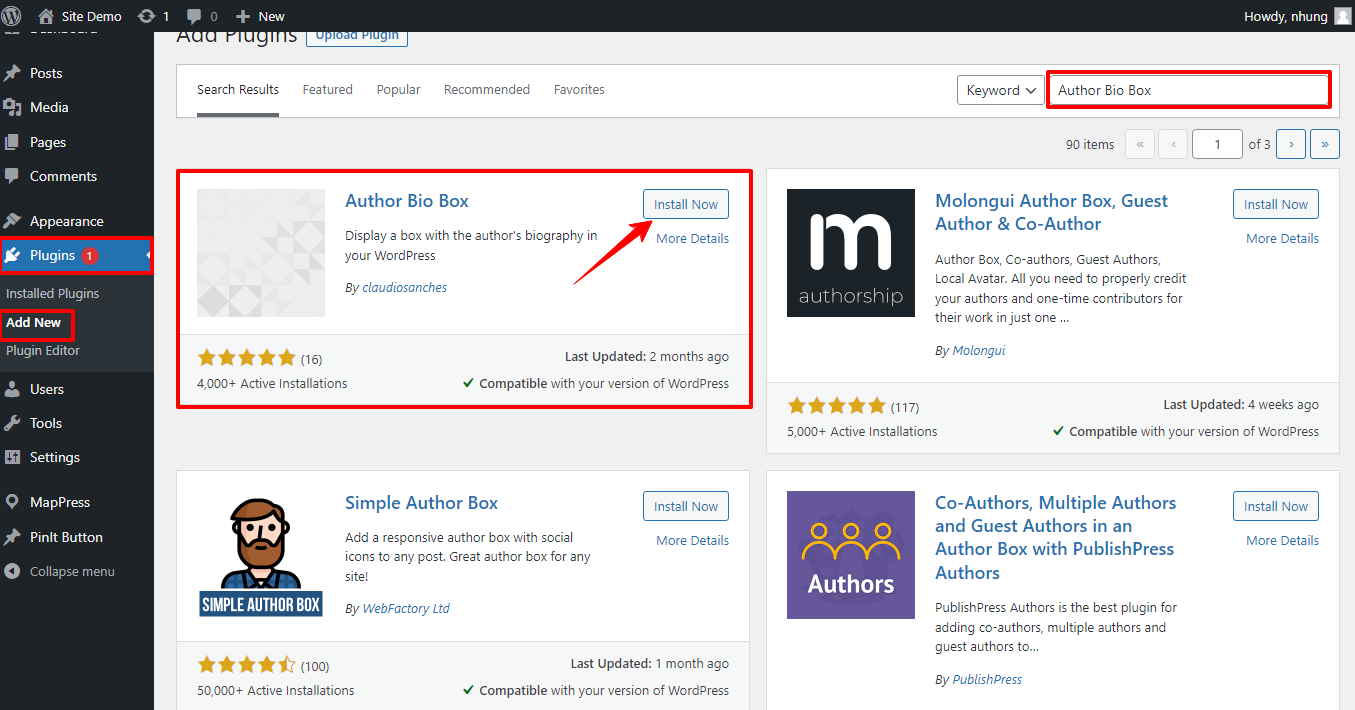
2. Configure the settings of this plugin
Navigating to Settings –> Author Bio Box to open the Author Bio Box options where you can change the settings and design of the author with some clicks of the mouse. It’s flexible for you to choose the displayed location, Gravatar size, colors, and borders in your own styles.
Don’t forget to select the Save button to update all of your changes.
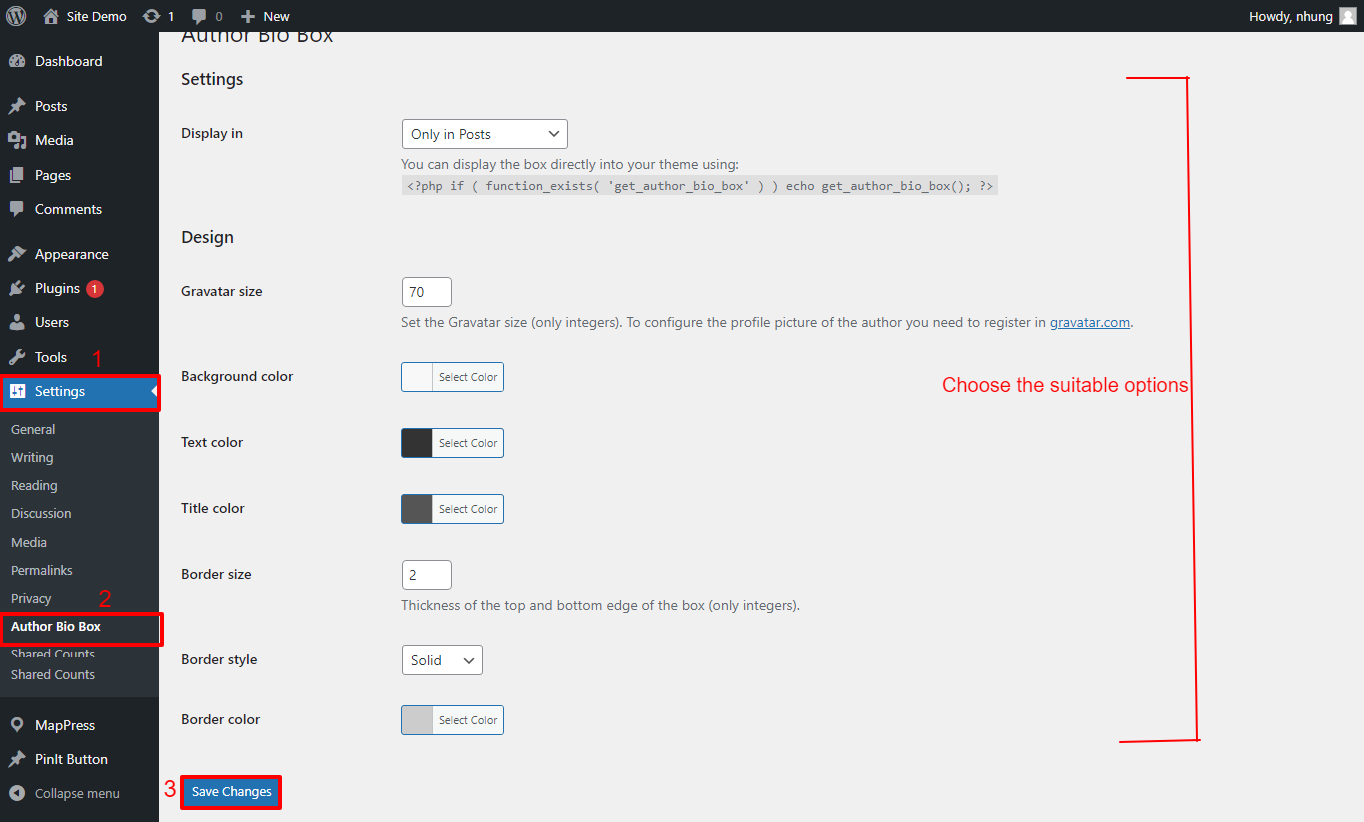
3. Modify users’ information
Subsequently, go on Users –> All Users –> Edit. Fill out any box containing information that you want to display from Contact Info to Biographical Info and more. Upon, select Update Users to save your adjustment.
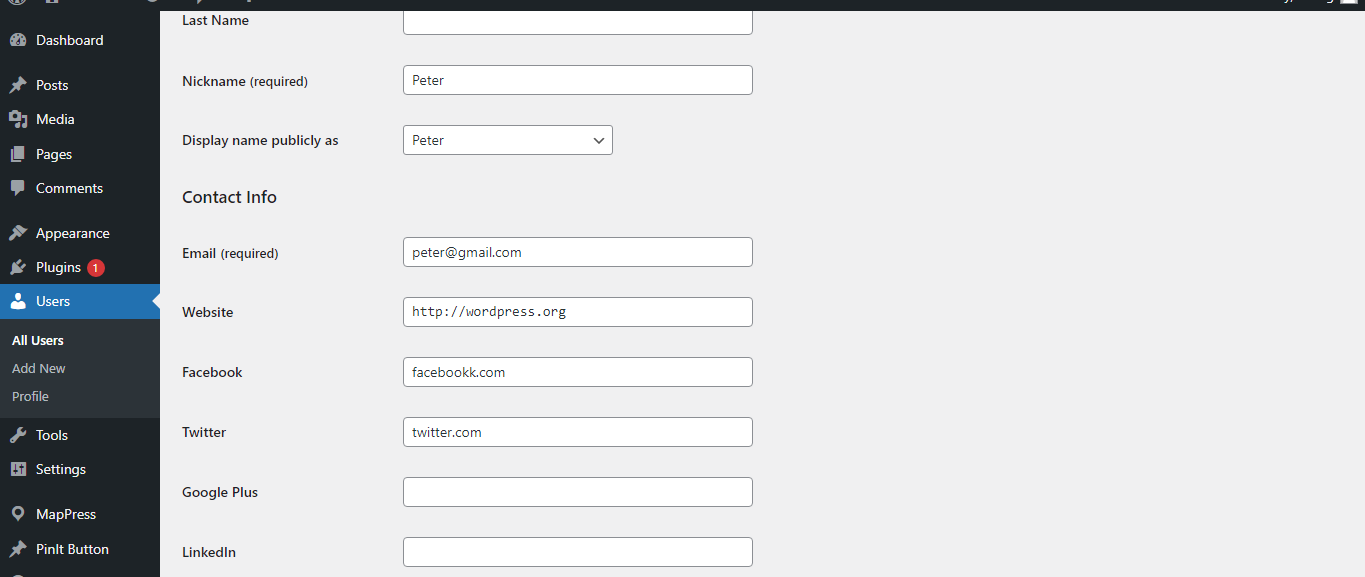
You can see how it works by visiting the front end of your site.
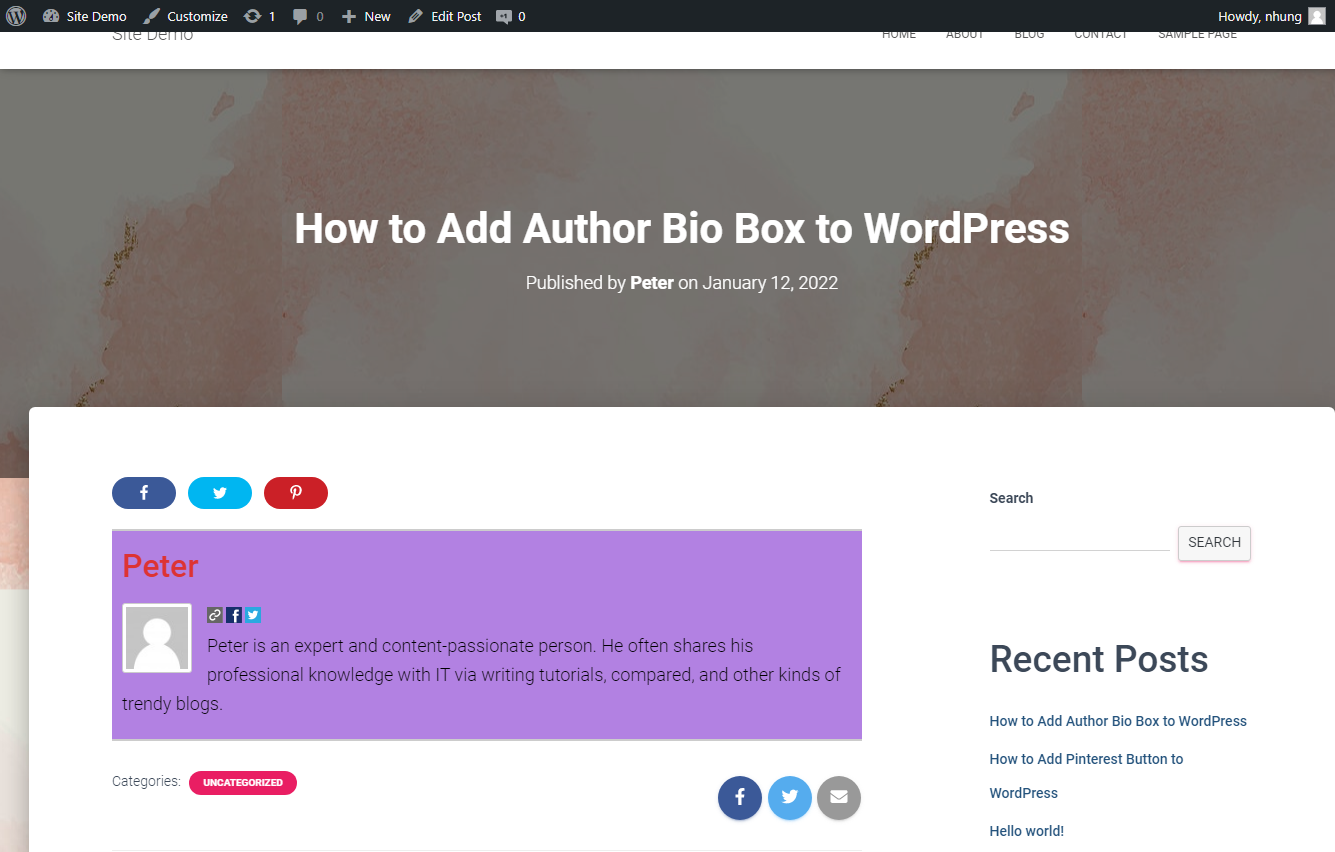
Note: You can see the social media icons next to the profile pictures if you add their social media links the required box.
Method 3: Using Sidebar Widget
This method is perfect for those who prefer to display authors’ Infos in the sidebar instead of under the posts. In order to make use of this plugin, you should install and activate the Meks Smart Author Widget, one of the must-see WordPress Widget Plugins you should use.
Firstly, Let’s install and activate this plugin with a detailed guide we give you in method 2. After that, from the Admin Dashboard, scroll down to the Appearance –> Widgets.
Then, you can access the Widgets windows where contains various places for you to display your Author Bio Box. Now, let’s choose the best location and click on the + button, and enter the name of the widget “Meks Smart Author Widget“, you can see this widget appear in the picture below.
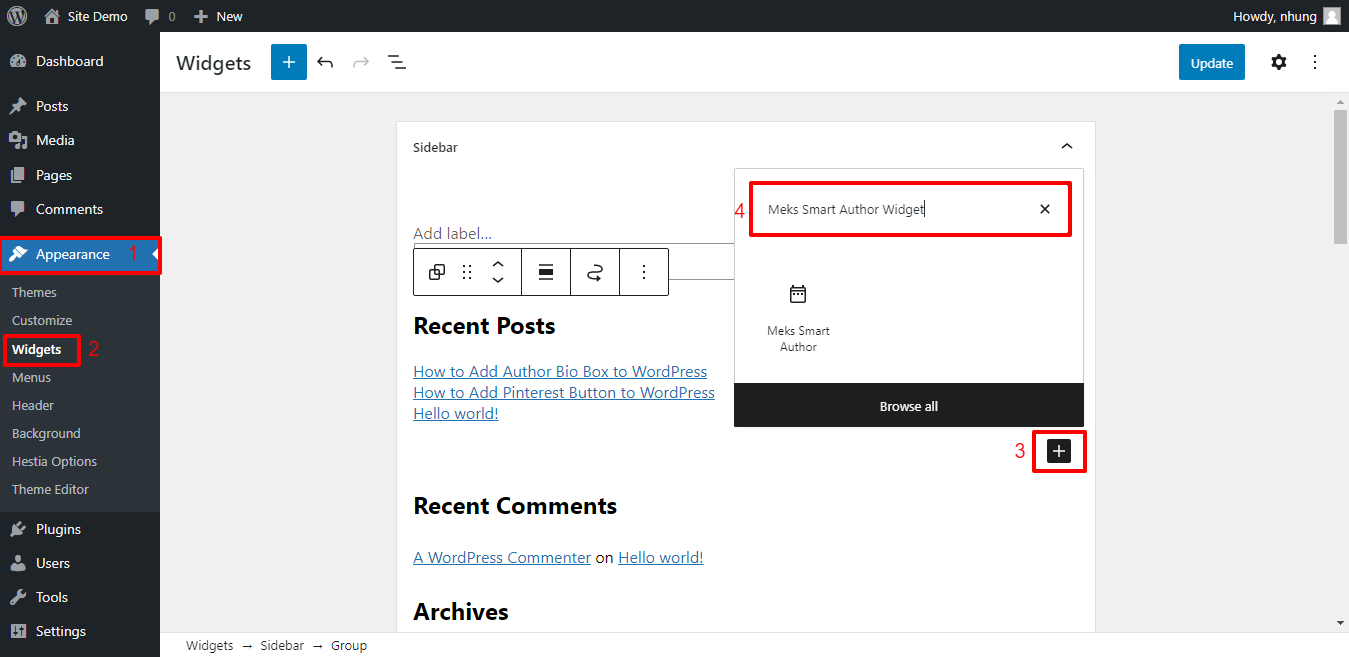
Upon that, select this widget to open the Meks Smart Author sections. In which, you are able to select any options that you want and remember to choose the Automatically detect author option.
Finally, click on the Save/update button to save your changes.
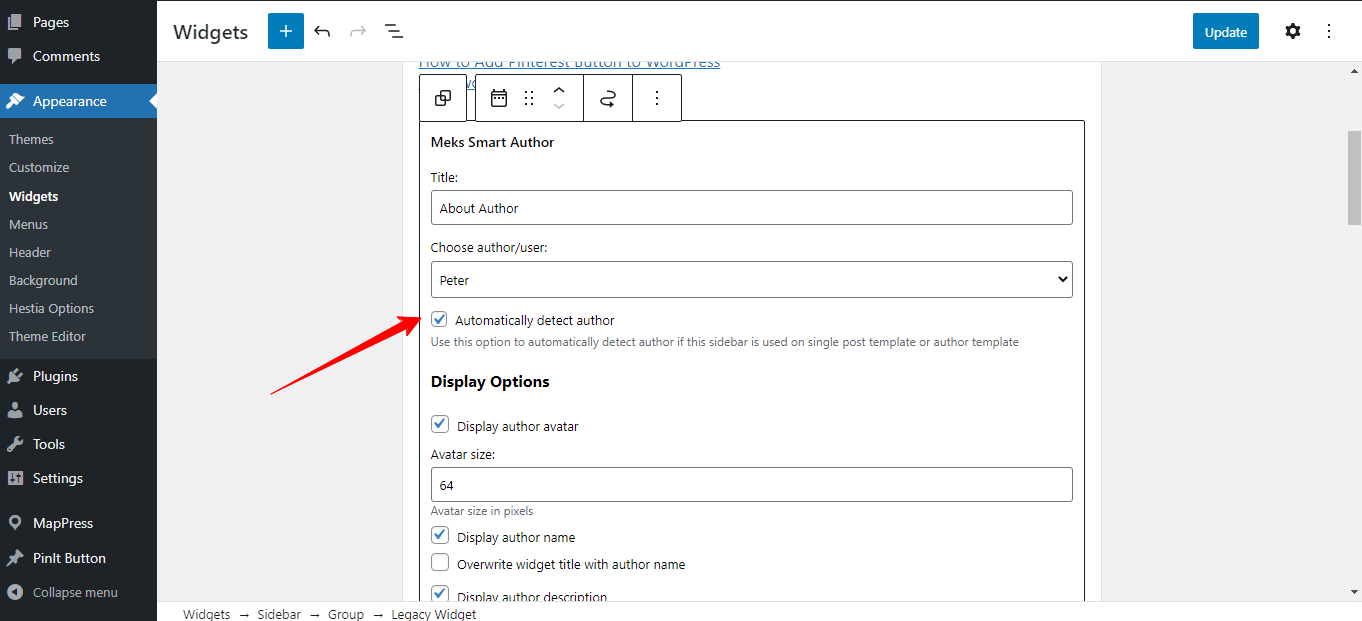
End
To sum up, we hope that you can find out the most simple and suitable method to add Author Bio Box to WordPress. If you have any questions about this article, let us know via the box below.
In case you want to find more WordPress designs to boost your site traffic, take a look at Free WordPress Themes. Many thanks for your reading!