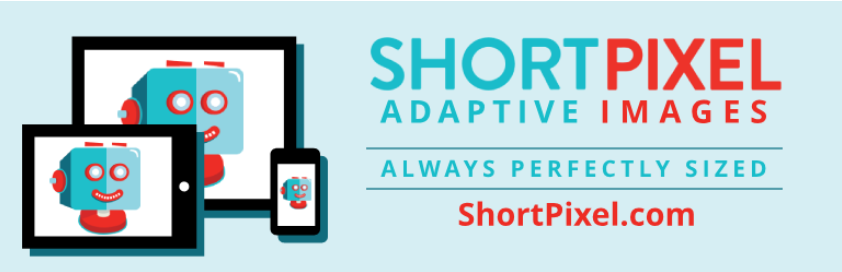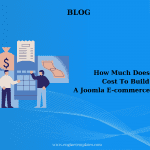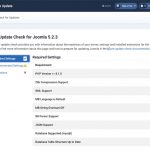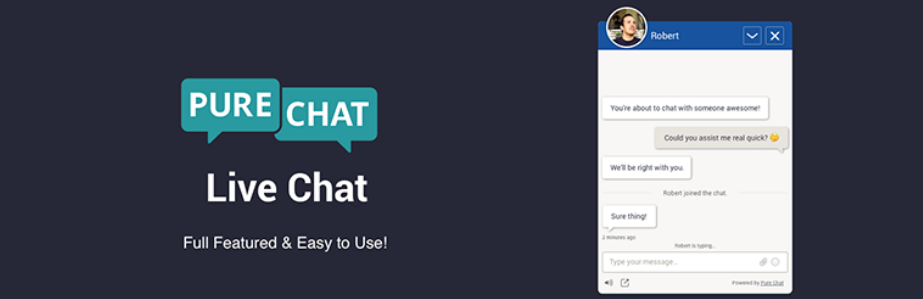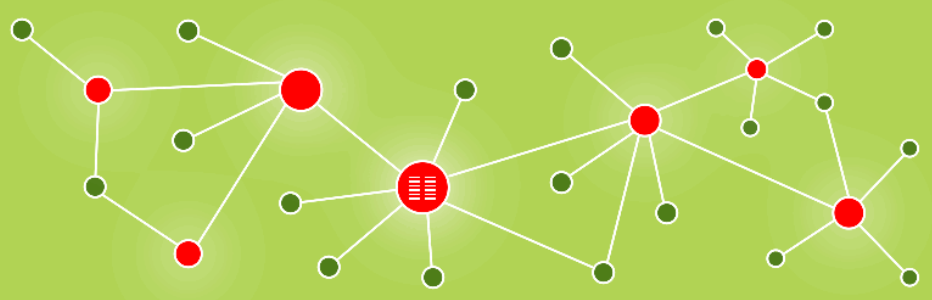Joomla is a powerful content management system (CMS) that provides an array of features for building websites. One of the essential functionalities it offers is the ability to manage banners efficiently. Banners are a great way to promote products, services, or advertisements on your site. In this guide, we will explore how to install and manage banners in Joomla 3, ensuring you get the most out of this feature.
What Are Joomla Banners?
Banners in Joomla are essentially advertisements that can be displayed on your website. They can be static images, Flash animations, or even text links. The Joomla banner management system allows you to track impressions and clicks, making it a valuable tool for marketing and advertising.
Why Use Banners in Joomla?
- Monetization: If you’re running a blog or a business site, you can monetize your traffic by displaying ads from third-party networks or local businesses.
- Promotion: Banners are an effective way to promote your own products or services directly on your site.
- Track Performance: Joomla’s built-in tracking features let you monitor how well your banners are performing, enabling you to optimize your marketing strategies.
Prerequisites
Before you begin, ensure you have the following:
- A Joomla 3 installation.
- Admin access to your Joomla dashboard.
- Basic knowledge of navigating the Joomla interface.
Step 1: Enable the Banners Component
- Log in to Joomla Administration: Navigate to your Joomla site’s admin panel by visiting
http://yourdomain.com/administrator. - Access Components: In the top menu, hover over “Components”. You will see a list of installed components.
- Select Banners: Click on “Banners” to access the banners management interface. If you don’t see it, you might need to install it from the Joomla Extensions Directory.
Step 2: Create a New Banner
Once you have accessed the Banners component, follow these steps to create your first banner.
- Click on ‘New’: In the Banners dashboard, click on the “New” button to create a new banner.
- Fill in the Banner Details:
- Banner Name: Give your banner a descriptive name.
- Banner Image: Upload your banner image or provide a URL to an external image.
- Click URL: Enter the URL where you want users to be directed when they click the banner.
- Client: If you’re working with multiple clients, you can assign the banner to a specific client. You’ll need to create a client first if you haven’t done so.
- Set the Publishing Options: You can specify the start and end dates for the banner’s visibility. This is particularly useful for time-limited promotions.
- Save the Banner: Once you’ve filled in all the details, click “Save & Close” to store your new banner.
Step 3: Manage Banner Clients
If you’re planning to manage multiple banners for different clients, it’s crucial to set up clients in Joomla.
- Access Clients: In the Banners component, click on “Clients”.
- Create a New Client: Click on “New” and fill in the client’s details, including the name and a description.
- Save the Client: Once done, click “Save & Close”.
Step 4: Displaying Banners on Your Site
Now that you have created a banner, the next step is to display it on your site.
- Create a Module: Go to “Extensions” > “Modules”.
- Click on ‘New’: Select ‘Banners’ from the list of module types.
- Fill in Module Details:
- Title: Give your module a title.
- Position: Choose the position where you want the banner to appear on your site (this will depend on your template).
- Status: Ensure the module is set to “Published”.
- Start and End Publishing Dates: Set these if necessary.
- Select Banners: Under the “Details” tab, you can choose to display a specific banner or all banners. You can also set the number of banners to display.
- Save the Module: Click “Save & Close” to finalize your settings.
Step 5: Tracking Banner Performance
Joomla’s banner management system provides tracking features so you can monitor the performance of your banners.
- View Statistics: Go back to the Banners component and click on “Banners”. Here, you’ll see a list of your banners along with the number of impressions and clicks each banner has received.
- Analyze Data: Use this data to determine which banners are performing well and which may need adjustment or replacement.
Best Practices for Joomla Banners
- Optimize Banner Size: Ensure your banners are properly sized for the areas where they will be displayed. Large files can slow down your site.
- A/B Testing: Try different designs or messages to see which performs better.
- Regular Updates: Change your banners regularly to keep content fresh and engaging for returning visitors.
- Monitor Performance: Regularly check your banner statistics to make informed decisions about which promotions to keep running.
- Responsive Design: Ensure your banners are responsive, meaning they adjust well to different screen sizes, especially for mobile devices.
Conclusion
Installing and managing banners in Joomla 3 is a straightforward process that adds significant value to your website. With proper setup, you can effectively promote your products or services, monetize your site, and track performance seamlessly. By following the steps outlined in this guide, you can leverage Joomla’s powerful banner management system to enhance your website’s functionality and engage your audience.
Remember, the key to successful banner advertising is not just in the installation but in continuous monitoring and optimization. Happy banner managing!