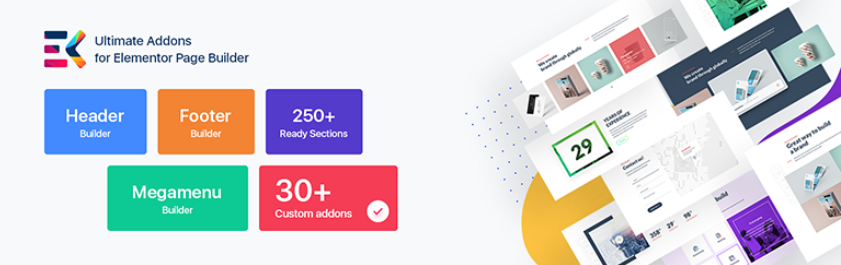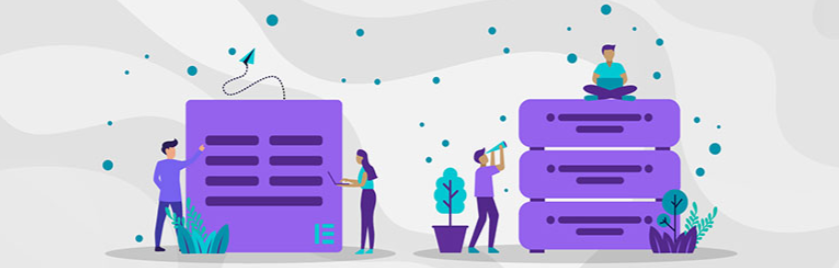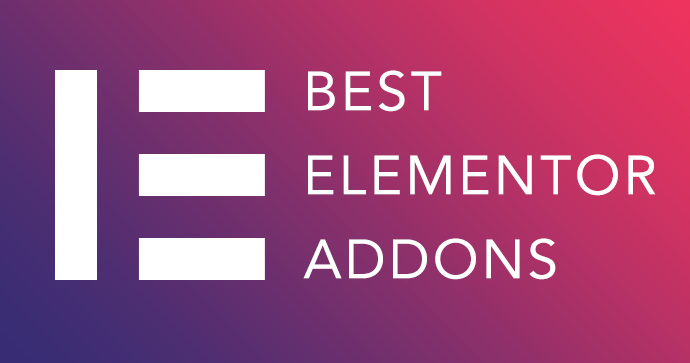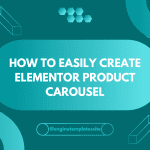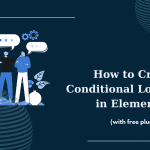In this article, we will give you an instruction to copy a page created with Elementor Page Builder. Take it a look!
Let consider and follow these steps below.
Save Page As Template
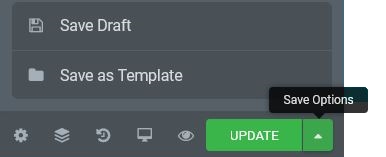
Step 1: There is an arrow nearby UPDATE button, you have to click that arrow, then choose the Save Options
Step 2: Select Save as Template
Step 3: Enter your template page with a title > Save
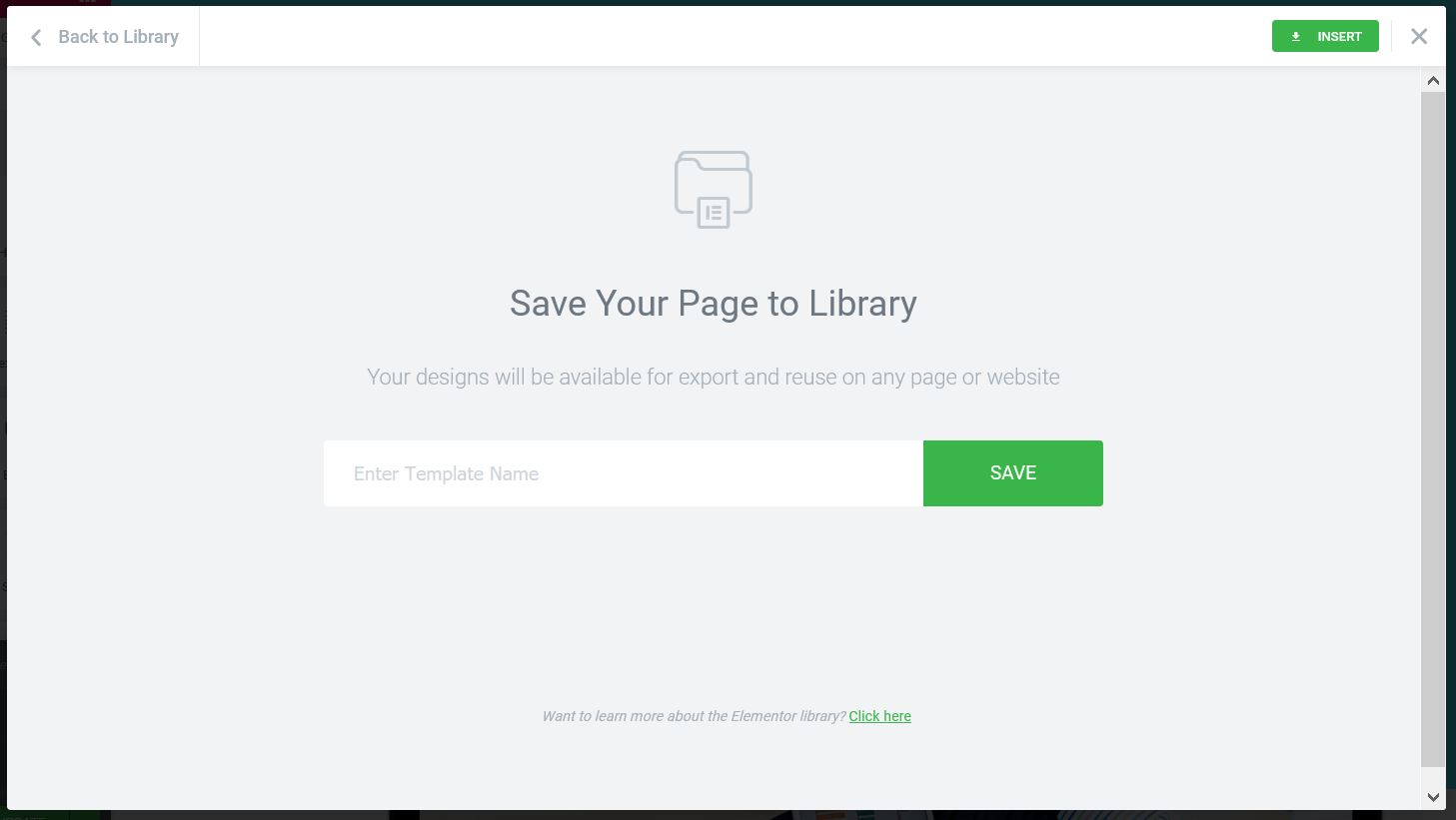
Import Saved Page Template Into A New Page
Step 1: Click Add Template
Step 2: Choose My Templates
Step 3: Click Import to insert your saved page template.
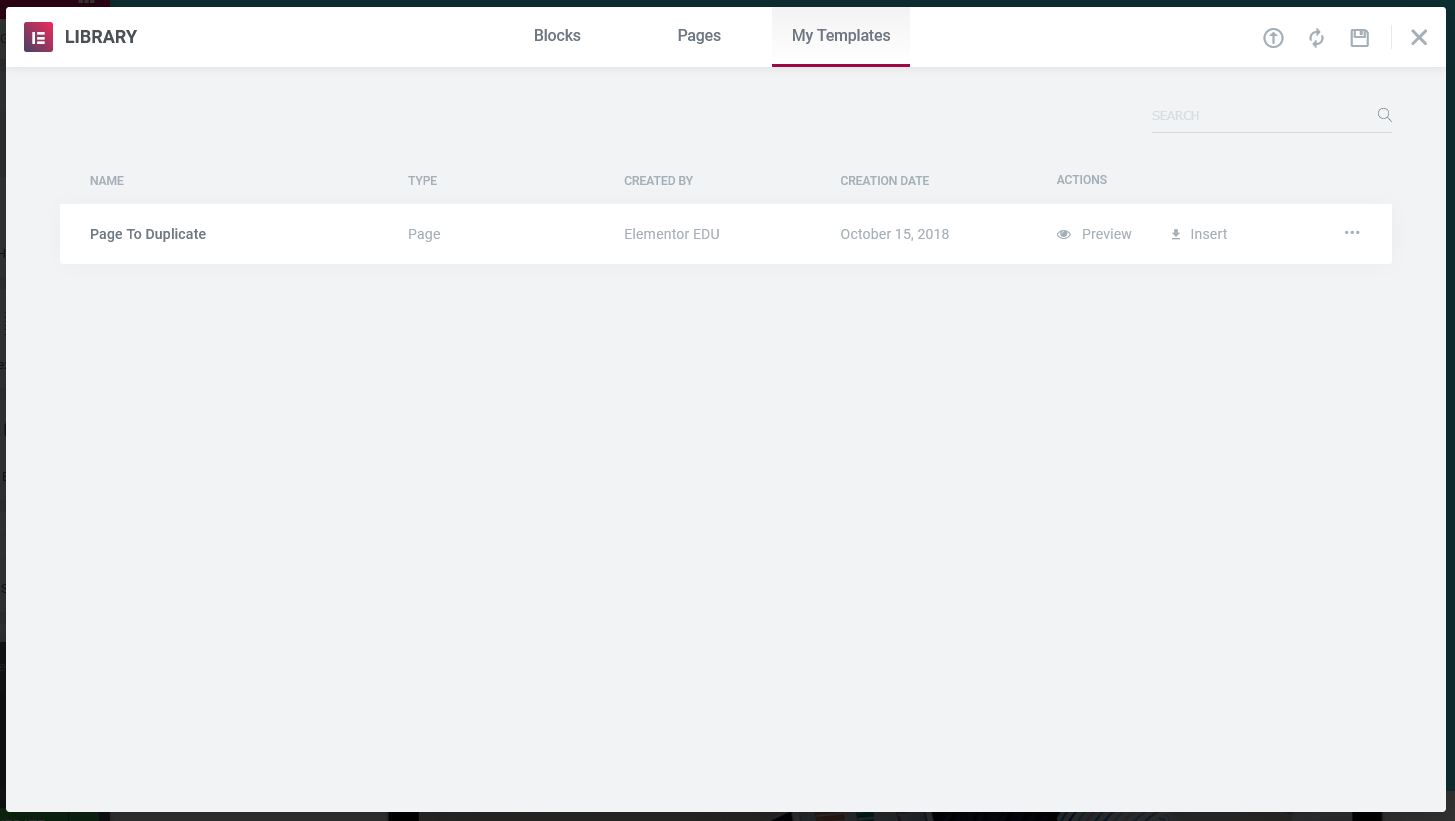
CONCLUSION
We hope you can get these clear direction to duplicate a page template. If you have any questions, don’t forget to leave a comment below, we will respond as soon as possible.
Credit: Elementor Official
Latest posts by ET Digital Team (see all)