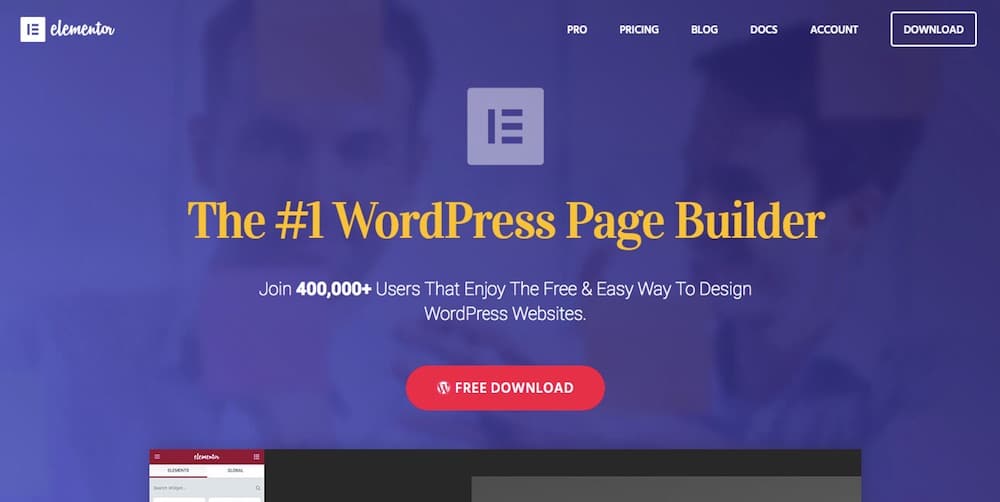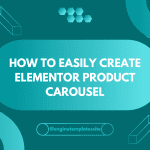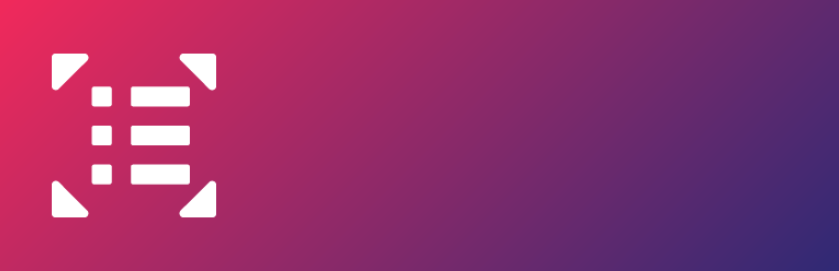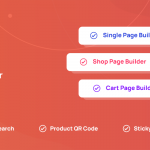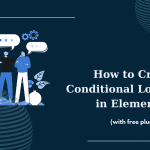Follow these steps:
Step 1: Choose the section handle of the first section on your page to enter its settings
Step 2: Add a name into the CSS ID field on Advanced Tab
Step 3: Drag the Button gadget onto your page, wherever you’d like to put it
Step 4: Enter “Top” in the content field
Step 5: Enter “Top” or any CSS ID that you chose in step 2 into the Link field
Then you can go to the top of your page with Top button.
Tip: In Elementor Pro, you enable to put the button in the bottom of your page by using Sticky Scrolling Effect.
CONCLUSION
When you have any questions, don’t hesitate to leave a comment below, we will answer as quickly as possible.
Latest posts by ET Digital Team (see all)