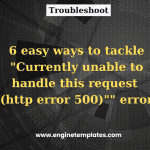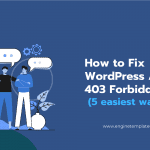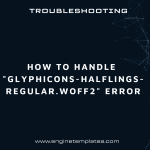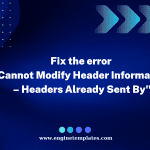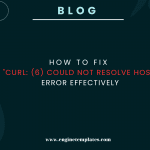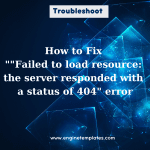Are you dealing with the “Error Decoding Json Data: Syntax Error” issue? If so, then you’ve come to the right place! In this blog post, we’ll take a look at what this error means and how to handle it. We’ll also provide some tips for avoiding the error in the future. So let’s get started!
Why did you get “Error Decoding Json Data: Syntax Error”
Error Decoding JSON Data: Syntax Error” occurs when the JSON data being decoded is not properly formatted, and as a result, the JSON decoder is unable to parse it.
There are several reasons that may cause this error, below are some of the common reasons for this error
- Missing or extra commas, curly braces, or quotes
- Incorrect data types of values in the JSON data
- Invalid characters or escape sequences in the JSON data
- Incorrect encoding of the JSON data
- Using single quotes instead of double quotes for key-value pairs in the JSON data
- Incorrect nesting of objects or arrays in the JSON data.
So, in order to help you address the “Error Decoding Json Data: Syntax Error” error, in today’s article, we will show an effective solution. Hopefully, they are useful for your error. Now, let’s check them out.
How to handle “Error Decoding Json Data: Syntax Error”
Now, you need to track the following step to fix the “Error Decoding Json Data: Syntax Error”.
Step 1: Go to the Cpanel hosting account for this account on your web host. And make sure that your website doesn’t get more problems, you need to create a backup for your database before.
Step 2: After logging into Cpanel, let’s go down to the phpMyAdmin option in the Databases section and click on it. You can take advantage of the search bar in the top right corner to look for this option.
Step 3: After clicking on it, this immediately takes you to a place where all databases belonging to your web hosting account will be displayed. Now, you need to click on the database that runs your Joomla site. Then, there is a table that runs your Joomla website displayed.
Step 4: Then, let’s click on the “SQL ” tab at the top of the page, and then it will show the fields where you can enter a command that can help you fix that error.
Step 5: You need to enter the following command in that field.
update abc_modules set params = ” where params like ‘%{“”}%’;”
Don’t forget to change “abc” to your table prefix in your database. Additionally, in order to run the above command on your _extension table too, you need to replace abc_modules with abc_extensions.
Step 6: Click on the “Go” button to execute the process.
After that, you will notice a message that shows the number of your rows affected, which means that your error should be tackled.
Now, you can navigate to the Administrator backend of your Joomla site and try to log in again.
Conclusion
it is important to be aware of the potential for errors when working with JSON data. While it can be frustrating to encounter this error, understanding the root cause and taking the necessary steps to fix it can help save time and stress. Fortunately, there are a few simple steps that can help resolve this issue. We hope that mentioned steps can assist you to address this issue.
If your error still exists, let’s mention your case in the comment below, and we will support you soon. Moreover, you can drop by our website to discover a wide range of bewitching, free WordPress Themes. They will help you design a beautiful website without effort.