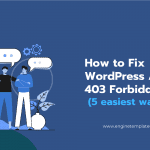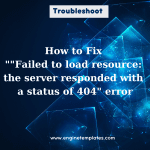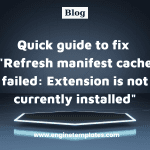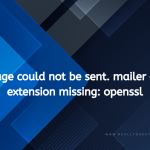Are you having trouble with your website? Are you getting the dreaded “Currently unable to handle this request (HTTP error 500)” message? Don’t panic! We’ve got you covered. In this blog post, we’ll walk you through how to fix this issue and get your site back up and running in no time.
The reasons why the Currently unable to handle this request (http error 500)” appears on your website
The Currently unable to handle this request (http error 500) is known as “Internal Server Error”, which indicates that something went wrong on the web server while it was trying to process your request.
There are several reasons causing this error on your website. Here are some prevalent reasons:
- Server-side programming errors
- Insufficient server resources
- Corruption of core files
- Incompatible plugins or themes
- Incorrect file permissions
- Outdated software
- Server configuration issues
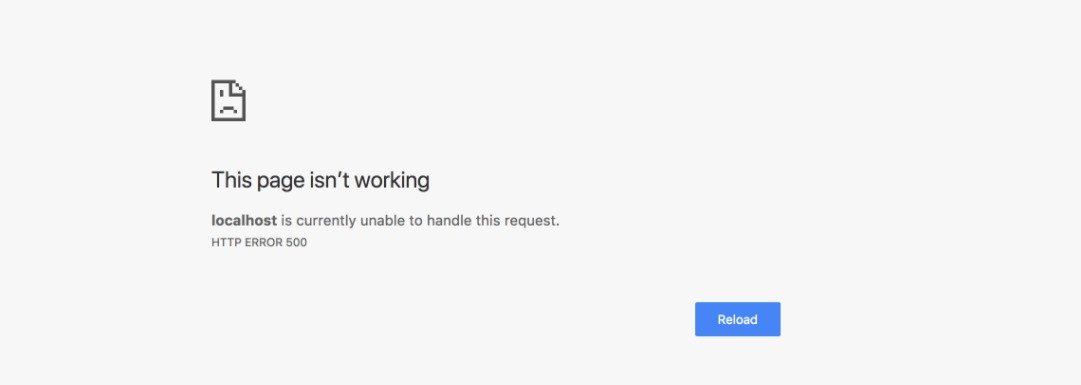
Now, you need to identify the root cause of the error so you can take the appropriate steps to resolve it. In this blog, we will help you handle this error by applying one of the following solutions. Let’s get started.
7 easy ways to handle the “Currently unable to handle this request (http error 500)” error
Method 1: Check the server logs
The first step in troubleshooting a 500 error is to check the server logs. This will give you more information about what caused the error and help you to identify the source of the problem.
- Locate the server logs for your web server. The location may vary depending on the type of server you’re using, but it is typically located in a folder such as /var/log or /usr/local/apache/logs.
- Open the log files and look for any entries that correspond to the time when you received the 500 error. These entries may provide more information about what caused the error.
- If you’re unable to access the logs, you may need to contact your web host for assistance.
Method 2: Clear your browser cache
Sometimes, a corrupted cache can cause 500 errors. Clearing your browser cache can help resolve the issue:
- Open your browser’s settings or options menu.
- Locate the “Privacy and security” or “History” section.
- Click on “Clear browsing data” or “Clear cache“.
- Select the type of data you want to clear, such as “Cached images and files“, and then click “Clear data“.
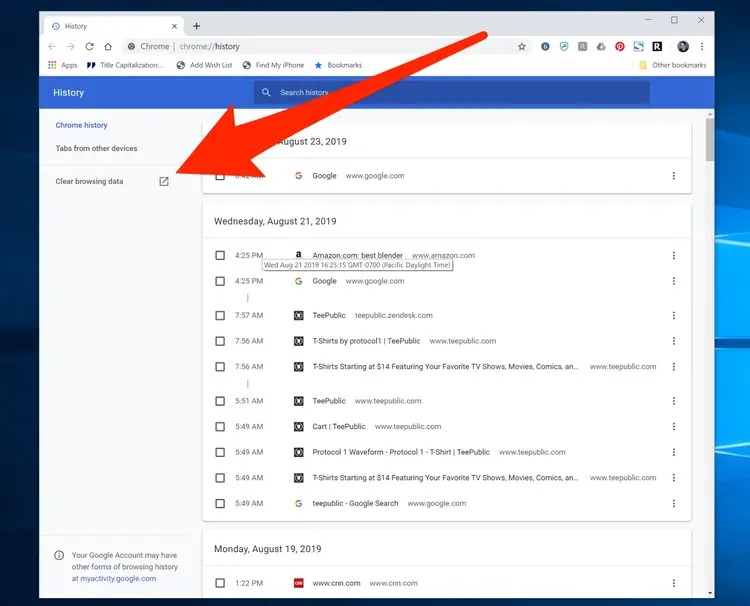
Method 3: Disable all plugins
Sometimes, disabling plugins will help you address the “Currently unable to handle this request (HTTP error 500)” error. Because your installed plugin may cause a conflict with the server. Deactivating all plugins will help you determine which one is causing the issue and remove it
Here are steps to perform this solution:
- Log into your WordPress dashboard
- Go to Plugins > Installed plugins
- Check the box next to the “plugin” to choose all plugins
- Click on the Bulk Actions drop-down menu and choose the Deactivate option. Then click on the “Apply” button.
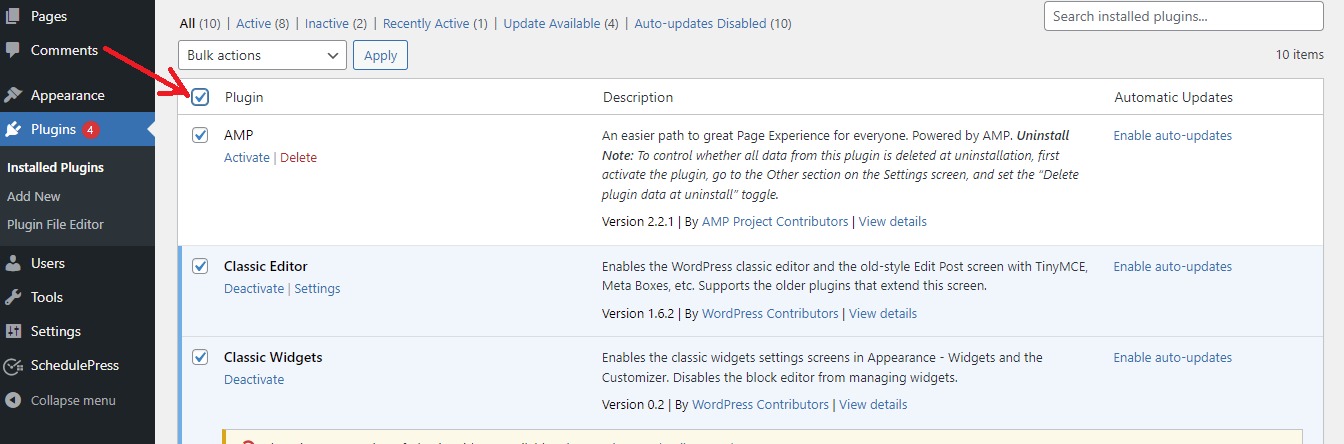
After deactivating all plugins, you can reload your site and check whether the error disappears or not. If the error disappears, it means that the problem is absolutely caused by one of your plugins.
Now, you need to re-activate them one by one to see if any of them are causing the 500 error. If a plugin is causing the issue, you can remove it or contact the plugin developer for further assistance.
Method 4: Switch To The Default Theme
Your current theme is also one of the factors causing this error. Hence, you need to deactivate your current theme or replace it with another theme. First of all, you need to log in to your admin control, then follow the steps below:
- Navigate to Appearance > Themes
- Click on the “Activate” button on any default WP theme. This will automatically deactivate your current theme.
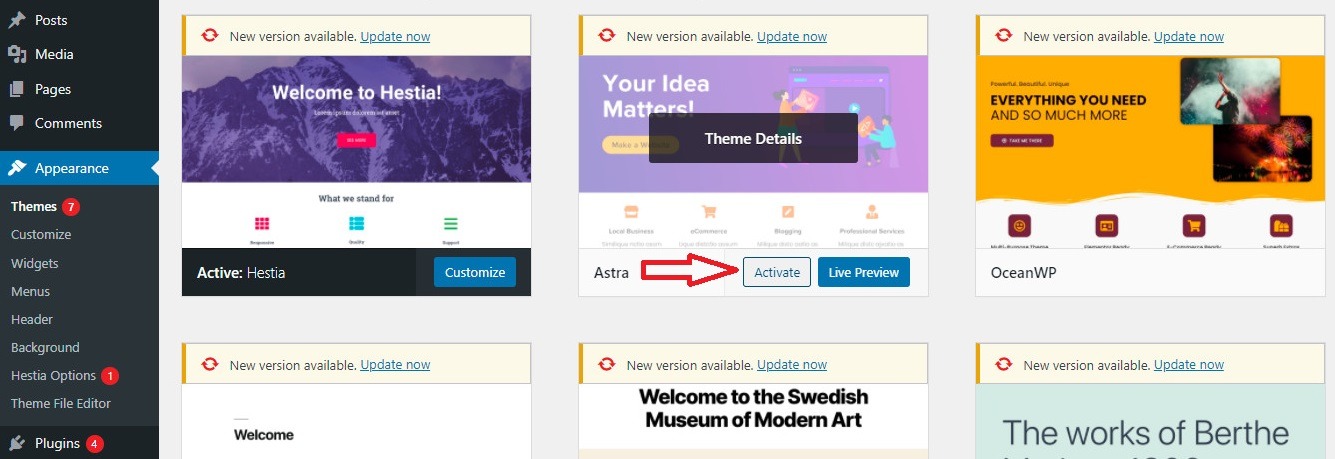
After deactivating the theme, let’s check your website to see if the 500 error has been resolved. If the 500 error is resolved after deactivating the theme, you can then start the process of identifying which theme is causing the issue and look for an alternative or reach out to the theme developer for further assistance.
Method 5: Check for corrupted .htaccess file
This error can be caused due to a wrong modification in .htaccess file. Hence, to check if a corrupted .htaccess file is causing the 500 error, you can follow these steps:
- Connect to your website via FTP or your cPanel dashboard
- Locate the .htaccess file in the root directory of your website. If you can not find the .htaccess file, by default it might be hidden by your server. In case, you can change the view settings to see it.
- Let’s rename the .htaccess file to something like .htaccess-backup. This will temporarily disable the file so you can see if it’s causing the 500 error.
- After renaming the .htaccess file, check your website to see if the 500 error has been tackled
If the 500 error is resolved after renaming the .htaccess file, you can then create a new .htaccess file and manually add back any important rules or configurations.
Method 6: Ask your hosting provider
In case, you try to apply all mentioned solutions but are unable to resolve this error on your own. Then, asking your hosting provider to handle this issue is a great idea for you.
Your hosting provider is responsible for the technical aspects of your website, including server configurations, security, and performance. Hence, you can get in touch with your hosting provider’s customer support via email, live chat or phone. They can diagnose the issue and provide a solution to resolve the “Currently unable to handle this request (http error 500)” issue.
The final words
The 500 Internal Server Error is a frustrating and confusing issue, but fortunately, there are steps you can take to troubleshoot and resolve the issue. From checking for corrupted core files and .htaccess files to deactivating plugins, there are many potential solutions. If all else fails, reach out to your hosting provider for assistance. With the right approach, you can quickly identify and resolve the issue.
Hopefully, our blog is useful for your website, don’t forget to share it with your friends. In addition, you can visit our website to update more beneficial troubleshooting blogs. Especially, by visiting our website, you can discover plenty of beautiful, free WordPress Themes.