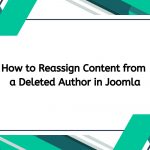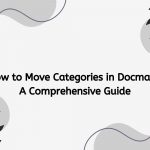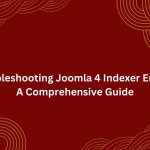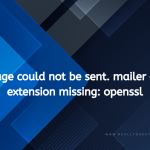Email marketing is an essential component of modern business strategies, and AcyMailing is a popular choice among Joomla users for managing campaigns and newsletters. While AcyMailing offers a range of features to help you create attractive emails, many users want to customize their messages fully, including removing the AcyMailing logo from sent emails. This guide will walk you through the process of removing the AcyMailing logo, ensuring your emails maintain a professional appearance.
Why Remove the AcyMailing Logo?

Before diving into the steps, it’s important to understand why you might want to remove the AcyMailing logo from your emails:
- Brand Identity: Your emails should reflect your brand identity. Having the AcyMailing logo might distract from your branding and message.
- Professionalism: Customizing your emails by removing third-party logos can enhance your brand’s professionalism, making your communications feel more tailored and personal.
- User Experience: A clean, logo-free email can improve the reader’s experience, allowing them to focus on your content rather than being distracted by logos.
Step-by-Step Guide to Removing the AcyMailing Logo
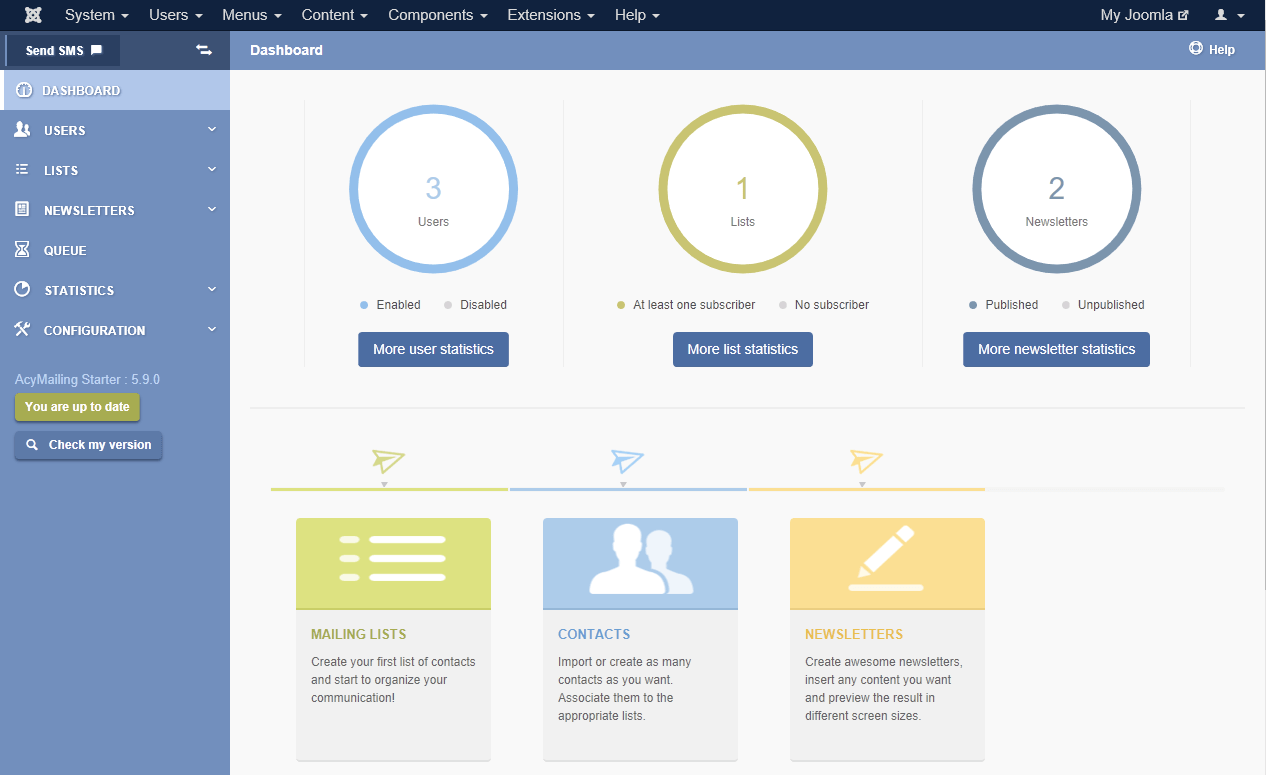
Here’s how you can remove the AcyMailing logo from your sent emails in a few straightforward steps.
Step 1: Access AcyMailing Configuration
- Log into Joomla: Start by logging into your Joomla administrator panel.
- Navigate to AcyMailing: Find the AcyMailing component in the main menu. You can typically locate it under “Components” > “AcyMailing”.
- Select Configuration: Once in AcyMailing, look for the “Configuration” option, usually found in the dashboard or the sidebar.
Step 2: Adjust the Email Settings
- Email Settings Tab: In the configuration area, look for the “Email Settings” tab. This is where you can manage various aspects of your email designs.
- Find Logo Settings: Scroll through the settings until you find the area related to logos. This section will often allow you to manage the visibility of the AcyMailing logo.
- Remove the Logo: Here, you should see an option to display or hide the AcyMailing logo. Uncheck the box or select the option that allows you to remove the logo from the emails.
Step 3: Customize Your Email Template
If removing the logo from the main configuration doesn’t completely eliminate it, you may need to customize your email templates.
- Templates Section: In AcyMailing, navigate to the “Templates” section. This is where you can edit the design and layout of your emails.
- Select Your Template: Choose the template you are currently using for your campaigns. Click on “Edit” to modify it.
- Edit the HTML: Depending on your template, you may need to edit the HTML directly. Look for any code that references the AcyMailing logo. It could look something like this:
<img src="path/to/acymailing/logo.png" alt="AcyMailing Logo" />Remove this line or comment it out to ensure the logo does not appear in your emails.
- Save Changes: After making your changes, be sure to save the template.
Step 4: Test Your Changes
After removing the logo, it’s crucial to test your emails to ensure that the changes have taken effect.
- Create a Test Campaign: Set up a test email campaign using the modified template.
- Send a Test Email: Send a test email to yourself or a colleague. This will allow you to see how the email appears in various email clients.
- Review the Email: Check the test email to confirm that the AcyMailing logo is no longer present. Make sure the rest of the email layout appears professional and aligns with your branding.
Step 5: Finalize Your Campaign Settings
Once you’re satisfied with the test email, you can finalize your campaign settings.
- Review Other Settings: Before sending out your campaign, take a moment to review other settings in AcyMailing, such as subject lines, recipient lists, and scheduling.
- Launch Your Campaign: If everything looks good, go ahead and launch your email campaign.
Additional Customization Options
While removing the AcyMailing logo is a significant step, you may also consider further customizing your emails for better branding:
- Add Your Logo: Consider adding your own logo to the email template. This reinforces your brand identity and creates a more cohesive look.
- Custom Colors and Fonts: Modify the color scheme and font styles in your email template to align with your brand guidelines. A consistent design enhances recognition and professionalism.
- Personalization: Use AcyMailing’s personalization features to include recipient names or other personalized content. This adds a personal touch and can improve engagement rates.
- Mobile Responsiveness: Ensure your email template is mobile-friendly. With a significant number of users accessing emails on mobile devices, a responsive design is crucial for a good user experience.
Troubleshooting Common Issues
If you encounter issues while trying to remove the AcyMailing logo, consider the following troubleshooting tips:
- Cache Issues: Sometimes, changes may not appear immediately due to caching. Clear your Joomla cache through the “System” > “Clear Cache” option.
- Template Overrides: If you are using a custom template, check to see if there are any overrides that could be affecting the logo visibility.
- Consult Documentation: AcyMailing has extensive documentation available online. If you run into difficulties, refer to the official AcyMailing documentation or user forums for guidance.
- Reach Out for Support: If you’re still having trouble, consider reaching out to AcyMailing support or the community forums. Other users may have encountered similar issues and can provide valuable insights.
Conclusion, remove the acymailing logo, do you have permission?
Removing the AcyMailing logo from your sent emails is a straightforward process that can significantly enhance your brand’s professionalism and identity, but if you already buy a license, you can remove it. By following the steps outlined in this guide, you can customize your email templates to reflect your unique style, ensuring your communications resonate with your audience.
Remember, effective email marketing is not just about the message you send but also about how it is presented. By taking the time to customize your emails, you can create a more engaging and memorable experience for your recipients. Happy emailing!