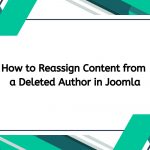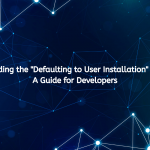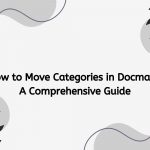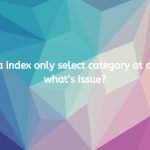Joomla is a widely used content management system (CMS) that offers remarkable flexibility for building dynamic websites. One of the ways to enhance your Joomla site is by using frames to organize content and improve user experience. However, the challenge arises when you want to integrate PHP scripts into these frames. This article will guide you through the process of embedding PHP into frames within your Joomla website, covering essential concepts, practical examples, and best practices.
Understanding Frames in Web Development
Before diving into the technical details, it’s crucial to understand what frames are:
- Frames: Frames allow you to divide a web page into multiple sections, each capable of displaying a different document or content. While not as common in modern web design due to usability and SEO concerns, frames can still be useful in certain scenarios.
- IFrames: Inline frames (IFrames) are commonly used for embedding content from another source within a web page. They are particularly useful for displaying dynamic content without disrupting the main page.
Why Use PHP in Frames?
Integrating PHP within frames allows you to:
- Load Dynamic Content: You can dynamically generate content based on user interaction, database queries, or other server-side operations.
- Enhance User Experience: By loading specific content without refreshing the entire page, you provide a smoother experience for users.
- Modular Design: Using frames can help you create a modular design, separating different functionalities into distinct areas of the website.
Step-by-Step Guide to Embedding PHP in Frames in Joomla
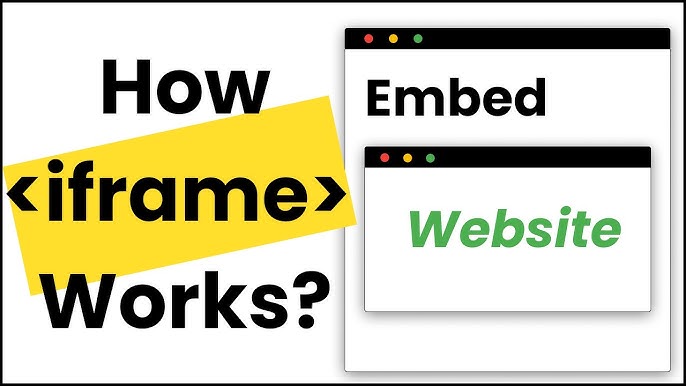
1. Setting Up Your Joomla Environment
Before you start, ensure you have a working Joomla installation. If you haven’t set up Joomla yet, download it from the official site, install it on your server, and configure your basic settings.
2. Create a Custom PHP File
To integrate PHP into frames, you’ll first need to create a custom PHP file that will contain the logic and content you want to display.
- Create a PHP File:
- Using an FTP client or your hosting provider’s file manager, create a new PHP file in the root directory of your Joomla installation. For example, name it
dynamic-content.php.
- Using an FTP client or your hosting provider’s file manager, create a new PHP file in the root directory of your Joomla installation. For example, name it
- Add PHP Code:
- Open the
dynamic-content.phpfile in a code editor and add your PHP code. Here’s a simple example:
<?php // dynamic-content.php // Simulating a dynamic content generation echo "<h2>Welcome to Dynamic Content</h2>"; echo "<p>This content is generated by PHP!</p>"; ?> - Open the
- Save the File: Make sure to save the changes.
3. Create an IFrame in Joomla
Now that you have your PHP file ready, the next step is to create an IFrame in your Joomla article or module.
- Log in to Joomla Admin Panel:
- Go to your Joomla admin dashboard.
- Create a New Article or Module:
- Navigate to Content > Articles and click on New to create a new article.
- Alternatively, you can go to Extensions > Modules and create a new module if you want to display the PHP content in a specific position.
- Add IFrame Code:
- In the article or module editor, switch to the HTML view (or code view) and insert the following IFrame code:
<iframe src="http://yourdomain.com/dynamic-content.php" width="100%" height="400" frameborder="0"></iframe>Be sure to replace
http://yourdomain.com/dynamic-content.phpwith the actual URL of your PHP file. - Save the Article or Module: Once you’ve added the IFrame code, save your changes.
4. Adjusting IFrame Settings
You may need to adjust the width, height, and other properties of the IFrame to fit your design:
- Width and Height: Set the width to 100% for responsiveness or adjust the height as needed.
- Frameborder: Setting
frameborder="0"removes the border around the IFrame for a cleaner look.
5. Testing Your Integration
After saving your changes, it’s time to test your integration:
- Visit Your Joomla Site: Open your browser and navigate to the article or module where you added the IFrame.
- Check the Output: Ensure that the content from your PHP file is displayed correctly within the frame.
6. Managing Security and Performance
When integrating PHP into frames, consider the following security and performance measures:
- Cross-Origin Restrictions: Be aware of cross-origin restrictions that may prevent the IFrame from loading if the PHP file is hosted on a different domain. Ensure that your server allows this if you plan on using external content.
- Caching: Consider caching techniques to enhance performance, especially if your PHP script performs database queries or complex operations.
- Sanitize Input: If your PHP code accepts user input, make sure to sanitize it to prevent security vulnerabilities such as SQL injection or XSS attacks.
7. Using Joomla Modules for Advanced Integration
If you want to take your integration further, consider creating a custom Joomla module that wraps your PHP logic. This approach allows for more seamless integration with the Joomla framework:
- Create a Custom Module:
- Follow the Joomla documentation to create a custom module. This involves creating a directory in the
modulesfolder and including the necessary files (e.g.,mod_yourmodule.php,helper.php, etc.).
- Follow the Joomla documentation to create a custom module. This involves creating a directory in the
- Integrate Your PHP Logic:
- Move your PHP code from the
dynamic-content.phpfile into the custom module’s logic.
- Move your PHP code from the
- Install and Enable the Module:
- Install your custom module through the Joomla admin panel and enable it in the desired position.
8. Best Practices for PHP in Joomla Frames
- Keep It Simple: Avoid overly complex PHP code within frames to maintain performance and readability.
- Use Joomla APIs: Whenever possible, use Joomla’s built-in APIs for database access and user management to ensure compatibility and security.
- Regular Backups: Always back up your Joomla site before making significant changes, including PHP integrations.
9. Troubleshooting Common Issues
If you encounter issues during integration, consider the following troubleshooting steps:
- Check File Permissions: Ensure that your PHP file has the correct permissions set to be accessed by the web server.
- Error Reporting: Enable error reporting in Joomla to identify any PHP errors. You can do this in System → Global Configuration → Server → Error Reporting.
- Browser Console: Use the browser’s developer tools to check for JavaScript errors that may affect the loading of the IFrame.
Conclusion
Integrating PHP into frames within your Joomla website can enhance functionality and improve user experience. By following the steps outlined in this article, you can effectively embed dynamic content, ensuring that your site remains engaging and interactive. Always remember to prioritize security and performance, and make use of Joomla’s built-in features to streamline your development process. With careful implementation, you can leverage the power of PHP to create a robust and dynamic Joomla site that meets your needs and those of your users.