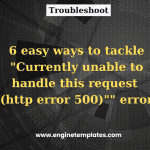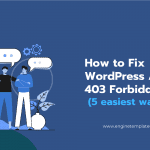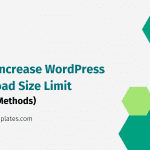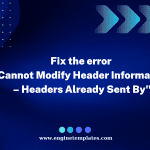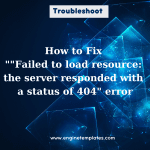Are you dealing with the “glyphicons-halflings-regular.woff2” error? Look no further, our blog is the right place. Let’s read our blog and get some efficient solutions right now.
What are Glyphicons?
Glyphicons are a set of icons or pictographic symbols that were originally included with Bootstrap, a popular front-end framework for web development. The Glyphicons icon set includes a wide range of commonly used icons such as arrows, buttons, navigation symbols, file types, and social media icons.
These icons are designed to enhance the visual appearance and usability of websites or web applications. They provide a convenient way for developers to add meaningful and intuitive visual cues to their user interfaces.
The Glyphicons icon set was widely used in Bootstrap-based projects due to its simplicity, consistency, and compatibility with the framework. However, starting from Bootstrap 4, Glyphicons were dropped as an official part of the framework and are no longer included by default.
In Bootstrap 3, Glyphicons can be inserted into a website using the following syntax:
<span class=”glyphicon glyphicon-name”></span>
However, you should replace <icon-name> with the specific name of the glyphicon you want to use. For example, if you want to insert a glyphicon representing an envelope, you would use:
<span class="glyphicon glyphicon-envelope"></span>
![]()
Why did you get the “glyphicons-halflings-regular.woff2” error?
The error “Glyphicons-halflings-regular.woff2” typically occurs when the web browser or server is unable to locate or access the Glyphicons font file required to display the icons correctly.
Normally, this error will come up because of the following reasons:
First of all, this issue may happen because IIS just identifies the available valid file types and it does not recognize the .woff or .woff2 extensions.
Additionally, the error may occur if the web server cannot locate the “glyphicons-halflings-regular.woff2” font file. then the error will appear due to an incorrect file path specified in the code or if the file is missing from the expected location on the server.
Another key reason is that you are using an outdated version of Bootstrap or a custom theme that relies on Glyphicons, the font files may have been deprecated or removed in newer versions. In this case, you should upgrade Bootstrap or use alternative icon libraries like Font Awesome.
In some cases, if the font file is hosted on a different domain or subdomain, CORS restrictions might block the file from being loaded by the browser.
Moreover, insufficient permissions on the server can also prevent the web server from accessing the font file.
They are some main reasons causing the error, now let’s check the effective solutions in the next part.
How to remove the “glyphicons-halflings-regular.woff2” error?
To get rid of the error which appears due to the first reason, it is necessary to add the following code in your web.config project:
<system.webServer>
...
</modules>
<staticContent>
<remove fileExtension=".woff" />
<mimeMap fileExtension=".woff" mimeType="application/font-woff" />
<remove fileExtension=".woff2" />
<mimeMap fileExtension=".woff2" mimeType="font/woff2" />
</staticContent>
Additionally, you can add more MIME types to address this issue. Now, let’s track our tutorials below:
Initially, you need to click on the “MIME Types” button to open it on your IIS project home page.
![]()
Next, let’s click on the “Add” button from the Actions menu on the right-hand side.
![]()
Then, it will show up a popup window where you can add more MIME types. Now, you can enter the file name extension including .woff and .woff2. The MINE type will be application/x-font-woff and application/x-font-woff2.
![]()
In contrast, if you tried all mentioned methods, then the error still doesn’t appear. Now, you should check all the files. If you recognize that there is a missing file, you need to download it and add it to the right folder. After that, the error “Glyphicons-halflings-regular.woff2” may be fixed.
In case, you encounter when you set the wrong path or the wrong format when you load the font. Then, you should rename the folder to make sure all the files are bundled in the correct path.
The bottom line
To conclude, this is a common issue, hopefully, all provided methods above can help you address your issue effectively. If you have any questions about our methods, please leave a comment below. We will support you soon.
Further, why don’t you visit our blog and discover tons of stunning, free WordPress Themes? In contrast, if you are using Joomla website, you refer to a collection of eye-catching, free Joomla templates.