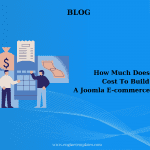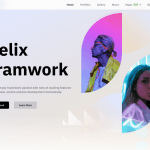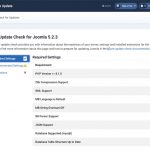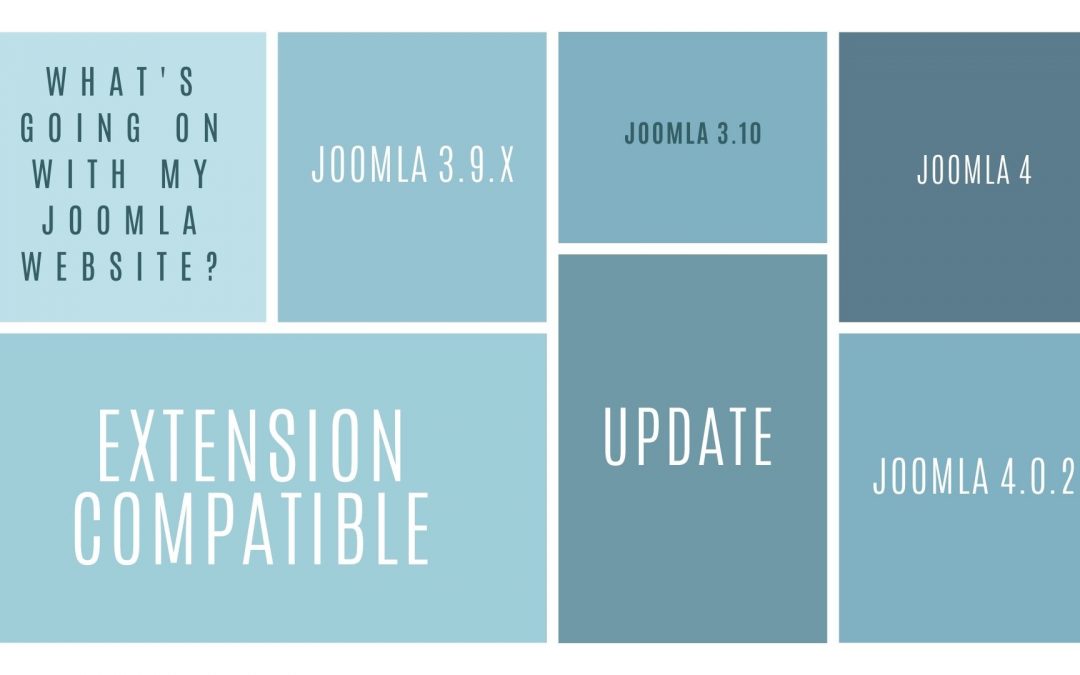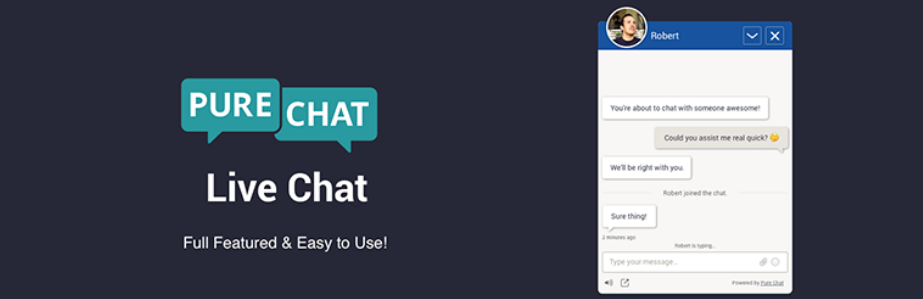After the recent update to Joomla! V5.2.4, numerous users have encountered a significant issue with templates built on the Helix framework: the header has vanished from their sites. This problem seems to stem from recent changes introduced in the Joomla update, which may have altered how template settings are saved and rendered. This can be particularly frustrating for website owners who rely on the Helix framework for their site’s design and functionality. Fortunately, there is a temporary workaround that can restore the header functionality, allowing users to maintain their site’s appearance while we await further guidance from Joomla regarding a permanent fix.
Solution
To address the issue of the missing header, follow these detailed steps:
- Locate the
options.xmlFile:- Navigate to your Joomla installation directory via FTP or your hosting control panel.
- Find the template directory for your Helix framework theme. This is typically located in
templates/shaper_helixultimateor in the directory of your custom template.
- Edit the
options.xmlFile:- Open the
options.xmlfile using a text editor that supports XML formatting. - Within this file, search for all instances of
type="checkbox". This is where the setting for the header is defined. - Look for the
defaultattribute associated with these checkbox fields. If you encounter any instances where the value is set todefault="0", you will need to update it to an empty string by changing it todefault="".
For instance, you might come across the following code:
<field name="predefined_header" type="checkbox" helixgroup="header" label="HELIX_ULTIMATE_PREDEFINED_HEADER" description="HELIX_ULTIMATE_PREDEFINED_HEADER_DESC" default="0" />You should change it to:
<field name="predefined_header" type="checkbox" helixgroup="header" label="HELIX_ULTIMATE_PREDEFINED_HEADER" description="HELIX_ULTIMATE_PREDEFINED_HEADER_DESC" default="" /> - Open the
- Verify Template Settings:
- After making the changes, log in to your Joomla admin panel.
- Navigate to the template settings and ensure that the predefined header option is enabled. This is crucial for the header to display correctly on your site post-update.
- Clear Joomla Cache:
- To ensure that all changes take effect, go to the Joomla administration panel and clear the site’s cache. This step is essential as it removes any outdated cached data that may prevent the header from appearing.
- Check Your Website:
- Once you have made these changes and cleared the cache, visit your website to verify that the header is now visible. If everything is functioning correctly, you should see your header restored.
This temporary solution should effectively restore the header functionality on your Helix framework templates. It is important to stay informed about further updates from Joomla that may provide a more permanent fix for this issue.