Before do that, you need to check some things:
– Make sure Joomla 2.5.x multilanguage setup is correct. http://help.joomla.org/files/EN-GB_multilang_tutorial.pdf
– Go to ‘Extensions’ – ‘Module Manager’ – switch from ‘site’ to ‘administrator’ in the filter dropdown list and publish Multilanguage Status. Then click on Multilanguage Status in the upper right menu line. If everything is green, it’s OK, you can unpublish the ‘Multilingual Status’ module again. If anything is red, solve that problem first.
– Choose primary language as the default frontend (site) language in Joomla.
– Test your Jomla multilanguage configuration (you can write an article and add one menu and translate those into all your languages).
Note: The standard VirtueMart installation is supplied with the English language files only. So after installing VirtueMart, you have to download and install all other languages seperately. You can download all VirtueMart language packs here: http://virtuemart.net/community/translations.
Each language has two installable language packs. Download your language from:
VIRTUEMART 2 CORE, ALL MODULES, ALL PLUGINS EXCEPT PAYMENT.
The filename is i.e. nl-NL.com_virtuemart.zip (where nl-NL means Dutch). Next, also download your language from:
VIRTUEMART 2 PAYMENT PLUGIN LANGUAGE PACKS.
The filename is i.e. nl-NL.VirtueMart_Plugins_Languge_Pack.zip.
Install all files with the Joomla installer.
For a dutch user, the VM2 frontend language files will be installed in the folder:
your-joomla-root-folder\language\nl-NL
and the dutch VM2 backend language files will be installed in the folder:
your-joomla-root-folder\administrator\language\nl-NL
If you want to use such an incomplete translation, you can go to VirtueMart Configuration > Shop tab and enable Use english as fallback for untranslated strings. Next, select your languages in VM2 Configuration – First tab – ‘Multilingual shop’ form field.
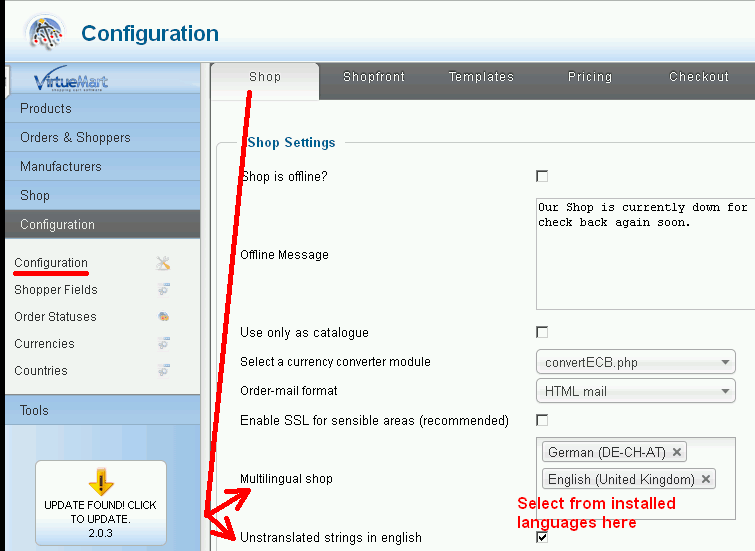
Now you can switch between languages in VM2 as described in the next two points.
The VM2 categories can be translated by selecting one of your other languages in the VM2 ‘Product Category Form’ language dropdown list on top of the view.
Product descriptions in VM2 can be translated by selecting a different language from the dropdown list in the ‘Product Edit’ view.
(Note: Set Joomla to use TinyMCE editor or use the JCE editor version 2.2.1 or higher. There is a conflict between VM2 and other editors)
In Joomla create a menu for each of your languages, holding menu items for all your VM2 categories and the cart.
If you have any question about this post, don’t hesitate to leave a comment below. And don’t forget to share with your friends if you find it useful! Thanks!

We’re a Digital Team from EngineTemplate with 5 content experts. Our team has 5 years exp in open source Joomla and WordPress, we make daily blogs and build useful resources for everyone who is having issues with open source while using it.
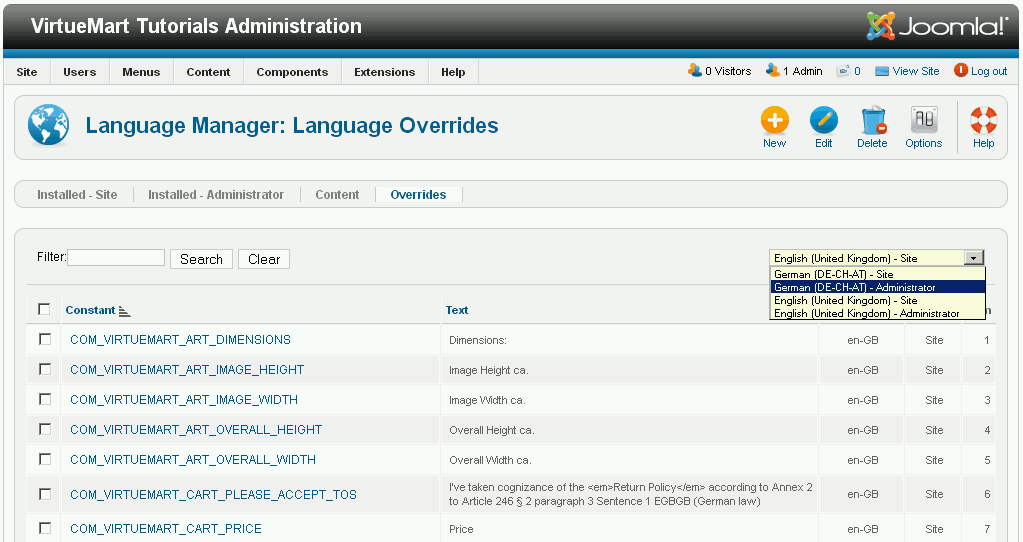
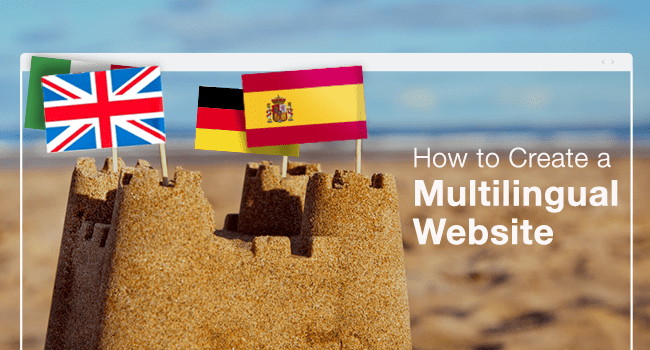


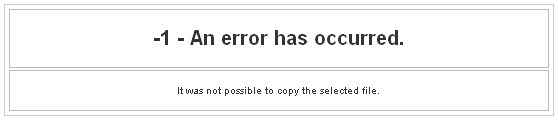
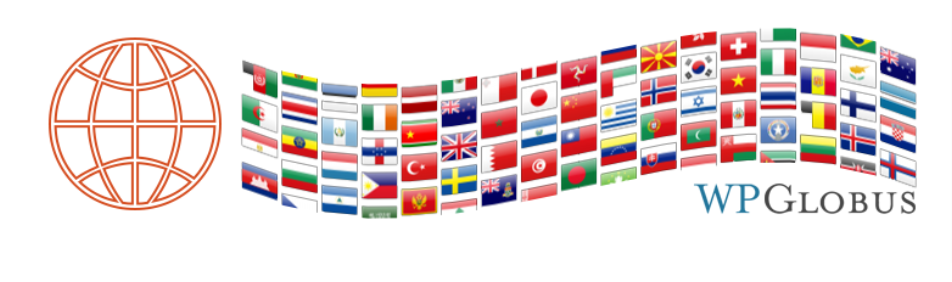


Nice tutorials thanks
You’re welcome!